For a usb connection (windows – Brother PT-9200DX User Manual
Page 14
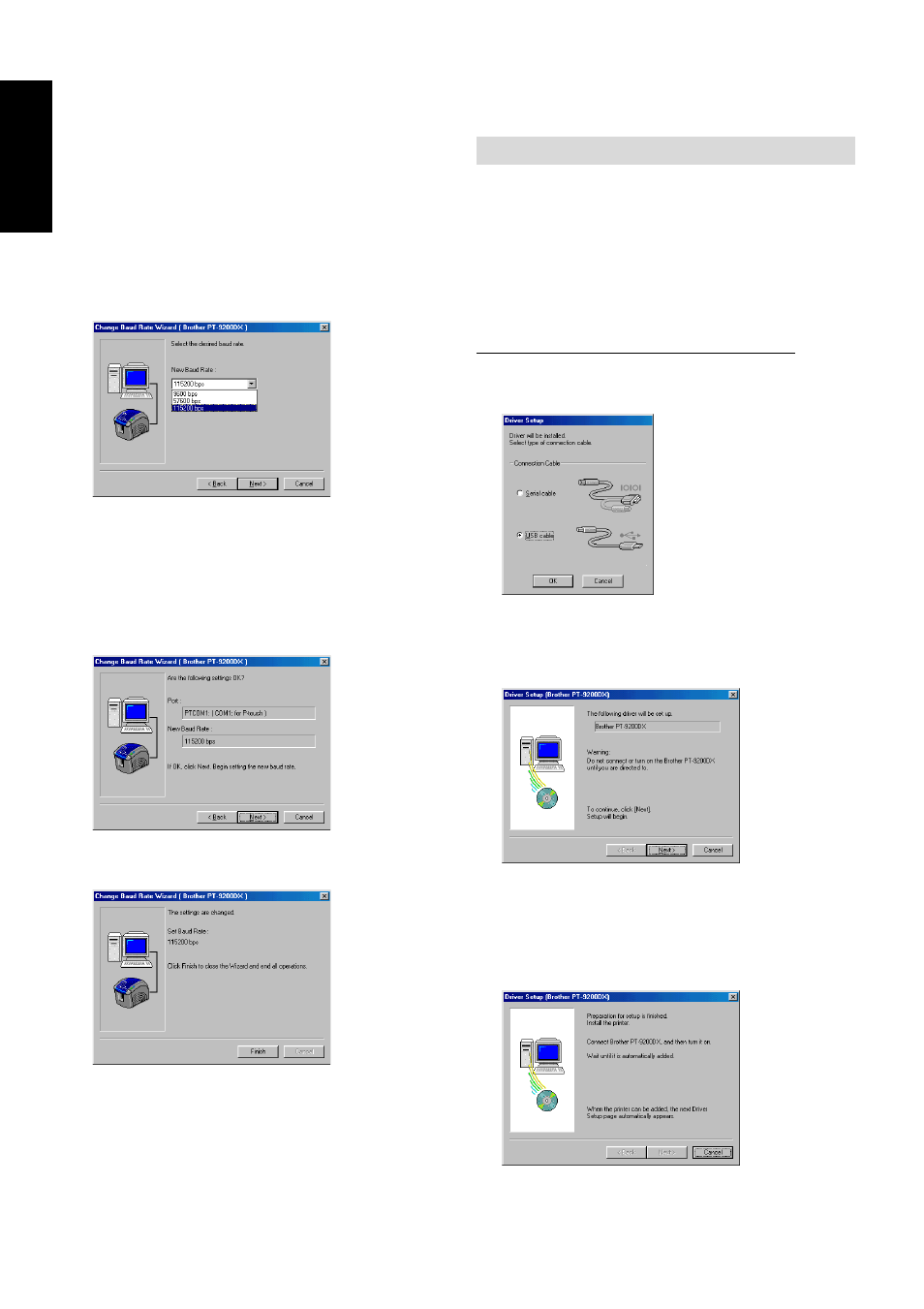
10
For Windows
®
4 Select the desired baud rate, and then click the Next
button.
Normally “115,200 bps” is selected; however,
your computer may not be able to support a baud
rate of 115,200 bps. If this is the case, refer to the
your computer’s instruction manual and select the
maximum possible baud rate.
A dialogue box appears, asking for confirmation of
the selected baud rate settings.
5 Check that the baud rate will be changed as desired,
and then click the Next button.
To change the settings, click the Back button, and
return to step 4.
A dialogue box appears, showing that the baud rate
has been set as specified.
6 Click the Finish button.
For a USB connection (Windows
®
98/Me/2000 Professional/XP only)
With Plug-and-Play, new devices connected to the system
are detected, and their drivers are automatically installed. If
the PT-9200DX is to be connected through the USB port, its
driver will be installed with Plug-and-Play. Be sure to read
the installation instructions described below before install-
ing the file supplied on the CD-ROM.
Do not connect the P-touch 9200DX to the computer
until you are instructed to do so, otherwise the PT-
9200DX printer driver may not be installed correctly.
With Windows
®
98/98SE/Me/2000 Professional:
1 Select “USB cable”, and then click the OK button.
The USB message dialogue box appears.
2 Click the Next button. A dialogue box appears,
instructing you to connect the PT-9200DX to the
computer.
3 Connect the PT-9200DX to the computer using the
enclosed USB interface cable as described on page 5,
and then turn on the PT-9200DX. A dialogue box
appears, showing that the printer driver has been
installed.
