Brother MFC-9760 User Manual
Quick setup guide, Mfc-9760, Packing list
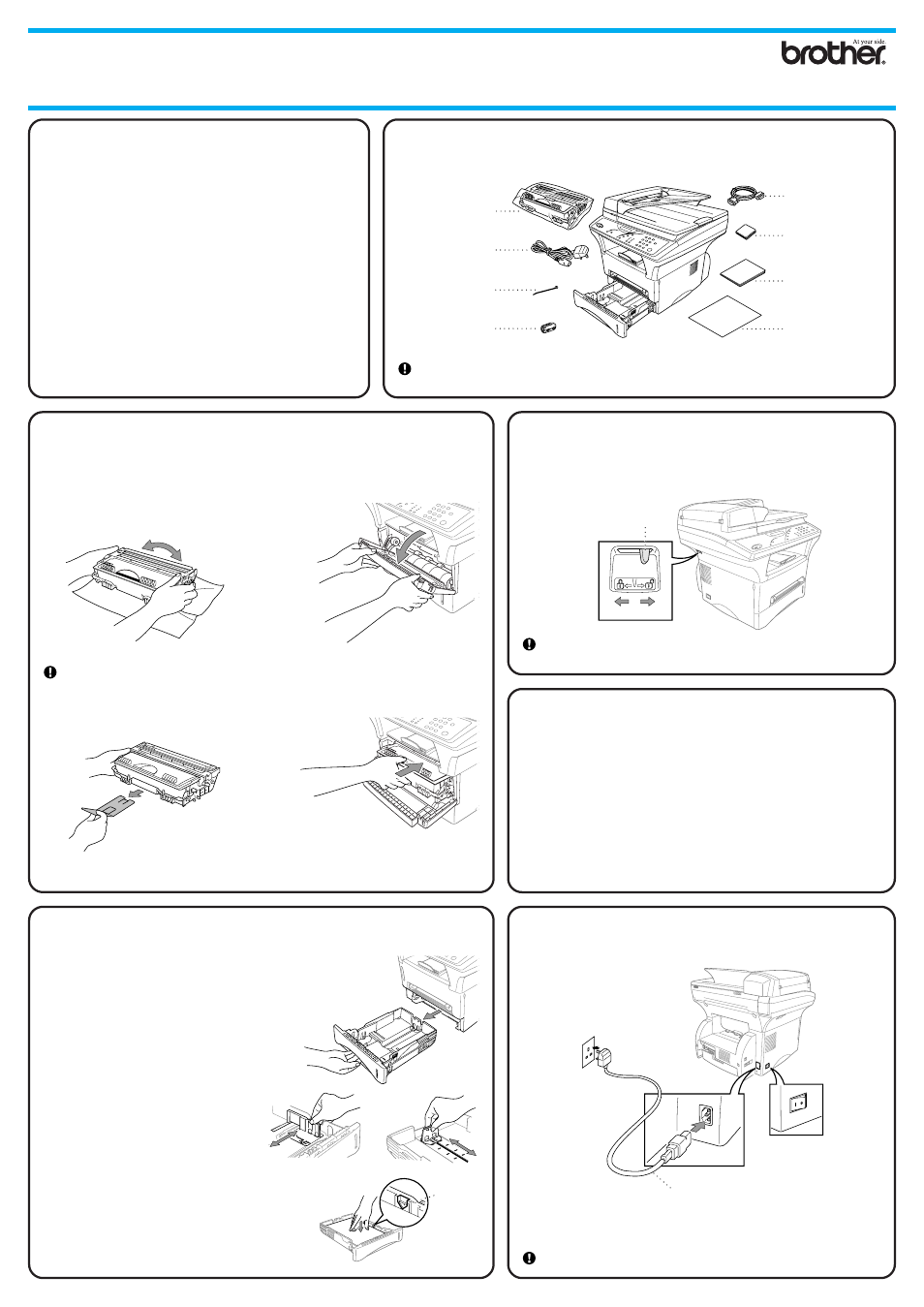
Version A
4
THANK YOU!
… FOR PURCHASING YOUR BROTHER MACHINE.
WE ARE SURE YOU WILL BE IMPRESSED WITH THE
CONVENIENT WAY THAT YOUR NEW MACHINE PERFORMS SO
MANY TASKS WITH GREAT RESULTS!
Follow these simple instructions in numerical order.
For greater detail, consult your Owner’s Manual and CD-ROM.
Alternatively, if you cannot solve a problem:
Refer to Frequently Asked Questions (FAQ’s) on Brother Solutions
Web Site:
URL: http://solutions.brother.com
Call Brother Customer Service at: 0161 931 2354
Packing List
Keep the packing materials for possible future transport. If you do not pack the machine properly, it may
void your warranty.
Owner’s Manual
Brother Quick
Setup Guide
CD-ROM
Mains Power Cord
Drum Unit Assembly
(With Regular
Toner Cartridge)
IEEE-1284 Compliant
Bi-directioned Cable
For USB Cable
Cable Tie
– 1 –
MFC-9760
Quick Setup Guide
2
3
5
Release the Scanner Lock
Install the Drum Unit
Load Paper
6
Install Mains Power Cord
A.
Pull the paper cassette completely out of the
machine.
A.
Unpack the drum unit assembly, and
gently rock it from side to side five or six
times to distribute the toner evenly
inside the cartridge.
C.
Open the front cover of the machine.
To prevent damage to the drum, do not
expose it to light for longer than a few
minutes.
B.
Remove the protective part.
D.
Insert the drum unit assembly into the
machine.
Turn the power switch ON.
Complete reading this guide before connecting the Parallel or USB cables.
E.
Close the front cover.
A.
Carefully pick up the machine and place it on top of the Optional Paper Tray
(Lower Tray).
B.
Plug the modular cable from the Lower Tray into the modular jack on the
machine.
To select which tray will be used for faxes or for copies, see
Lower Tray (With
Optional Paper Tray Only) in the Owner’s Manual and for printer setting, see
Paper Source in the Owner’s Manual on the CD-ROM.
If you move the machine after connecting the Lower Tray, be sure to carefully lift
the Lower Tray with the machine because they are not fixed together.
Mains Power Cord
Maximum
Paper
Height
Guide
How to connect the Optional
Paper Tray
Move the lever to the Unlock position as in the diagram below. Please note the
location of the Blue Scanner Lock Lever from the diagram.
If CHECK SCAN LOCK appears on the LCD, check the lever is fully in the
unlock position and press Stop.
Unlock
Lock
Scanner Lock Lever
B.
Adjust the paper guides at the right and rear
of the paper cassette for the paper size you
want.
C.
Load paper in the paper cassette. Press
down on the paper to flatten it in all four
corners, keeping the paper level below the
guide.
D.
Slide the paper cassette into the machine
until it locks into place.
1
