Sterlco SGBD Series Batch Gravimetric Blenders User Manual
Page 58
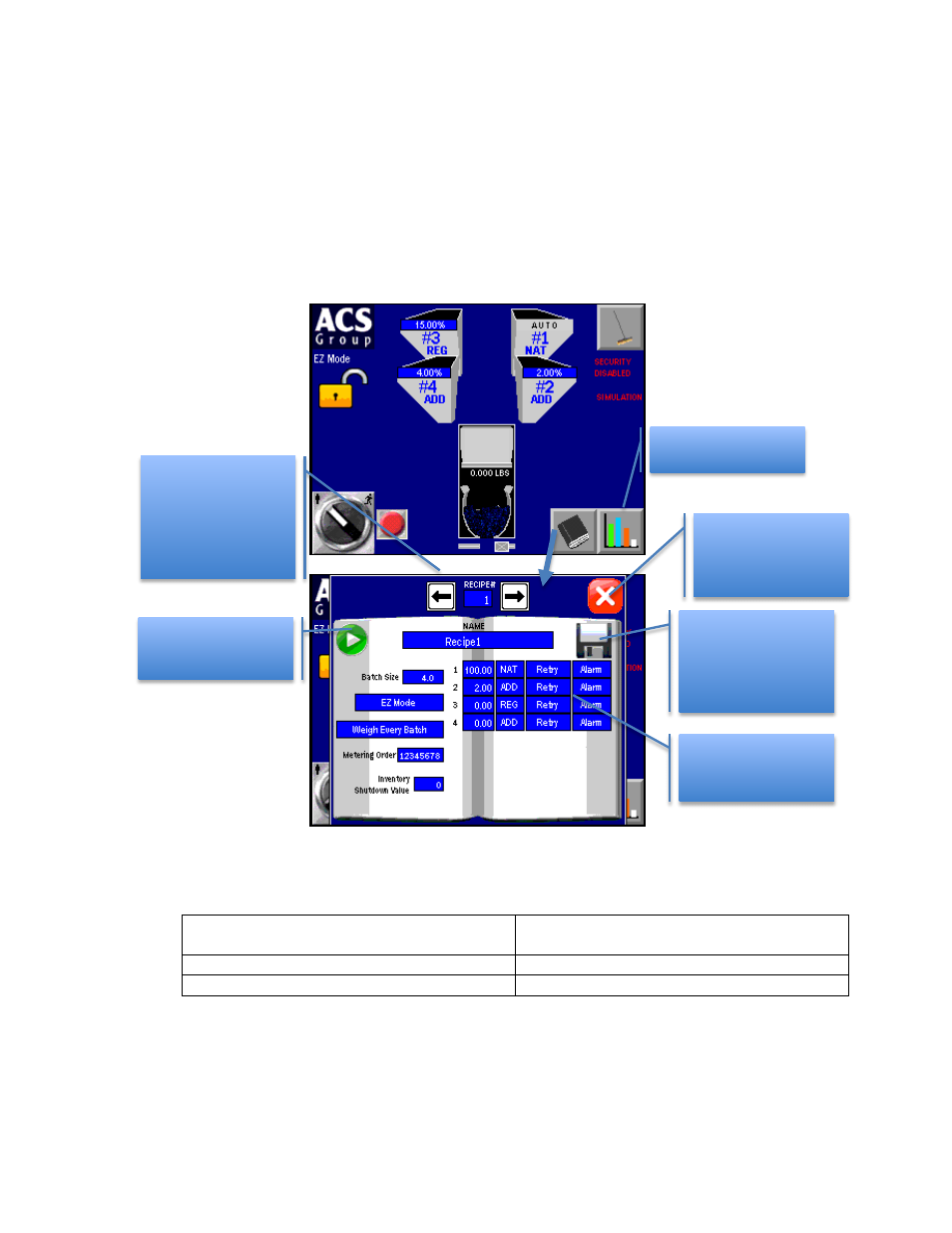
BLN1-600A
Chapter 4: Operation
58 of 116
Recipe Book
The blender comes standard with a built in recipe book that holds 100 recipes. These recipes
are stored and synchronized with the displays CompactFlash card. You can remove the card
and open the recipes.csv file using Excel. This file has a header row that explains each field.
You can edit the entire recipe book from your computer and then return this CompactFlash to
your blender to synchronize it with the blender’s recipe book. The card must then remain
installed. This would allow you to copy the same recipe books to all of your blenders. It is
also possible to simply edit the stored recipes from the recipe book on each blender. If you
have purchased the USB Jump Drive option then you can place the recipes.csv file you have
modified onto any USB Jump Drive. Then that drive can be inserted into each blender and
the recipe book on each blender will automatically be updated. This is the easiest way to
perform a mass edit of all your blender’s recipe book.
REQUIREMENTS FOR A VALID RECIPE
EZ Mode
Regrind hopper cannot be over 100%.
Multiple Virgin hoppers must total 100%.
Percentage Mode
Recipe Total must add to 100%.
Parts Mode
All entries are valid.
Touch here to bring
up the Recipe Book
Modify any recipe
value in the stored
recipe
Touch here to close
the Recipe Book
without loading a
selected recipe
Load the selected
recipe into the
blender
Touch arrows to
increase/decrease
recipe number. You
can also enter in the
recipe number if you
know it.
If you’ve modified a
recipe the SAVE icon
will appear. Touch to
save changes before
leaving the recipe
