Iv. software reference, Asus live video modes – Asus GIGATEXEL SHADER GRAPHICS CARD V7700 User Manual
Page 70
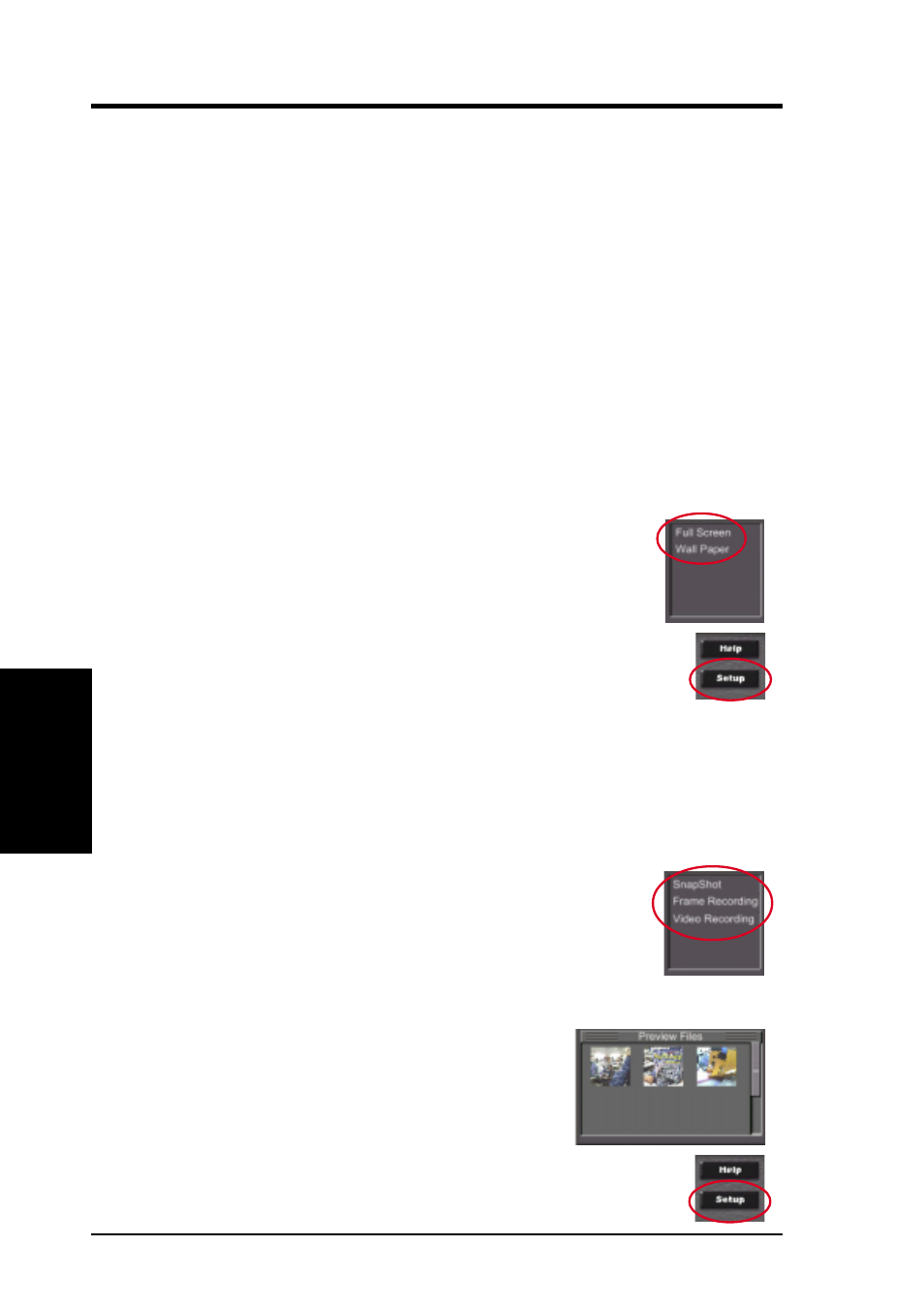
ASUS V7700 Series User’s Manual
70
IV. Software Reference
IV
. S/W Reference
ASUS Live
If desired, you may adjust the Brightness, Contrast, Saturation, and Hue of your dis-
play by using the video source setup screen. Use the Up or Down Buttons on the
ASUS Live Control Panel or the
UP
and
DOWN
arrow keys on your keyboard to
select the desired option and then the Left and Right Buttons or the
LEFT
and
RIGHT
arrow keys to make the desired adjustments.
Click again the Video Source Option (F9) button on the ASUS Live Control Panel to
exit from the video source option screen.
NOTES
1. Users of the PAL D/K models should select PAL-BGHI for the Video Stan-
dard.
2. NTSC-N is not supported under Windows 2000/NT 4.0.
ASUS Live Video Modes
ASUS Live Mode has two execution modes, namely, Live Mode and Capture Mode.
Live Mode
Live Mode lets you view live video. Under this mode, you may
adjust the display screen size with your mouse, or view in full-
screen mode, or set live video as wallpaper to display it.
To change video source settings, click the Setup button on the ASUS
Live Control Panel.
NOTES
1. Currently, Live Mode does not work under Windows NT 4.0. Live Mode
requires at least Direct Draw 6, which Windows NT 4.0 does not support.
2. Before using the Wall Paper option, make sure that the View as Web Page
option of the Active Desktop setting is not selected (see Start – Settings –
Active Desktop – View as Web Page).
Capture Mode
Capture Mode lets you capture and store images into your com-
puter. It has three capture options: SnapShot, Frame Recording,
and Video Recording. Video Recording adds an auto-timer record-
ing function that allows you schedule your video recording (see
Auto Video Recording Setting later in this section).
Captured images are shown on the Preview Files win-
dow of the ASUS Live Control Panel. Click an image
to view it with the associated image viewer or applica-
tion (a pop-up window opens to show the path and
filename of the selected image). Right-click an image
to View, Save As, and Delete that image.
To change video capture settings, click the Setup button on the ASUS
Live Control Panel.
