MXL Acoustica MVS User Manual
Page 7
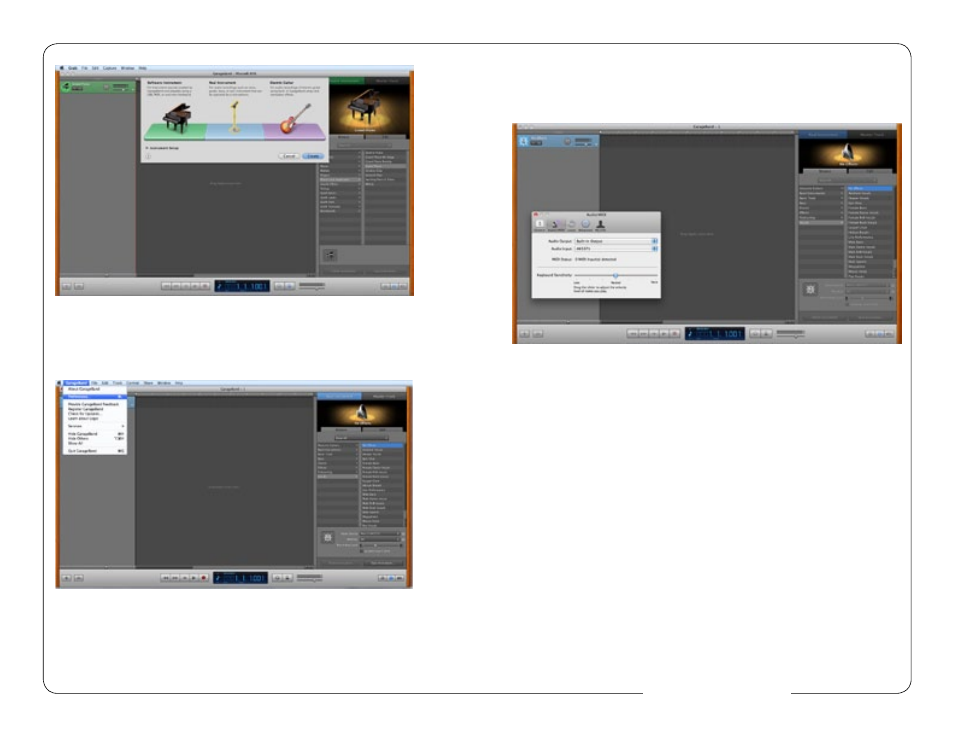
13
12
www.mxlmics.com
Figure #11
5. Click Create.
6. To select an audio input source for Garage Band, click on Garage Band from
the top menu bar and select Preferences as shown in Figure #12 below.
Figure #12
7. Then select the Audio/MIDI icon in the top row. From the drop down menu
under Audio Input, select AK5371 (this is the name for the Acoustica MVS
Microphone in the computer) as shown in Figure #13 below.
Figure #13
8. You will then be asked if you really want to change the driver. Select Yes.
The computer will then say it is initializing the audio driver. Wait until
this is done, then close the window.
9. At this point, you should see the meter move when you speak into the micro-
phone. You can now click on the Record button and record your vocals or
dialog using your microphone.
PLEASE NOTE: As long as the microphone is plugged in when Garage Band is
started, the audio input source settings in Garage Band will be saved until you
change them again, even if you close the program or start a new project.
For More Information
For additional information about your Acoustica MVS USB microphone, how to
contact technical support, as well as information on other products manufactured
by MXL, please visit us online at www.mxlmics.com.
