A little background information, Unpack your microphone, Using the supplied desktop microphone stand – MXL Acoustica MVS User Manual
Page 2
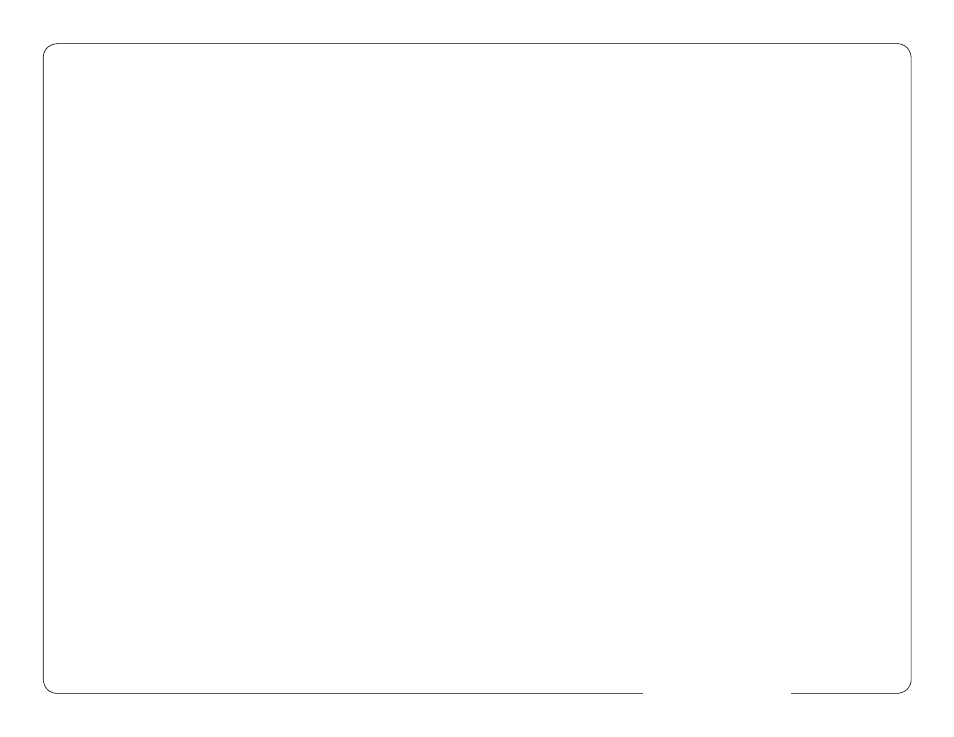
3
2
www.mxlmics.com
Congratulations on your purchase of the Acoustica MVS Microphone by MXL.
MXL microphones are the result of world-class engineering and manufacturing
capabilities. They are designed to provide you with outstanding performance
and exceptional value. While we encourage you to review this entire manual,
there are a few key points about handling this microphone that we want you
to familiarize yourself with right from the start.
The Acoustica MVS Microphone is a professional quality, cardioid condenser
studio microphone designed specifically for recording. Unlike microphones
designed for live performance or dynamic microphones, this instrument
requires careful handling. Hence, you should observe the following...
ALWAYS…
handle the microphone carefully, avoiding sudden shocks such
as dropping or bumping the microphone into other objects.
ALWAYS…
maintain a distance of approximately 4 – 6 inches when speak
ing or singing into the microphone. You are encouraged to use a
pop filter for added protection of the sensitive capsule and to
shield the instrument from saliva and sudden bursts of air.
NEVER…
tap the microphone to check if it’s working. The MXL logo is the
correct side to speak into.
NEVER…
blow into the microphone to check if it’s working.
By following these few basic handling procedures, you can expect a long and
trouble-free relationship with your new microphone. Again, thank you for your
purchase of this outstanding microphone.
A Little Background Information
The Acoustica MVS Microphone uses what is known as a cardioid pickup
pattern, which is more sensitive to sound waves arriving at the front of the
microphone as opposed to those arriving from the sides or rear. Unlike other
models, this microphone benefits from being a USB (Universal Serial Bus)
device—meaning this is a plug and play microphone that will interface with
Windows and Macintosh computers without the need for any special drivers.
As a USB device, it carries the added benefit of not requiring an external
microphone preamp, as is the case with most cardioid condenser micro-
phones.
We’ve already mentioned the importance of proper handling, but should you
find yourself recording an outdoor performance, you would be well advised to
use a windscreen as protection for your microphone.
Unpack Your Microphone
Begin by examining the contents of your Acoustica MVS Microphone.
You should have the following components:
• One Acoustica MVS Microphone
• A 6-foot USB cable
• MT-001 Hard mount adapter
• DS-03 Desktop Microphone Stand
• Owners manual
Using the Supplied Desktop Microphone Stand
1. Place the stand on a strurdy table or desk and attach the hard mount
microphone stand adapter (MT-001) to the post of DS-03 by screwing the
threads together.
2. Unscrew the black ring at the base of the Acoustica MVS Microphone and
place the base of the microphone into the MT-001 microphone holder.
3. While holding the microphone upright and firmly in one hand, secure the
microphone to the desktop stand by screwing the black mounting ring into the
microphone’s base. The microphone should now sit securely in the desktop
stand.
4. At this point, attach the end of the USB cable that matches the microphone’s
connector. The other end of the cable will connect to your computer’s USB port.
Connecting the Microphone to Your Computer (Windows)
The Acoustica MVS USB microphone will operate with both USB 2.0 (high
speed USB) and USB 1.1 data buses. We recommend you connect your
microphone directly to the computer’s USB port as opposed to using a USB
hub. USB hubs have been known to interfere with the performance of various
USB devices.
PLEASE NOTE: Audio and video recording can be very taxing to a computer’s
resources. For this reason, you should close any and all running applications
that are non essential.
Please take the following steps to get connected:
1. If open, close your audio recording application. You will open it after the mi-
crophone is connected and operational.
2. Connect the remaining end of the USB cable to the computer’s USB port.
Windows will display the New Hardware Found dialog message and your sys-
tem may make a sound if your computer uses Window’s system sounds.
3. Allow Windows time to identify the device.
