Initial setup with windows vista and windows 7 – MXL Acoustica MVS User Manual
Page 4
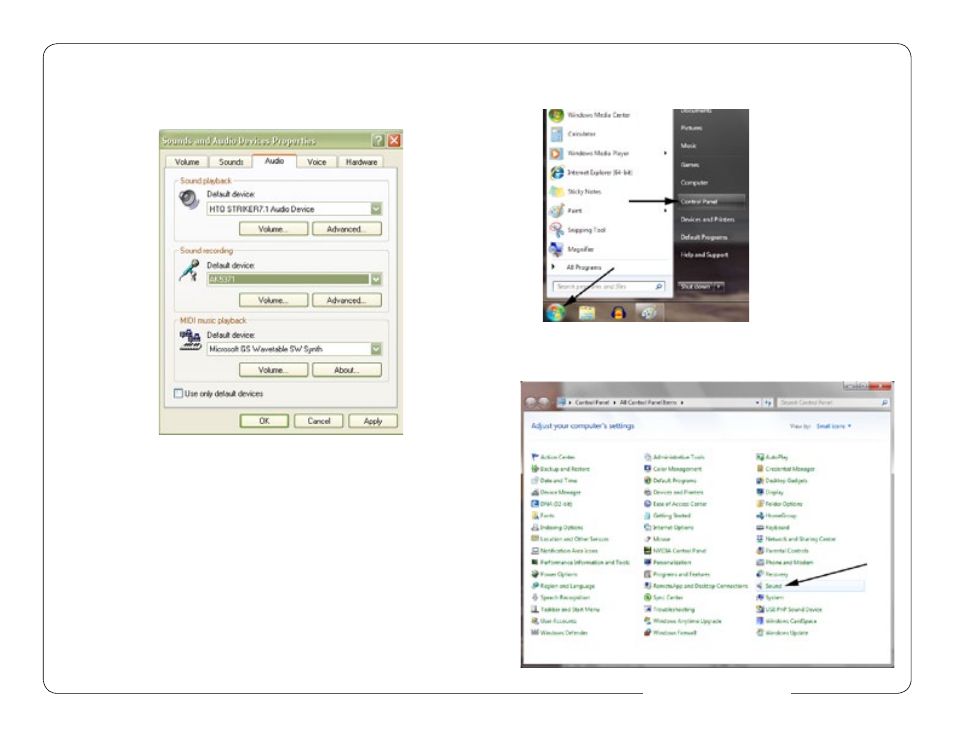
7
6
www.mxlmics.com
To access the Audio Properties dialog
window from within Sound Recorder:
1. Click Edit, then Audio Properties
PLEASE NOTE: Each new recording made with this basic sound recording
utility will require you to re-select the 44.1 kHz sample rate. Sound Recorder
defaults to the 8 kHz Mono setting, which produces unwanted noise.
You are now ready to use the recording application of your choice.
PLEASE NOTE: Professional recording applications typically default to the
highest sample rate allowed by your computer’s sound card/audio device.
The Acoustica MVS Microphone supports up to 48kHz.
Figure #6
Initial Setup with Windows Vista and Windows 7:
1. To select the Acoustica MVS as the default audio input device, go to the Start
Menu
and select Control Panel.
2. Double click the Sound icon.
- Revelation Solo (6 pages)
- Revelation Stereo (4 pages)
- Revelation (7 pages)
- Genesis (6 pages)
- Genesis FET (6 pages)
- V89 (1 page)
- V88 (3 pages)
- V87 (1 page)
- V69XM (1 page)
- V69ME (1 page)
- R144 (1 page)
- R150 (1 page)
- 2001 (1 page)
- 2003A (1 page)
- 2006 (1 page)
- V6 (1 page)
- V6 (1 page)
- 770 (1 page)
- 440 (1 page)
- 441 (1 page)
- Gold 35 (1 page)
- R77 (1 page)
- Cube (1 page)
- BCD-1 (1 page)
- BCC-1 (1 page)
- CX22 (1 page)
- TROPHY (1 page)
- V177 (1 page)
- V67i Tube (2 pages)
- V67G (1 page)
- V67GS Stereo (1 page)
- V67N (1 page)
- 606 (1 page)
- 604 (1 page)
- 603 (1 page)
- 2010 (1 page)
- FOX 3-pack (1 page)
- RF-100 (8 pages)
- USB.009 (11 pages)
- USB.008 (11 pages)
- USB.007 (11 pages)
- USB.006 (11 pages)
- Studio 1 USB (6 pages)
- USB Mic Mate Pro (7 pages)
- Studio 24 USB (28 pages)
