Set up a rule – Milestone Paxton Integration Component User Manual
Page 24
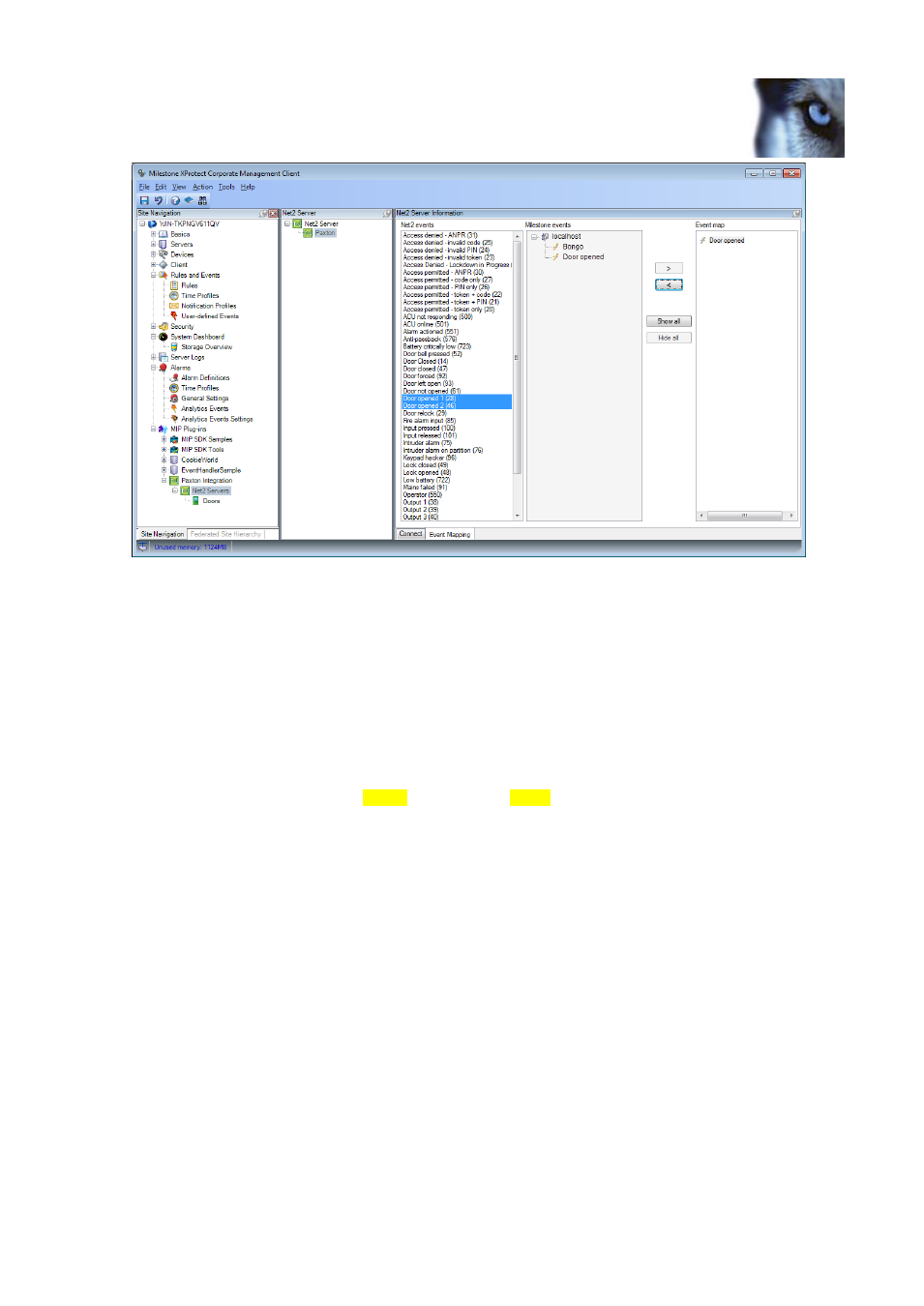
XProtect Paxton Integration Plug-in User's Guide
www.milestonesys.com
Page 24
Configuration
Figure 22: An example of a Net2 event(s) to Milestone event mapping.
Set up a rule
To make a camera move when the “Door opened” event is invoked, you have to create a rule.
Locate the Rules and Events section, right-click Rules and select Add rule to open the Manage rule dialog.
Give the rule a name, like “Move Camera on door open”.
In the section Edit the rule description, select the event. This opens the Select an Event dialog. Browse to the
end of the list to locate the section with User-
defined events and select the event “Door opened”.
Back in the rule editor, in the “Select actions to be performed”, check-mark the “Move to default preset on ty>”. This will add a line in the Edit the rule description, like: “ Move immediately to default preset on devices with PTZ priority Priority” Click the devices option and select “Use devices from metadata”. Click the Priority option and select a priority, e.g. 1. Click the Finish button to create the rule, which should now look like this:
