Milestone Paxton Integration Component User Manual
Page 11
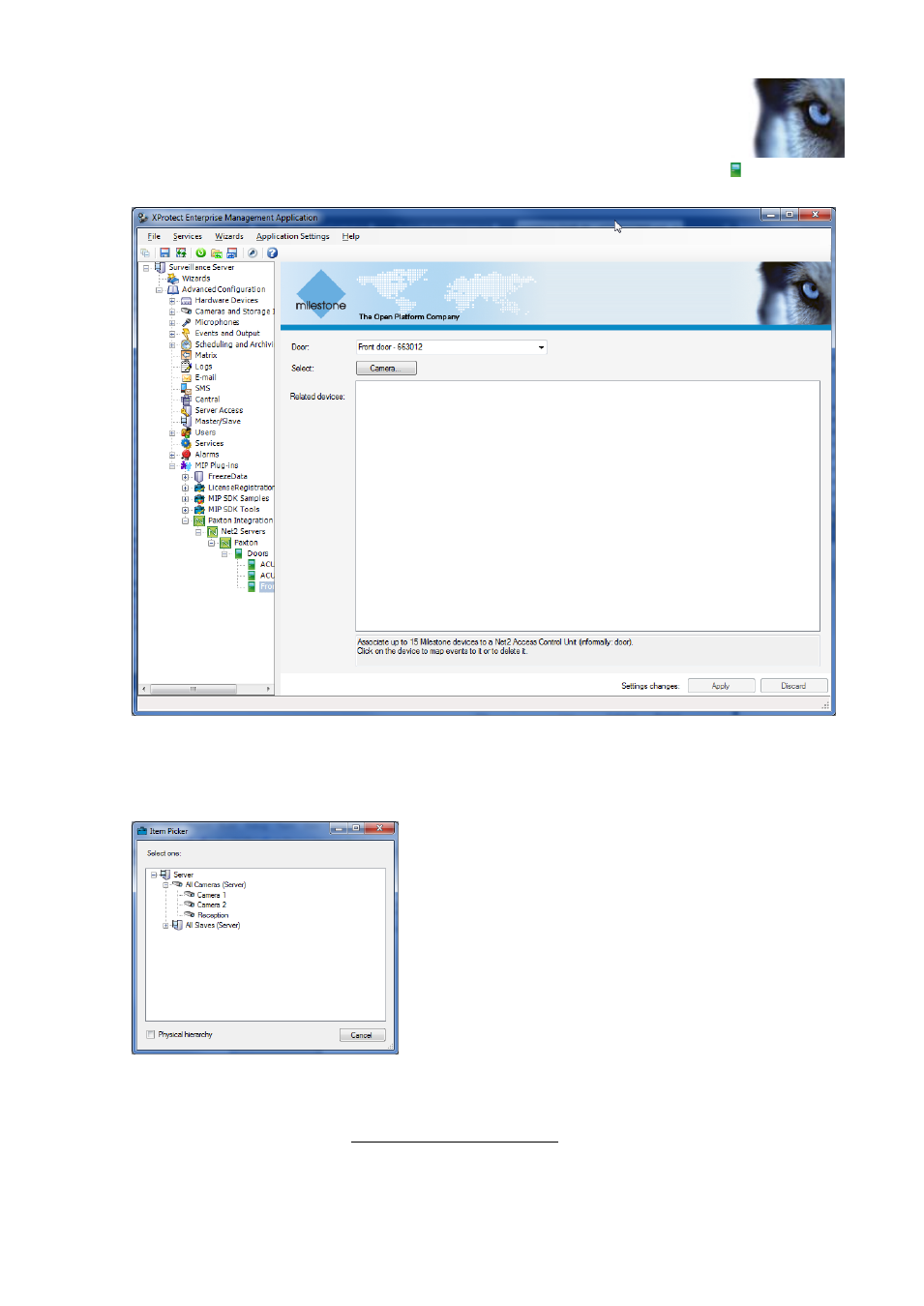
XProtect Paxton Integration Plug-in User's Guide
www.milestonesys.com
Page 11
Configuration
Expand the tree view for the Paxton Integration until the Doors item with the door icon appears (
). Right-click it
and select Create New. The Door dialog should appear as shown below:
Figure 6: Define a door to device mapping in Enterprise
Click the Camera.. button to bring a tree view with the available Milestone controlled cameras. The cameras are
mapped on-demand so a short delay may occur the first time a node is expanded. Select one or more cameras,
typically those monitoring the door in question. Click the
Camera… button to bring a camera picker dialog with the
available cameras. A short delay may occur the first time a node is expanded:
Figure 7: Camera Picker
The Item Picker is in auto-select mode, so a single click will select a camera and close the dialog. You may
associate the door with as many cameras as required by repeating this operation.
The Microphone.. button, which is only visible to XProtect Corporate, allow you to associate individual
microphones in the same manner as with cameras.
