Using simple search – Milestone XProtect Transact User Manual
Page 12
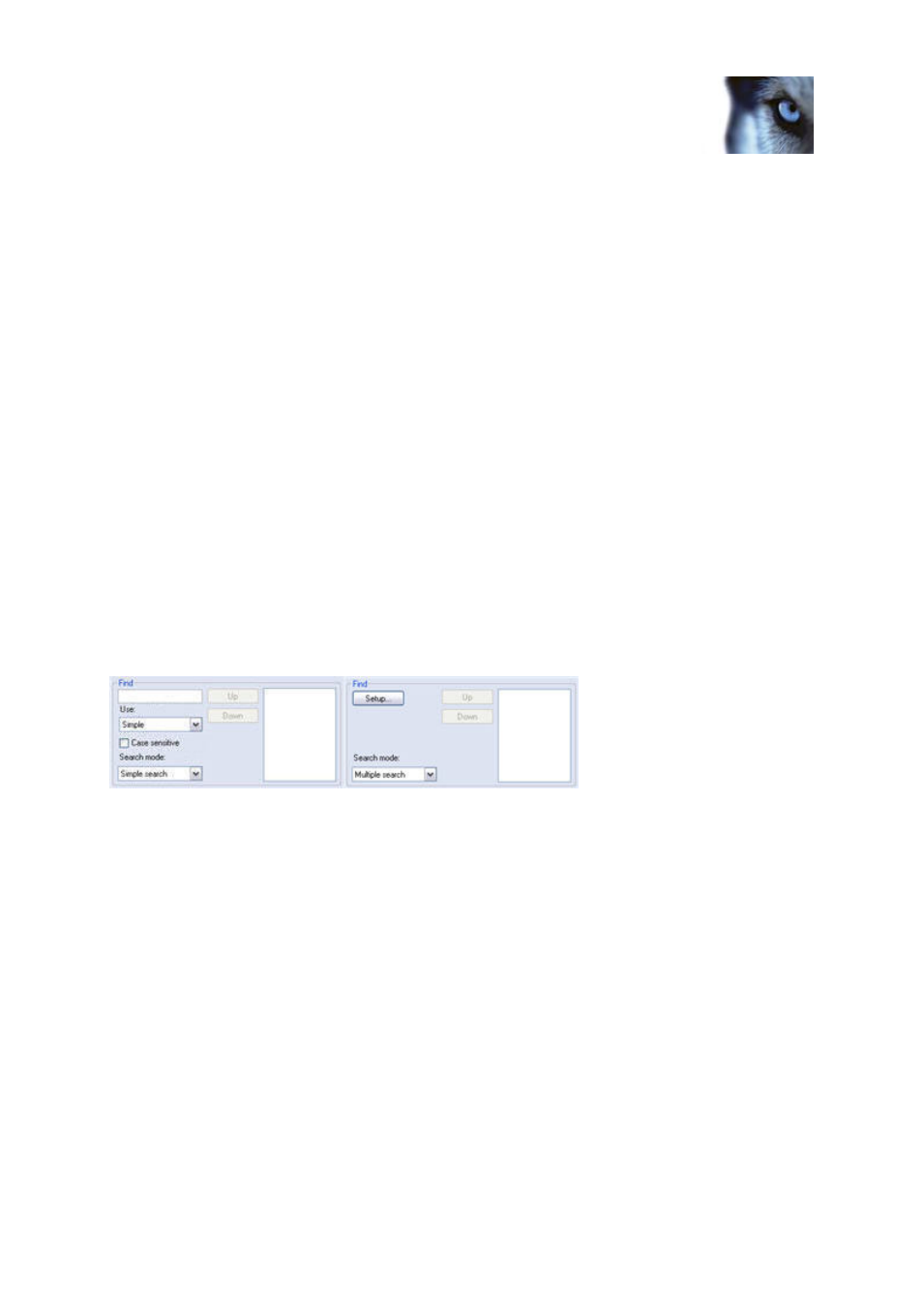
Milestone XProtect
®
Transact
Users Manual
www.milestonesys.com
12
Viewing transactions in the
XProtect Smart Client
Suspended: Your XProtect Transact administrator has temporarily suspended the transaction
source. Contact your administrator and ask for resumed access to transaction data from this
source.
Not connected: The XProtect Transact service is not running. Contact your administrator and
ask for access to transaction data from this source.
Undefined: The defined source in the XProtect Smart Client view has been deleted in
Transact. Contact your administrator and ask for access to transaction data from this source.
No data in source: The defined source exists in Transact, but no data is sent/received.
Contact your administrator and ask for access to transaction data from this source.
Transaction search features in XProtect Smart Client
When a XProtect Transact view is displayed in the XProtect Smart Client's Browse tab, a search
panel is available below the displayed transactions.
You can select between two different search methods in the search panel's Search type field.
The Simple search method lets you search for single phrases at a time.
The Multiple search method lets you search for multiple phrases at a time, with the possibility
of using different colors for highlighting occurrences of phrases with different importance.
The content of the search pane changes depending on whether you have selected the simple or
multiple search method.
Simple search method and the multiple search method respectively. Both with the [Search Result
Window] to the right.
Using simple search
If you have selected the simple search method, the search panel will have the following
content:
[Search Phrase Field]: Lets you search transaction data for a particular phrase.
