Viewing live transactions, Browsing transactions in the xprotect smart client – Milestone XProtect Transact User Manual
Page 10
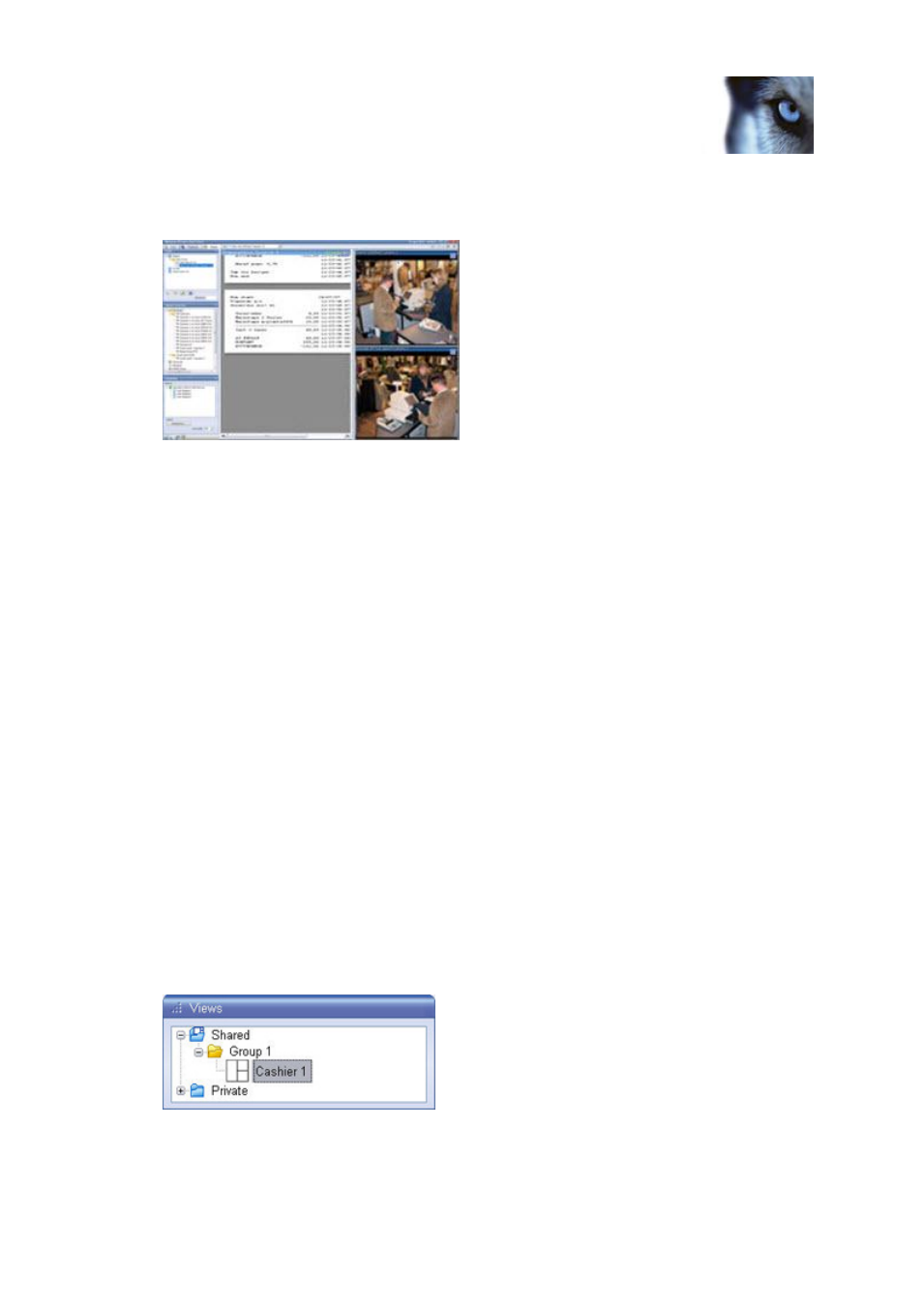
Milestone XProtect
®
Transact
Users Manual
www.milestonesys.com
10
Viewing transactions in the
XProtect Smart Client
4. Once the required server connection is OK, click the source you wish to display in the
transaction Data Position:
Repeat if your view should contain more than one XProtect Transact source.
The view is now ready for use.
Tip: You can change the font size used for displaying the transaction data as well as the line width.
You change these settings in the Setup tab's Properties section.
Viewing live transactions
If your XProtect Smart Client user rights permit live viewing, you are able to view live transactions
together with recordings. Simply select the required XProtect Transact view on the Smart
ClientXProtect Smart Client's Live tab.
See Status of Transaction Sources (on page 11) for information about the status bar of transaction
view slots and the different possible states of a source.
For further information about using the XProtect Smart Client's Live tab, see separate documentation
for your XProtect Smart Client.
Browsing transactions in the XProtect Smart Client
If your XProtect Smart Client user rights permit you to browse, you are able to browse transactions
together with recordings. Simply select the required XProtect Transact view on the Smart
ClientXProtect Smart Client's Browse tab.
To browse transaction data together with video recordings, do the following:
1. Select the XProtect Smart Client's Browse tab.
In the Browse tab's Views section, select the required view:
Example: Selecting a view
