Status of transaction sources – Milestone XProtect Transact User Manual
Page 11
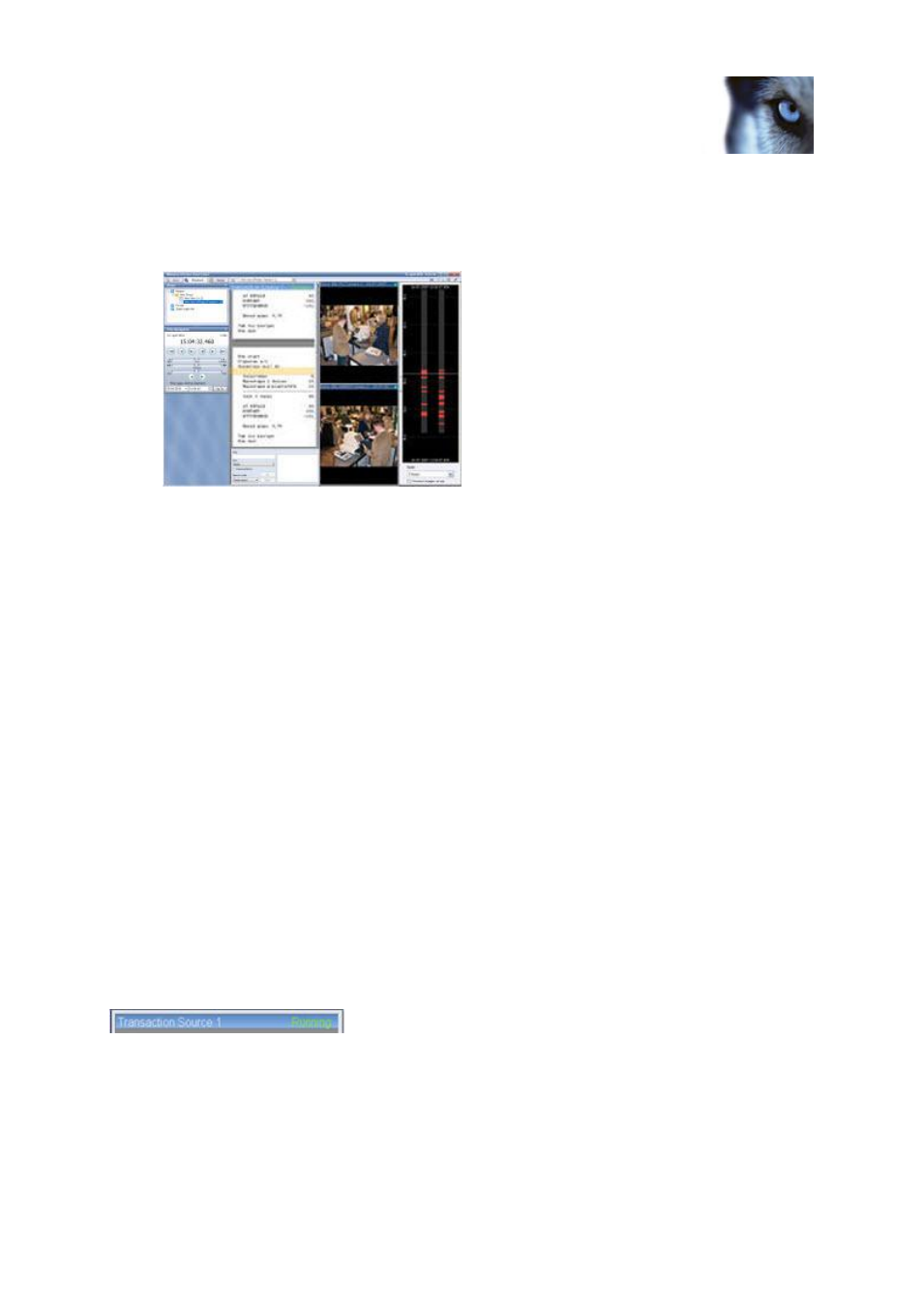
Milestone XProtect
®
Transact
Users Manual
www.milestonesys.com
11
Viewing transactions in the
XProtect Smart Client
Consult your system administrator if in doubt about which views contain XProtect Transact
content.
2. The selected view will be displayed on the Browse tab:
The transaction that is time-linked with the currently shown video is highlighted with a yellow
bar.
You are now able to browse the transaction data and corresponding video recordings on the XProtect
Smart Client's Browse tab:
Use the navigation features on the XProtect Smart Client's Browse tab for browsing
transactions/recordings backward or forward in time. For detailed information about the
XProtect Smart Client's browsing features, see separate documentation for your Smart
ClientXProtect Smart Client.
Use your mouse's scroll wheel or drag up/down inside the displayed transaction data to move
backward or forward in time. Video recordings will move correspondingly.
Use the search panel located inside the XProtect Transact view on the XProtect Smart Client's
Browse tab for searching transaction data and view search results with matching video
recordings.
See also
Transaction Search Features in the XProtect Smart Client (see "Transaction search features in
XProtect Smart Client" on page 12)
Status of Transaction Sources (on page 11)
Status of transaction sources
A transaction data view slot is identified by a status bar, located in the top of the transaction position.
Example of a transaction view slot's status bar
The status bar displays the name of the transaction source and the state of the source. A source can
have the following states:
Running: XProtect Smart Clients receives data from the source.
