Overview, Finding a device with unknown ip address, Disabling a lan adapter – Innotech Device Communications User Manual
Page 38: Figure 5-1: changing lan adapter settings, Overview finding a device with unknown ip address
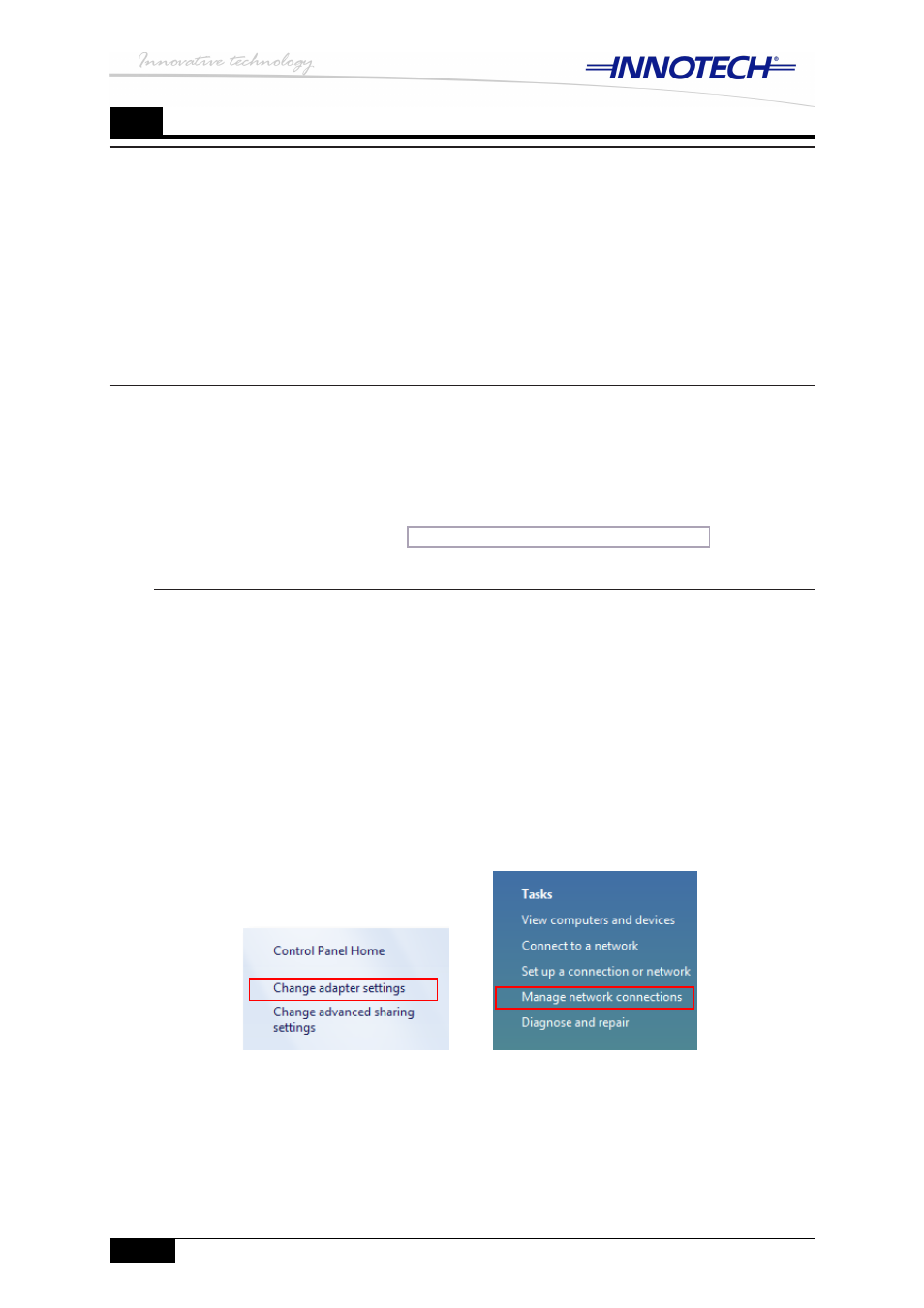
© MASS ELECTRONICS Pty Ltd 2011
DS 99.05 – Ethernet Setup Manual for Device Communications
Page 30
Edition 1.0 dated 04/10/11
5
Overview
This chapter provides general troubleshooting information for your Innotech device(s)
covered in this document. This information will help you recover the IP address of
your device(s) in cases where the IP address is unknown, or has not been configured
correctly.
Recovering the IP address of your device(s) depends on the type of device. Also, some
recovery methods are more complicated than others and limited to specific devices, and
therefore should only be used as a last resort. The recovery method described in the
next section will work with all Innotech devices equipped with an Ethernet port.
Finding a device with unknown IP address
Sometimes your device(s) may have an IP address that is on a different network range
than your computer or your LAN. In order to search for a device with an IP address that
may be on a different subnet, your device must be directly connected to your computer
LAN adapter using an Ethernet crossover cable. If you have multiple LAN adapters in
your computer, all other LAN adapters must be disabled, as described in the next section.
Otherwise you can skip to the
Searching for a device on a different subnet
section to
search and find your Innotech device with EtherMate software.
Changing LAN adapter settings
Figure 5-1:
Windows 7
Windows Vista
Disabling a LAN adapter
Disabling a LAN adapter varies somewhat depending on the type of operating system
you are running on your computer. Therefore instructions are provided below to disable
a LAN adapter in Windows 7, Vista, and XP operating systems supported by Innotech.
Before proceeding, verify that your Innotech device is connected directly to the LAN
adapter of your computer using an Ethernet crossover cable.
Windows 7 and Vista
Open
1.
Control Panel | Network and Sharing Center.
In the left pane of the Network and Sharing Center window, click on Change adapter
2.
settings for Windows 7. For Windows Vista click on Manage network connections, as
illustrated in Figure 5-1 below.
