Figure 4-25: access iws01 embedded web server, Figure 4-26: iws01 login screen, Figure 4-27: click setup from iws01 home screen – Innotech Device Communications User Manual
Page 35
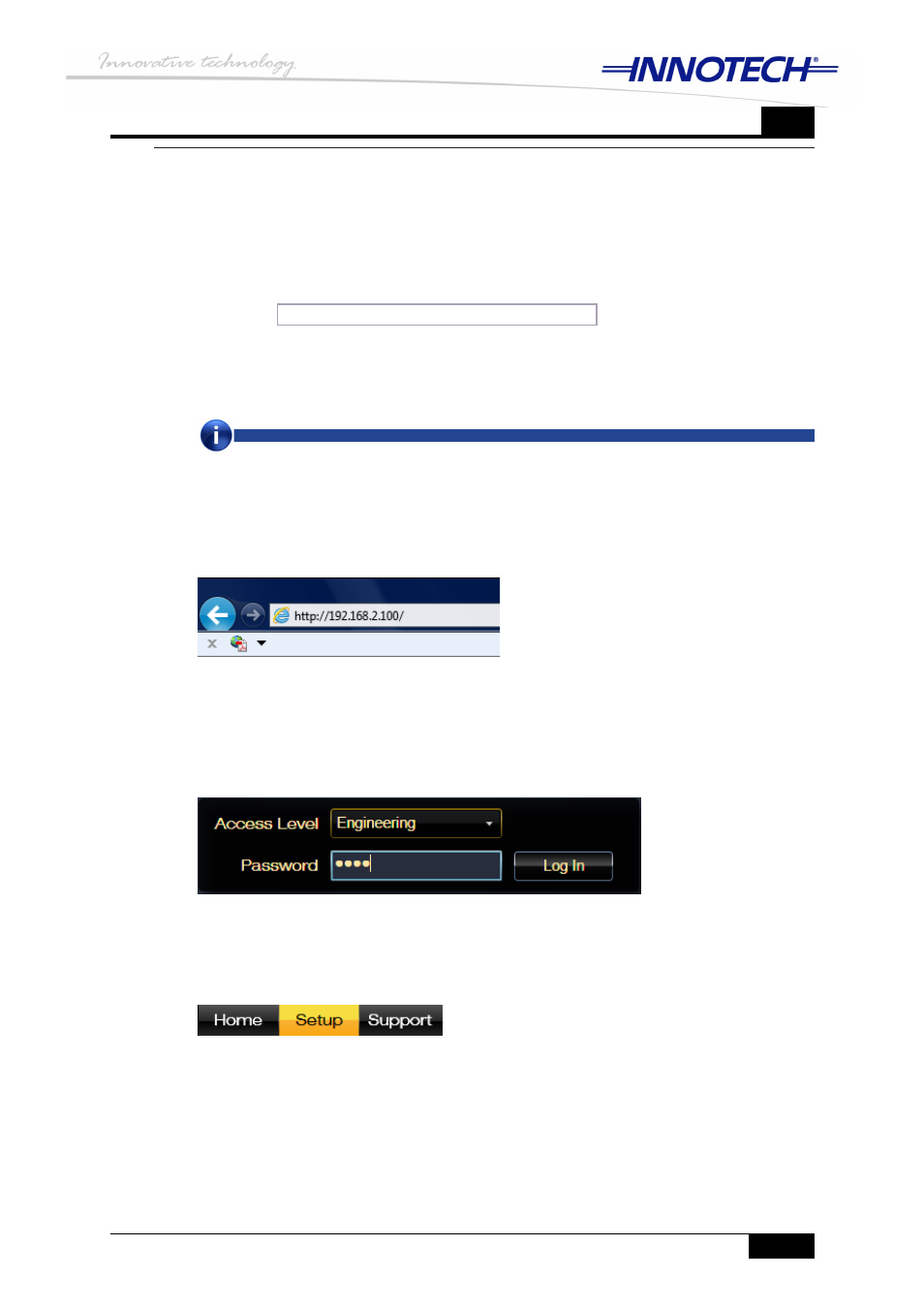
Page 27
Chapter 4 – Configuring Ethernet settings of Innotech devices
DS 99.05 – Ethernet Setup Manual for Device Communications
4
Access IWS01 embedded web server
Figure 4-25:
IWS01 login screen
Figure 4-26:
Click
Figure 4-27:
Setup from IWS01 home screen
Configuring Ethernet settings of IWS01 with embedded web server
The Ethernet settings on the IWS01 can be configured and modified with the embedded
web server to suit your LAN requirements. But in order to initially access the embedded
web server on IWS01 out of the box, you need to configure the network settings of
your computer to be on the same network range as the IWS01 default factory Ethernet
settings.
For detailed instructions on how to configure your computer network settings, please
refer to the
Configuring network settings of your computer
section.
When you have configured your computer network settings, follow the instructions below
to access the IWS01 embedded web server, and edit or modify the default Ethernet
settings of the IWS01 to suit your LAN requirements.
Launch Internet Explorer and enter the default IP address
1.
(192.168.2.100) of the
IWS01, as illustrated in Figure 4-25 below.
The IWS01 embedded web server home page will open. Click on the
2.
Access Level
pulldown menu and select Engineering. Enter the default password of
1111, and click
on
Log In, as illustrated in Figure 4-26 below.
From the home screen of the embedded web server, click on
3.
Setup, as illustrated in
Figure 4-27 below.
NOTE
The IWS01 is built using Microsoft Silverlight® technology and requires the latest Silverlight plug-in to be
installed. When the embedded web server is loaded, the user will be prompted to install the Silverlight
plug-in if it is not already installed.
