Innotech Device Communications User Manual
Page 29
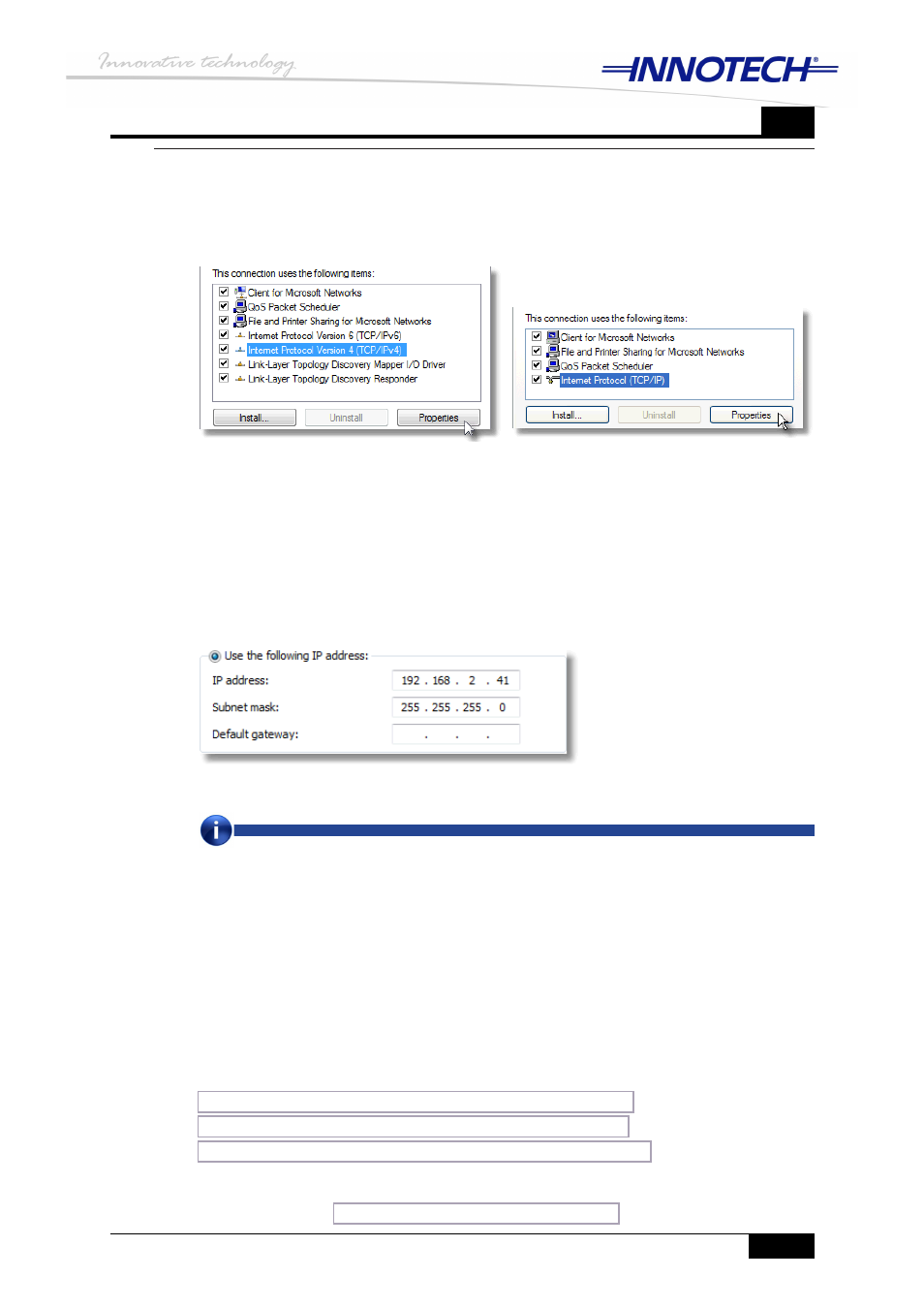
Page 21
Chapter 4 – Configuring Ethernet settings of Innotech devices
DS 99.05 – Ethernet Setup Manual for Device Communications
4
Highlight
1.
Internet Protocol, as illustrated in Figure 4-14 above, according to your
operating system and click on
Properties.
In the
2.
Internet Protocol TCP/IP Properties window, enter an IP address in the range of
192.168.2.xxx, and subnet mask of 255.255.255.0 to configure your computer to be
on the same subnet as your Innotech device(s), as illustrated in Figure 4-15 below.
Modify LAN adapter properties
The next step is to modify the network settings of your default LAN adapter to be on
the same subnet as your Innotech device(s). By following the previous instructions for
your particular operating system to edit the default LAN adapter properties, you will be
presented with a popup window similar to the ones illustrated in Figure 4-14 below.
Windows XP – Local Area Connection Properties
Windows 7 / Vista – Network Properties
Edit Internet Protocol (TCP/IP) settings
Figure 4-14:
Modify IP address and subnet mask of your LAN adapter
Figure 4-15:
When you are done entering the new network settings, click on
3.
OK to close the
Internet Protocol TCP/IP Properties window.
Next click on
4.
Close or OK on the remaining open windows to save your new network
settings.
With the new network settings configured, you are ready to modify the default Ethernet
settings of your IG01, IG03, IG04 gateway, or IWS01 to suit your LAN requirements.
Depending on the type of device you want to configure, click on one of the links below.
Configure Ethernet settings of IG01 with embedded web server
Configure Ethernet settings of IG03 and IG04 with FusionLIVE
Configure Ethernet settings of IWS01 with embedded web server
The IG01, IG03, IG04, and IWS01 can also be configured with the EtherMate software,
as described in the
Searching for your device with EtherMate
section.
NOTE
The IP address you assign your computer must be unique, and must not be assigned to any other
device(s) or computer on that particular LAN.
