Overview, Genesis ii, maxim iii, maxim 1010, and conv-e, Ig01, ig03, ig04, and iws01 – Innotech Device Communications User Manual
Page 18: Connecting to a lan with dhcp server, Connecting directly to a computer
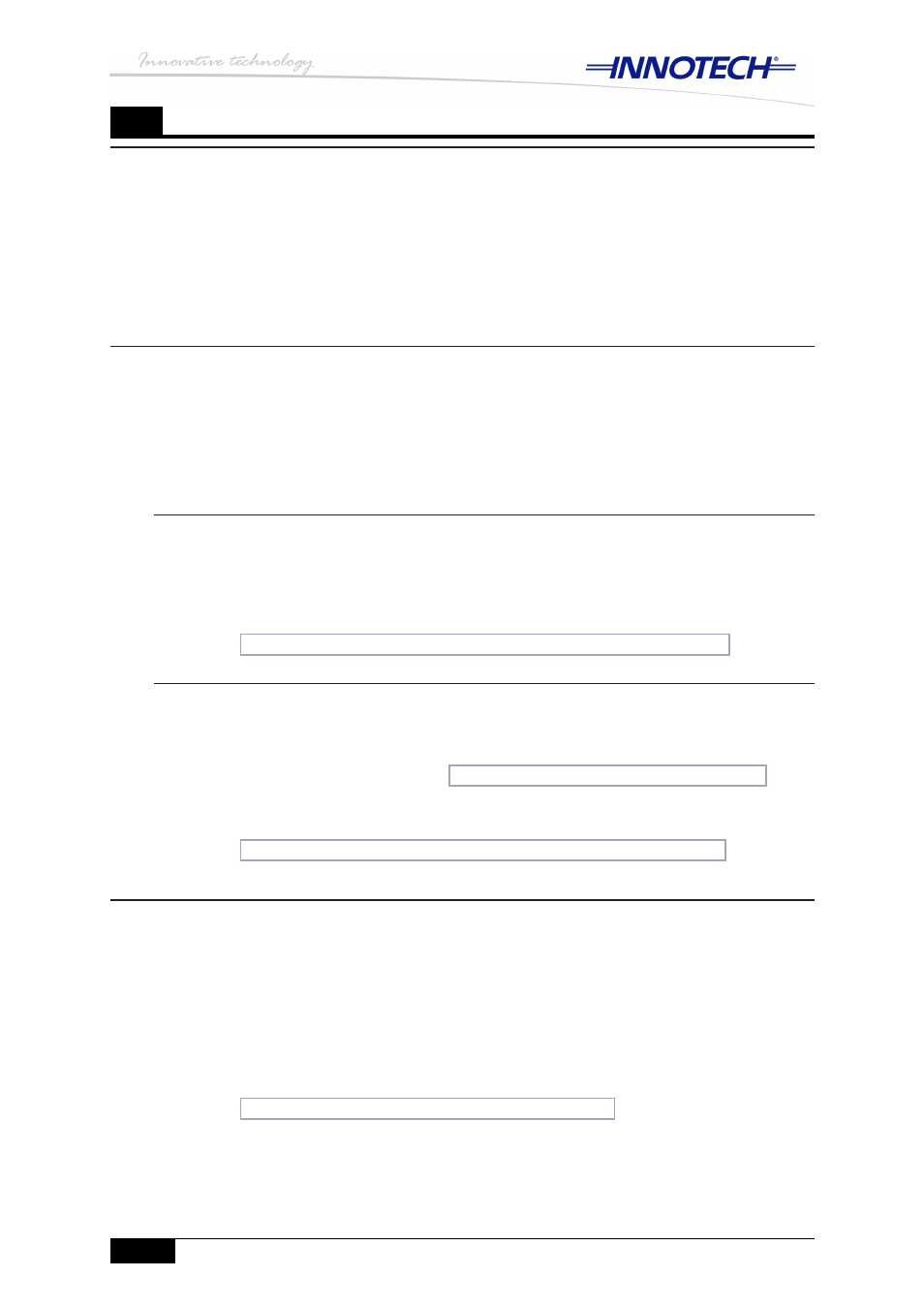
© MASS ELECTRONICS Pty Ltd 2011
DS 99.05 – Ethernet Setup Manual for Device Communications
Page 10
Edition 1.0 dated 04/10/11
3
Overview
This chapter provides information on different methods of connecting your Innnotech
device(s) to your computer, or your LAN for initial configuration. There are several
options available to you and each one is described in detail below. Depending on what
device(s) you are connecting, and how you connect to your LAN will dictate the method
of configuring the Ethernet settings of your device(s) to function on your LAN. Therefore
reference links are provided for you to easily navigate to the appropriate chapter to
configure the Ethernet settings of your device(s).
Genesis II, MAXIM III, MAXIM 1010, and CONV-E
The Genesis II , MAXIM III, and MAXIM 1010 controllers, along with the CONV-E
converter are factory configured for DHCP address assignment, as shown in Table 2-2.
Although it is not recommended to use DHCP IP address assignment for permanent
deployment, these devices can be connected to a LAN with a DHCP server for initial
configuration. Alternatively you can connect these devices to a LAN without a DHCP
server, or connect directly to your computer as described in the sections below.
Connecting to a LAN with DHCP server
When you connect the Genesis II, MAXIM III, MAXIM 1010, or a CONV-E to a LAN
where IP address assignment is handled by a DHCP server, your device(s) should
automatically be assigned an IP address for your particular LAN. You are then ready to
configure the Ethernet settings of your device(s) with the Innotech EtherMate software.
Go to
Chapter 4 – Configuring GenII, MAXIM III, MAXIM 1010, and CONV-E
Connecting directly to a computer
You must use an RJ45 crossover cable when connecting your Innotech device(s) to your
computer. When your Genesis II, MAXIM III, MAXIM 1010, or CONV-E is connected
directly to your computer, or to a LAN with no DHCP server, the IP address will be
assigned by APIPA. Please refer to
Chapter 2 – Dynamic and static IP addressing
for
more information on APIPA. You are then ready to configure the Ethernet settings of
your device(s) with the Innotech EtherMate software.
Go to
Chapter 4 – Configuring GenII, MAXIM III, MAXIM 1010, and CONV-E
IG01, IG03, IG04, and IWS01
The IG01, IG03, and IG04 gateways, along with the IWS01 are factory configured with
a static IP address, as shown in Table 2-2. The Ethernet settings on these devices
are configured using the embedded web server, and therefore it is recommended that
you connect the IG01, IG03, IG04, or IWS01 directly to a computer using an RJ45
crossover cable for initial configuration. You can then configure the Ethernet settings of
your device(s) using the embedded web server. Please note that in order to access the
embedded web server, you must first configure the network settings of your computer to
be on the same network range as the factory default Ethernet settings for these devices.
Go to
