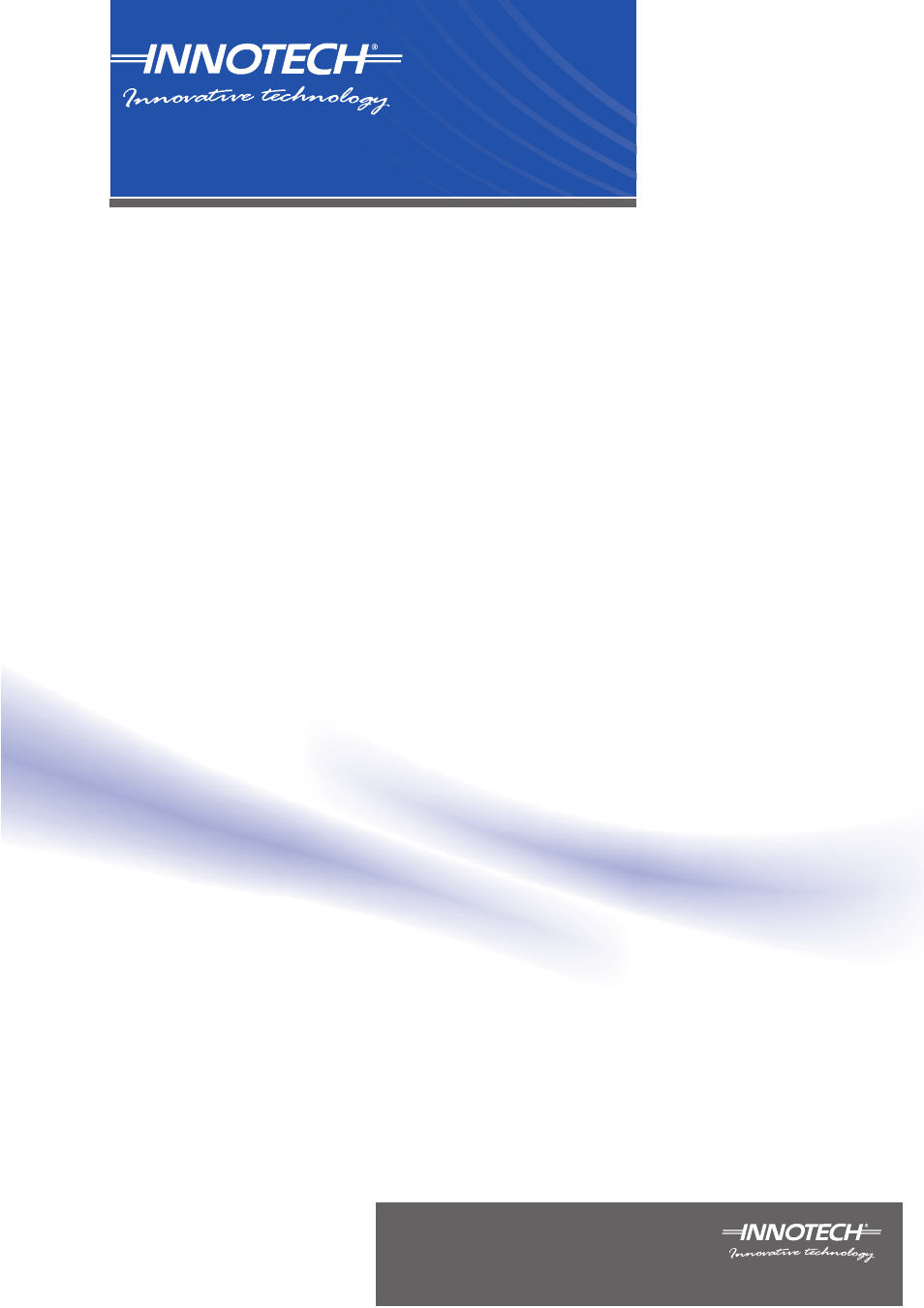Innotech Device Communications User Manual
Ethernet setup manual for device communications
Table of contents
Document Outline
- Table of Contents
- Chapter 1 About this document
- Overview
- Intended audience
- Document conventions
- Document layout
- What's covered in this document
- Special Considerations
- Overview
- Ethernet standards and cabling information
- Factory default settings of Innotech devices
- Dynamic and static IP addressing
- Overview
- Genesis II, MAXIM III, MAXIM 1010, and CONV-E
- IG01, IG03, IG04, and IWS01
- Ethernet connection status indication
- Overview
- Configuring Genesis II, MAXIM III, MAXIM 1010, and CONV-E
- Configuring IG01, IG03, IG04, and IWS01
- Overview
- Finding a device with unknown IP address
- Figure 4-1: EtherMate main window
- Figure 4-2: EtherMate – search for your device(s)
- Figure 4-3: EtherMate – connected device(s) found
- Figure 4-4: Unable to retrieve configuration data popup window
- Figure 4-5: EtherMate – Assign IP address window
- Figure 4-6: EtherMate – device found with new IP address
- Figure 4-7: Win 7 – Open Control Panel from Start Menu
- Figure 4-8: Win 7 – Open Network and Sharing Center
- Figure 4-9: Win 7 – Select LAN connection from Network and Sharing Center
- Figure 4-10: Win Vista – Open Network and Sharing Center
- Figure 4-11: Win Vista – Select LAN connection from Network and Sharing Center
- Figure 4-12: Win XP – Open Network Connections
- Figure 4-13: Win XP – Select LAN connection from Network Connections
- Figure 4-14: Edit Internet Protocol (TCP/IP) settings
- Figure 4-15: Modify IP address and subnet mask of your LAN adapter
- Figure 4-16: Access embedded web server on IG01
- Figure 4-17: IG01 embedded server home page
- Figure 4-18: Configure Ethernet settings of IG01
- Figure 4-19: Access FusionLIVE on IG03 and IG04
- Figure 4-20: Launch FusionLIVE – IG03 and IG04
- Figure 4-21: Click to configure IG03 or IG04 settings in FusionLIVE
- Figure 4-22: IG03 Ethernet Tab – Configure Ethernet settings
- Figure 4-23: IG04 Ethernet Tab – Configure Ethernet settings
- Figure 4-24: FusionLIVE – Click continue in Warning window
- Figure 4-25: Access IWS01 embedded web server
- Figure 4-26: IWS01 login screen
- Figure 4-27: Click Setup from IWS01 home screen
- Figure 4-28: IWS01 – Click on Communication tab
- Figure 4-29: Configure IWS01 Ethernet settings
- Figure 5-1: Changing LAN adapter settings
- Figure 5-2: Windows 7 / Vista – Disable LAN adapters
- Figure 5-3: Windows XP – Disable LAN adapters
- Figure 5-4: EtherMate – select to search for devices on different subnets
- Figure 5-5: EtherMate – Search for device on different subnet
- Table 2-1: Ethernet Standards
- Table 2-2: Default Ethernet settings
- Table 2-3: Default Innotech network settings
- Table 3-1: Ethernet status LEDs