Data logger manual – Dwyer DLI2 User Manual
Page 14
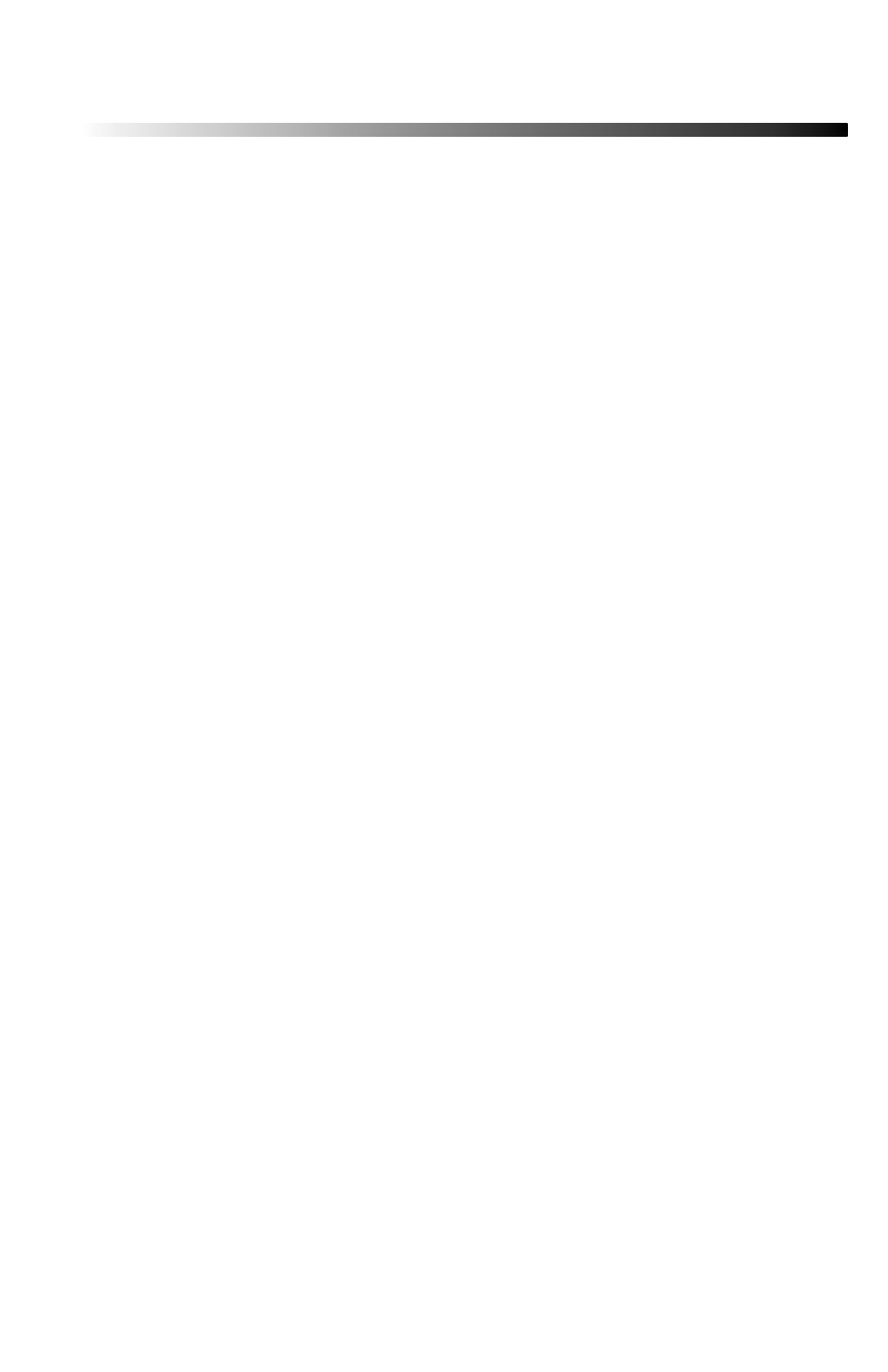
Data Logger Manual
Page 13
5.4 Units
Pressing the F3 key while viewing the Main Screen will access the Units Selection
screen. Here the measurement units can be easily changed. In the Units
Selection screen the F1 function key corresponds to the pressure channel and
the F2 key corresponds to the pressure graph. Selecting a channel by pressing
its corresponding function key allows the user to change the units by either
pressing the function key repeatedly or using the UP and DOWN keys to
scroll through the list of available units. Selecting OK (either by pressing the
OK button or the F4 key) accepts and confi rms the unit selection. Pressing
the CANCEL key cancels the unit changing action and reverts to the previously
selected units. The DLI2 offers most commonly used units.
5.5 Setup Menu
Pressing the F4 key while in the Main Screen will display the Device
Confi guration screen. From this menu changes can be made to most of the
DLI2’s display confi guration including the screen contrast, size of the
channel view in the main screen, as well as display of the channels. Power
status can also be viewed including battery power remaining and the presence
of external power, and options regarding the LCD and the backlight can
be modifi ed. The setup menu is also the place to fi nd basic information
regarding device identifi cation, calibration parameters, and fi rmware details.
5.5.i Display
From the Display section, the number and identity of channels shown on
the main screen can be changed and set, the LCD screen’s contrast values
can be changed and set, and the size the channel information appears on
the main screen can be changed and set. Pressing F1 while in the Setup
Menu brings up the Display section.
5.5.i.a Adjust Visibility
The
fi rst screen that appears in the Display section is the Adjust Visibility
screen. Here the F1 and F2 key correspond to the pressure channel and
pressure graph respectively. Pressing these function keys results in high
lighting their corresponding channel function tab. While a channel is
highlighted the corresponding display function can be toggled between
“Hide” and “Show”, with “Hide” indicating that the channel will not be
displayed on the main screen and “Show” indicating that it will be shown.
Channels can be toggled by either repeatedly pressing the channel’s
corresponding function key or by using the UP and DOWN keys.
