Dwyer DLI2 User Manual
Page 10
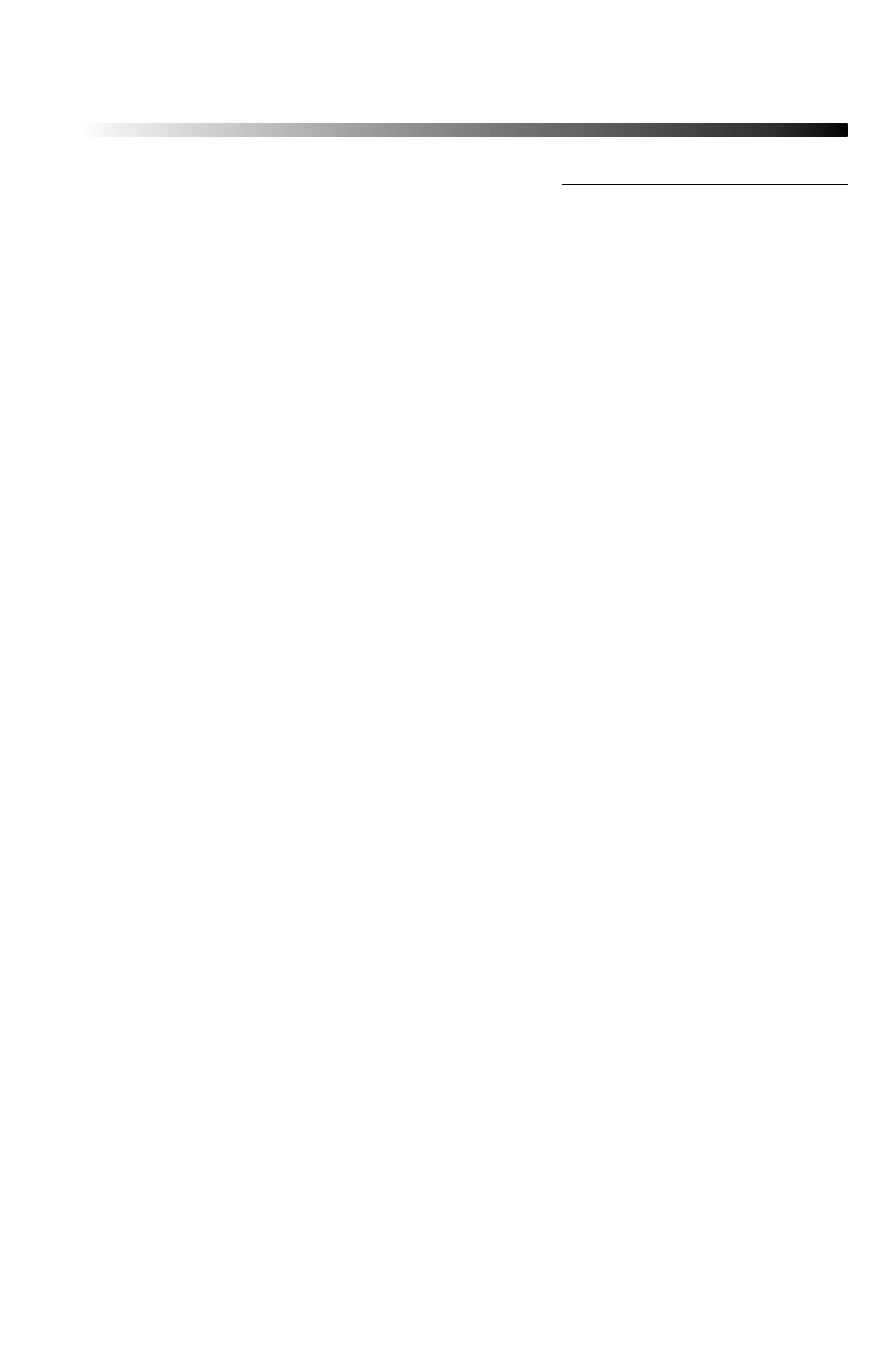
Data Logger Manual
Page 9
Section 4: Front Panel Overview
Section 4: Front Panel Overview
4.1 Changing the display units
The DLI2 comes with factory default display units of PSI for pressure and the
real-time pressure graphing feature. These units can be easily changed by
pressing the F3 button in the main screen and then selecting F1 for pressure
or F2 for the pressure graph. After selecting the channel, the available units
can be scrolled through by either pressing the channel’s function key repeatedly
or using the UP and DOWN keys.
Button pressing chain:
Main Screen -> F3 -> F1(pressure) or F2 (pressure graph) -> function key
repeatedly or UP and DOWN
4.2 Changing the number, type, and size of channels viewed
By default the DLI2 displays recently measured values of the pressure channel
and the real-time pressure graph on its Main Screen in a large size font. The
channel and graph can, however, be hidden or viewed on a smaller or larger
scale.
To change the number and type of displayed channels:
From the Main Screen, press the F4 key to enter the Setup Menu and from
this menu press the F1 key to enter the Display screen. On this screen, F1
and F2 correspond to the Pressure channel and Pressure graph respectively.
Pressing these function keys repeatedly will cause the channels to scroll
between “show” or “hide” channels displaying “show” will appear on the
main screen and channels displaying “hide” will not.
Button pressing chain:
Main Screen -> F4 -> F1 -> F1(pressure) or F2 (pressure graph)
To change the size of displayed channels:
From the Main Screen, press the F4 key to enter the Setup Menu and from
this menu press the F1 key to enter the Display screen, then F4 to scroll to
the next screen. Here the F2 key will change the size of the channels viewed.
By pressing F2 repeatedly the size parameter will scroll between 3 sizes: small,
medium, and large.
Button pressing chain:
Main Screen -> F4 -> F1 -> F4 -> F2 repeatedly to scroll
