Connecting camera to pc or laptop – Allied International Home Security System User Manual
Page 31
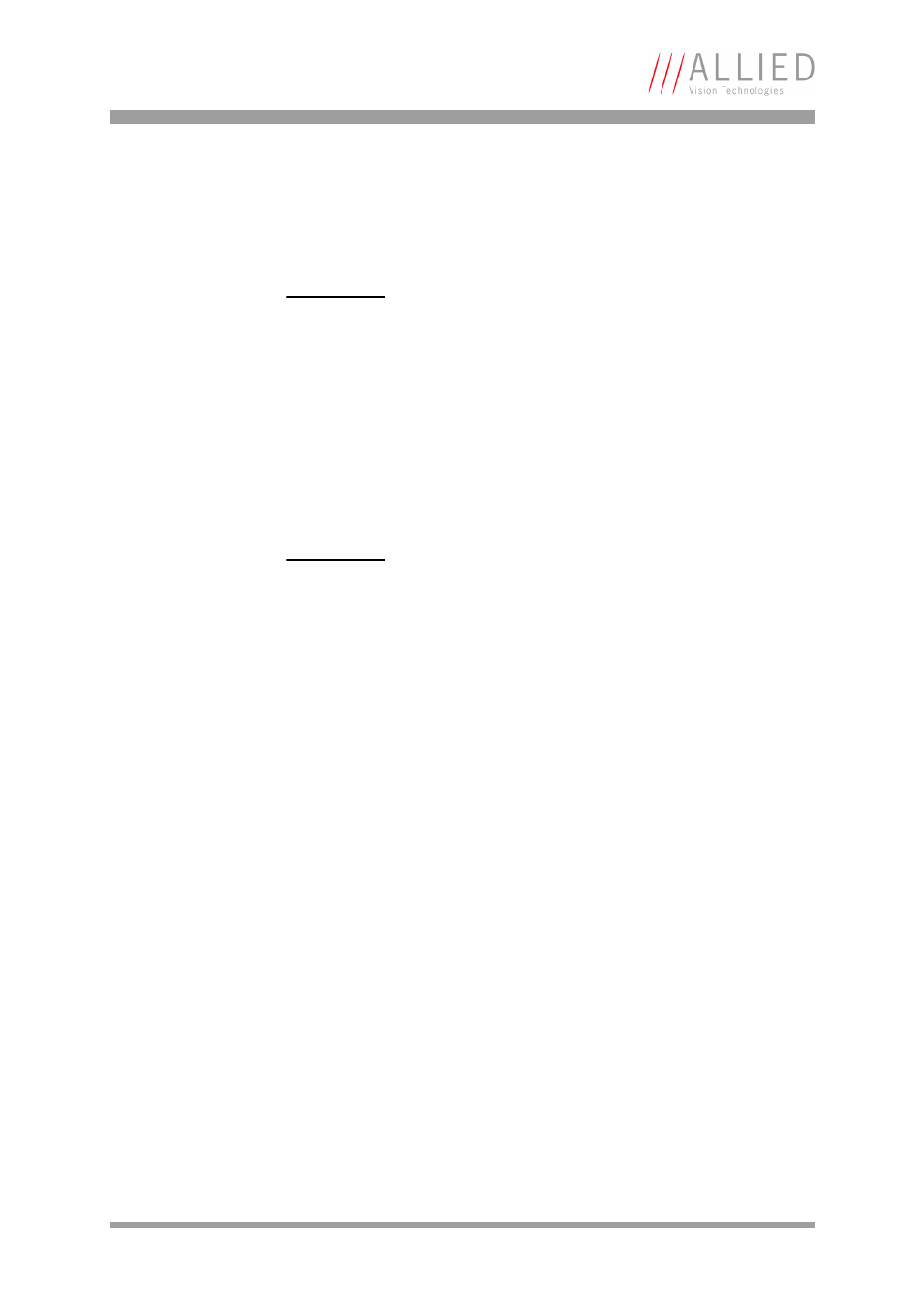
AVT cameras: installing hardware
Hardware Installation Guide V2.0.0
31
Connecting camera to PC or laptop
1.
Shut down your PC or laptop and turn computer power off.
2.
Insert one end of the FireWire cable into your 1394 adapter or 1394 PC
card.
3.
Insert the other end of the FireWire cable into your camera.
4.
Check that the camera is powered (green LED ON).
Caution
a
•
Do not touch the shield of the camera cable con-
nected to a computer and the ground terminal of the
lines at the same time.
•
Use only DC power supplies with insulated cases.
These are identified by having only two power connec-
tors.
•
If you feel uncomfortable with the previous advice or if
you have no knowledge about the connectivity of an
installation, we strongly recommend powering down
all systems before connecting or disconnecting a
camera.
Caution
a
Hot-plug precautions
•
Although FireWire devices can theoretically be hot-
plugged without powering down equipment, we
strongly recommend turning the computer power off,
before connecting a digital camera to it via a FireWire
cable.
•
Static electricity or slight plug misalignment during
insertion may short-circuit and damage components.
•
The physical ports may be damaged by excessive ESD
(electrostatic discharge), when connected under pow-
ered conditions. It is good practice to ensure proper
grounding of computer case and camera case to the
same ground potential, before plugging the camera
cable into the port of the computer. This ensures that
no excessive difference of electrical potential exists
between computer and camera.
Screw-lock precautions
•
Also, all AVT 1394b camera and cables have industrial
screw-lock fasteners, to insure a tight electrical con-
nection that is resistant to vibration and gravity.
•
We strongly recommend using only 1394b adapter
cards with screw-locks.
