Airlink101 AR685W User Manual
Page 49
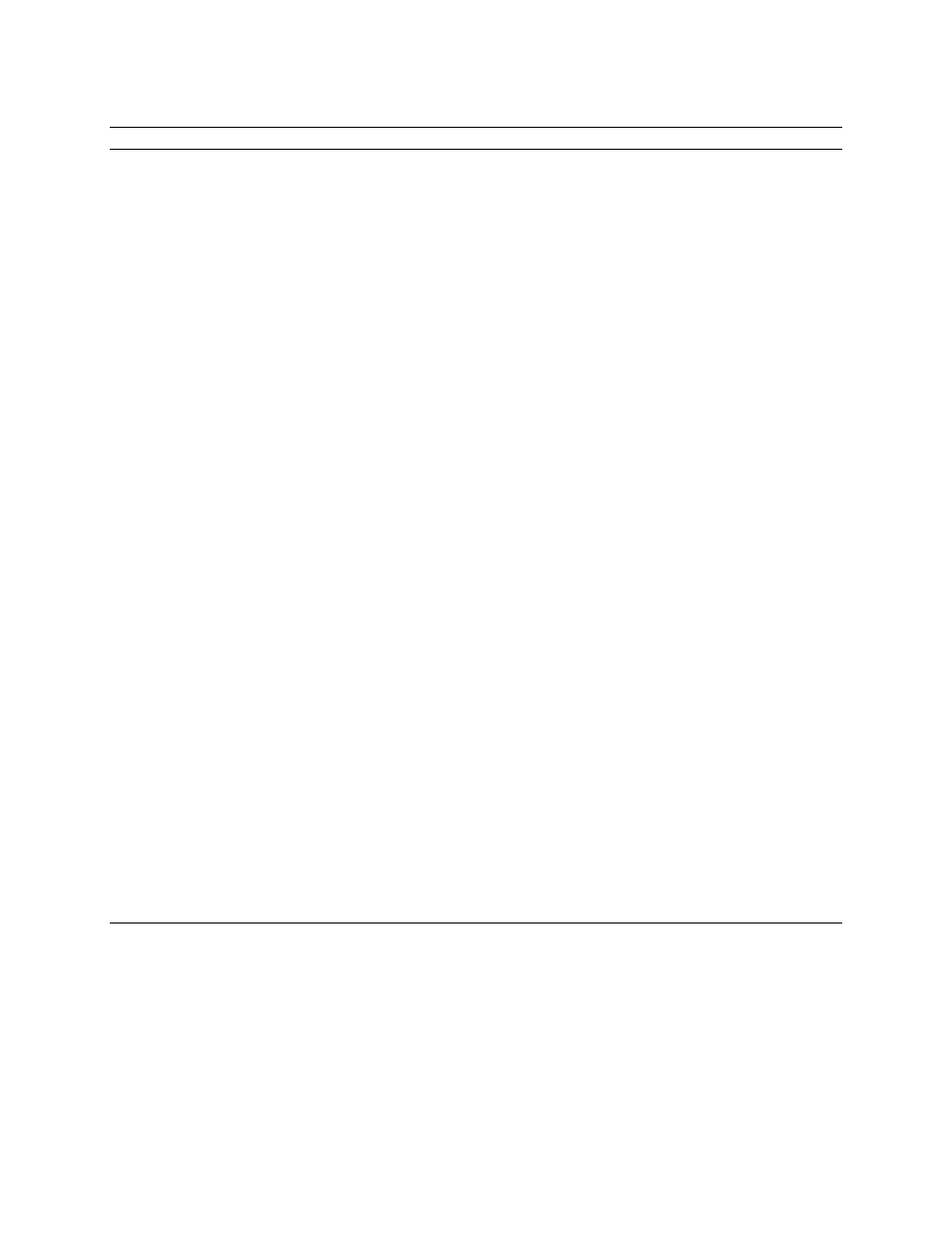
50
Parameters
Description
Enable WPS
Check this box to enable WPS function, uncheck it to disable
WPS.
WPS Information
WPS-related
system
information will be displayed here:
WPS Status: If the wireless security (encryption) function of this
wireless router is properly set, you’ll see “Configured” message
here. If wireless security function has not been set, you’ll see
“unConfigured”.
PinCode Self: This is the WPS PIN code of this wireless router.
This code is useful when you need to build wireless connection
by WPS with other WPS-enabled wireless devices.
SSID: The SSID of this wireless router will be displayed here.
Authentication Mode: The wireless security authentication mode
of this wireless router will be displayed here. If you don t enable
security function of the wireless router before WPS is activated,
the router will auto set the security to WPA (AES) and generate a
set of passphrase key for WPS connection.
Passphrase Key: The wireless security key of the router will be
displayed here.
Config Mode
There are “Registrar” and “Enrollee” modes for the WPS
connection.
When
“Registrar”
is enabled, the wireless clients will
follow the router’s wireless settings for WPS connection. When
“Enrollee” mode is enabled, the router will follow the wireless
settings of wireless client for WPS connection.
Configure by Push Button
Click “Start PBC” to start Push-Button style WPS setup
procedure.
This
wireless
router will wait for WPS requests from
wireless clients for 2 minutes. The “WLAN” LED on the wireless
router will be steady on for 2 minutes when this wireless router is
waiting
for
incoming
WPS
request.
Configure by Client PinCode
Please input the PIN code of the wireless client you wish to
connect,
and
click
“Start
PIN” button. The “WLAN” LED on the
wireless
router
will
be
steady on when this wireless router is
waiting
for
incoming
WPS
request.
