Airlink101 AR685W User Manual
Page 27
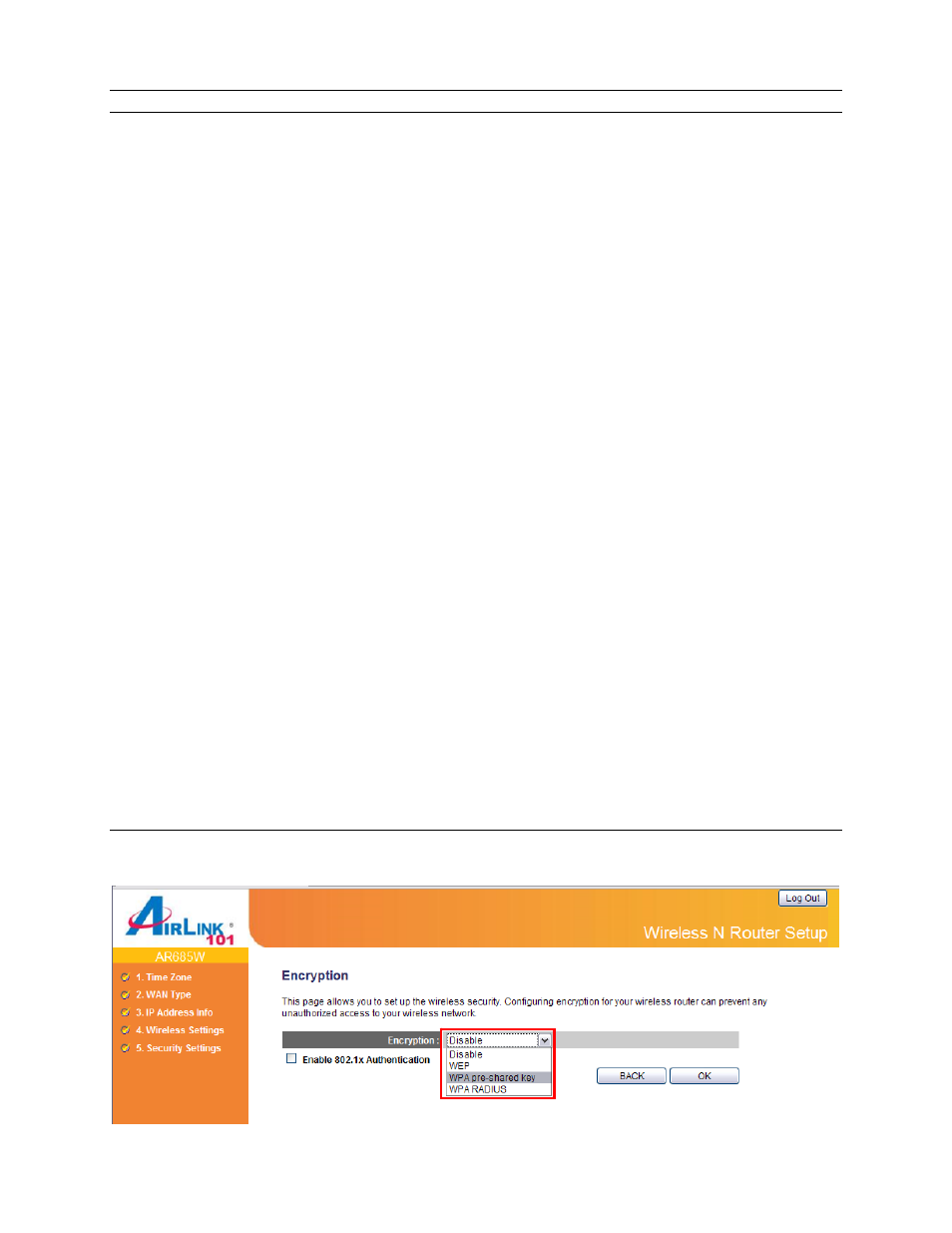
28
Parameter
Description
Band
Please select the radio band from one of the following options.
2.4GHz (B): 2.4GHz band, only allows 802.11b wireless network client
to connect to this router (maximum transfer rate 11Mbps).
2.4 GHz (N): 2.4GHz band, only allows 802.11n wireless network client
to connect to this router (maximum transfer rate 300Mbps).
2.4 GHz (B+G):2.4GHz band, only allows 802.11b and 802.11g wireless
network client to connect to this router (maximum transfer rate 11Mbps
for 802.11b clients, and maximum 54Mbps for 802.11g clients).
2.4 GHz (G): 2.4GHz band, only allows 802.11g wireless network client
to connect to this router (maximum transfer rate 54Mbps).
2.4 GHz (B+G+N): 2.4GHz band, allows 802.11b, 802.11g, and 802.11n
wireless network client to connect this router (maximum transfer rate
11Mbps for 802.11b clients, maximum 54Mbps for 802.11g clients, and
maximum 300Mbps for 802.11n clients).
SSID
This is the name of the wireless network. You can type any
alphanumerical characters here, maximum 32 characters. SSID is used
to identify your own wireless router from others when there are multiple
wireless routers in the same area. The default SSID is ‘airlink101’; it’s
recommended to change it to a name that you can identify, such as
myhome, office_room1, etc.
Channel
Number
Select a channel from the dropdown list of ‘Channel Number’ for
broadcasting. You can choose any channel number you want to use, and
almost all wireless clients can locate the channel you’re using
automatically without any problem. However, it’s still useful to remember
the channel number you use, some wireless client supports manual
channel number selecting, and this would help in certain scenario when
there is some radio communication problem.
Associated Clients
Click “Show Active Clients” button, then an “Active Wireless Client Table”
will pop up. You can see the status of all active wireless stations that are
connecting to the access point.
Step 5
Set up Wireless Security for your router.
