Thermo Fisher Scientific CyberComm Pro for CyberScan DO 1500 User Manual
Page 17
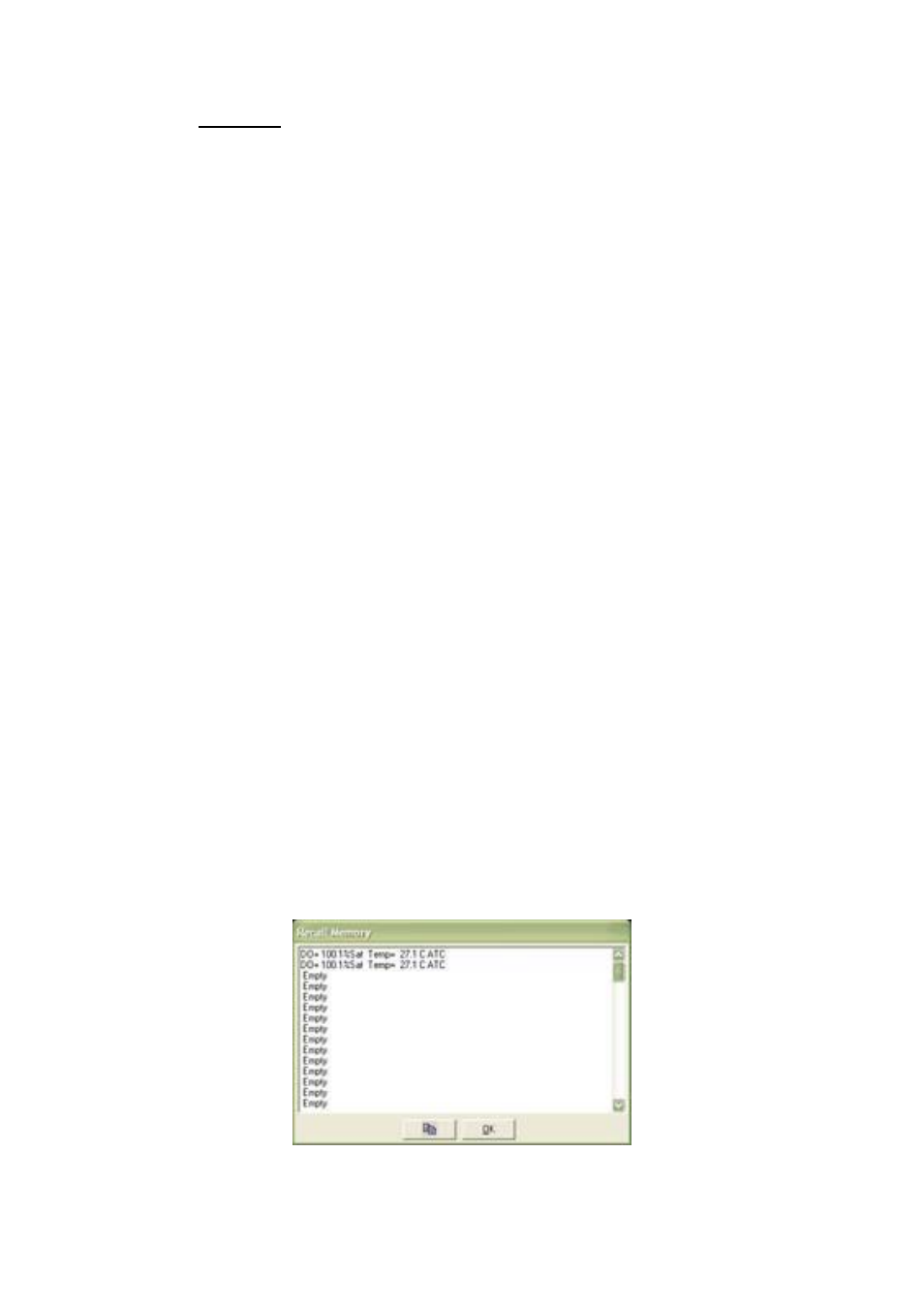
Instruction Manual
CyberComm DO 1500
13
Continue from Section 4.2
Refer back to Figure 12 on page 9.
4.2.2 Measurement
Mode
This indicates the current mode of measurement of the meter; you can change the mode by selecting from
the drop down menu to choose between the parameters; %Saturation and mg/L.
4.2.3 Show
Cursor
Use the ‘Show cursor’ function from the icon panel and a green guide line will show any point on the reading
curve having the exact measurement according to the mode chosen. Drag this guide along the horizontal
time axis and you can read the %Saturation or mg/L concentration values at any point in time.
4.2.4 Information
This information will always be on the graph, showing the Elapsed Time of the measurement being carried
out, the date and time which marks the start of the first data captured.
4.2.5 Data
Reading
The data captured from the meter is plotted on the graph while the measurement is being carried out.
4.2.6 Temperature
Reading
This curve shows the temperature in which the measurement is carried out simultaneously. You can choose
to view the reading with or without the temperature curve by clicking on the ‘Show/Hide Temperature’ icon on
the icon panel.
4.2.7
Mode Drop down Menu
Change Mode of Measurement by selecting the preferred parameter from this drop down menu.
4.2.8
Store, Recall & Clear Memory
The three large icons enable you to store the reading. The RECORD icon needs to be disabled first before
you can activate these 3 icons. You may want to store one reading at different times, under different mode.
(E.g.: a %Saturation reading then subsequently a Concentration (mg/L) reading)
Data will be stored in the meter’s memory.
See Figure 17.
The ‘recall memory’ icon then enables you to see the readings that you stored in a pop up box.
Figure 17: Recall Memory/ Recorded Readings and Information
