Thermo Fisher Scientific CyberComm Pro for CyberScan DO 1500 User Manual
Page 10
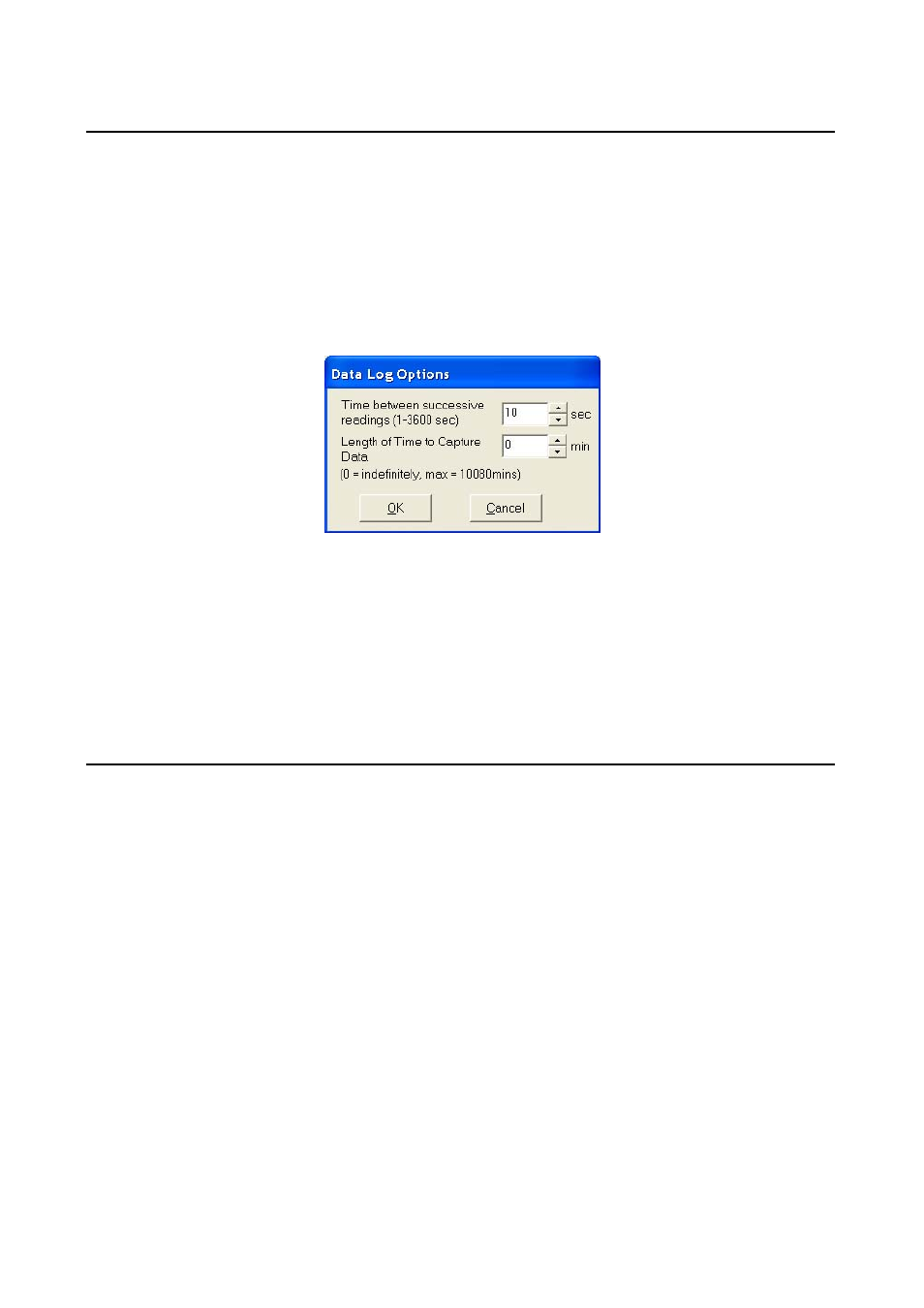
Instruction Manual
CyberComm DO 1500
6
3.2
Data Log Options (File)
See Figure 7.
a) Time between successive readings (1-3600 sec). Default is 10 sec.
Select the time lag preferred between each successful reading using the arrow keys.
b) Length of Time to Capture Data. Default is 0 min. (0= indefinitely, units = min)
Select the total length of time preferred to capture data using the arrow keys.
The data capture will automatically stop upon reaching the set amount of time.
Maximum default time is 10080 minutes (1 week).
Figure 7: Data Log Options
Click OK to exit and save settings. The screen will return to the Main Menu (Figure 5).
After matching the Communication Settings and setting the Data Log Options between your computer and
the CyberScan DO 1500 meter using CyberComm Professional, you can now capture data into your
computer for analysis and storage purposes.
See Section 5: Retrieve Recorded Data to retrieve Recorded Data Readings.
3.3
Connect to Meter (File)
See Figure 10.
From the Main Menu, select Connect to Meter to start the link between your computer and the meter. The
complete main window the CyberComm Professional will start after connection to the meter:
