Seametrics FlowInspector User Manual
Page 5
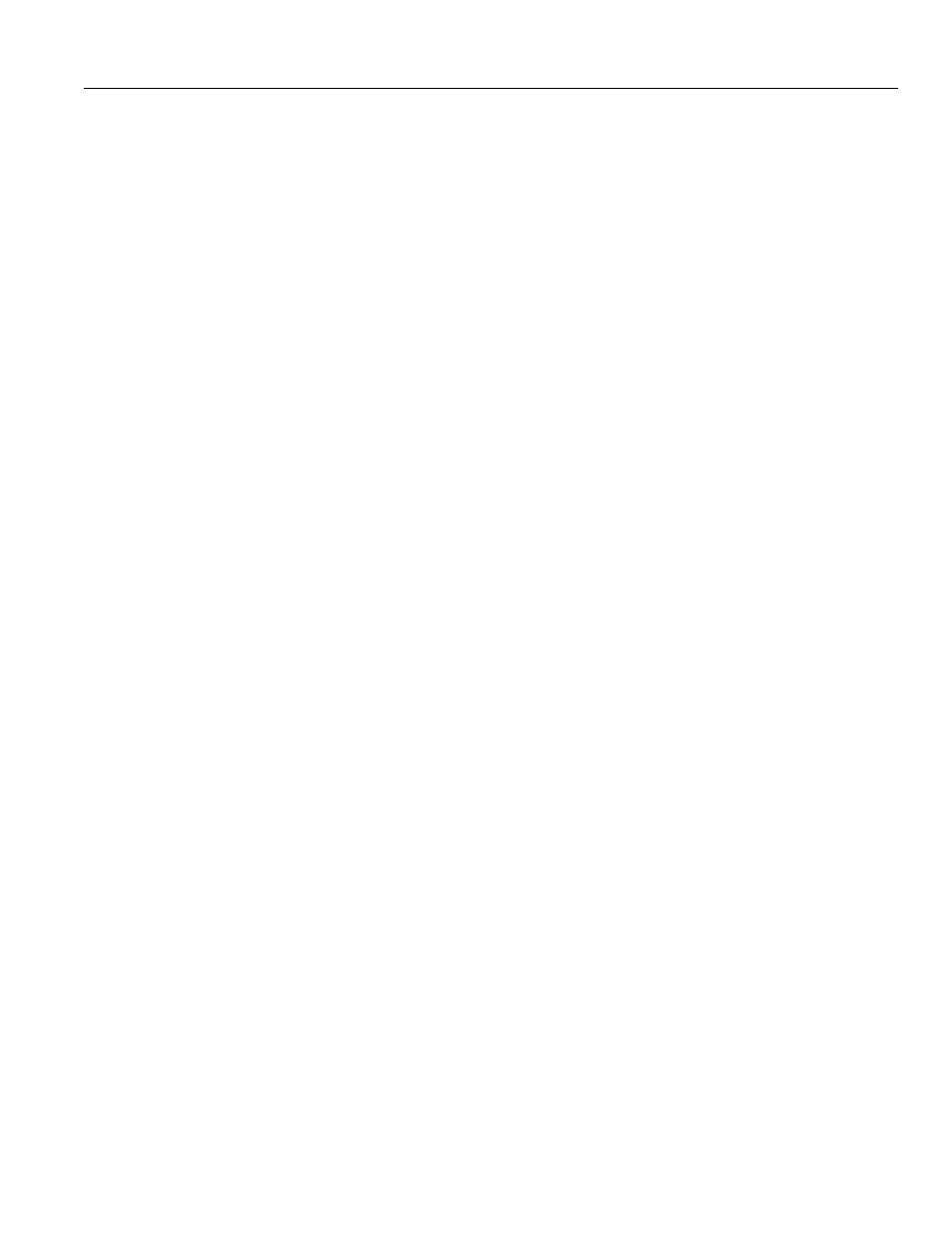
Page 1
InSTaLL fLowInSPeCTor
HarDware/SofTware requIreMenTS
Use of FlowInspector Version 2 requires the following hardware/software:
• Seametrics DL75, DL76 DataLogger or Logging Meter
• Seametrics DC3 data cable
• PC computer with Windows 98, NT, 2000, XP, or Vista
• CD-ROM drive
• 0.5 MB disk pace
• Serial connection port or USB-to-Serial adapter*
*Four adapters have been tested for compatibility:
• IO Gear UC-232A
• Keyspan USA-19HS
• Airlink101 AC-USBS
• Goldx GXMU-1200
FlowInspector software is designed as part of the Seametrics DataLogger systems that include the DL75 and DL76
standalone DataLoggers as well as Logging Meters. FlowInspector is used to set up the Logger, to download and
manage data files, and to analyze and export data.
InSTaLLaTIon InSTruCTIonS
1. Close all other programs running on your computer.
2. Insert the FlowInspector CD in your CD-ROM drive. The program should begin auto-loading within about 30
seconds. (If FlowInspector does not automatically start loading, open the CD drive on your desktop and click
on setup.exe.)
3. When the “Welcome…Wizard” screen opens, click Next.
4a. If this is your first installation of FlowInspector, read the FlowInspector License Agreement, select “I accept”’ and
click Next.
4b. If you have an earlier copy of FlowInspector on your computer, follow instructions to Uninstall it.
Begin again at Step 1 to install the new copy.
5. Input User Name and Organization, select desired access level, and click Next.
6. At the “Ready to Install” screen, review your selections, use Back to make corrections as necessary.
Make note of the target location of your FI Program. Click Install.
7. At “Completed” screen, click Finish.
After installation is complete, FlowInspector will be stored in the FlowInspector folder under the All Programs list in your
computer’s Start menu.
