Date/time settings (system date/time tab), Storage settings (system storage tab) – Revo R4-8-16DVR3 User Manual
Page 22
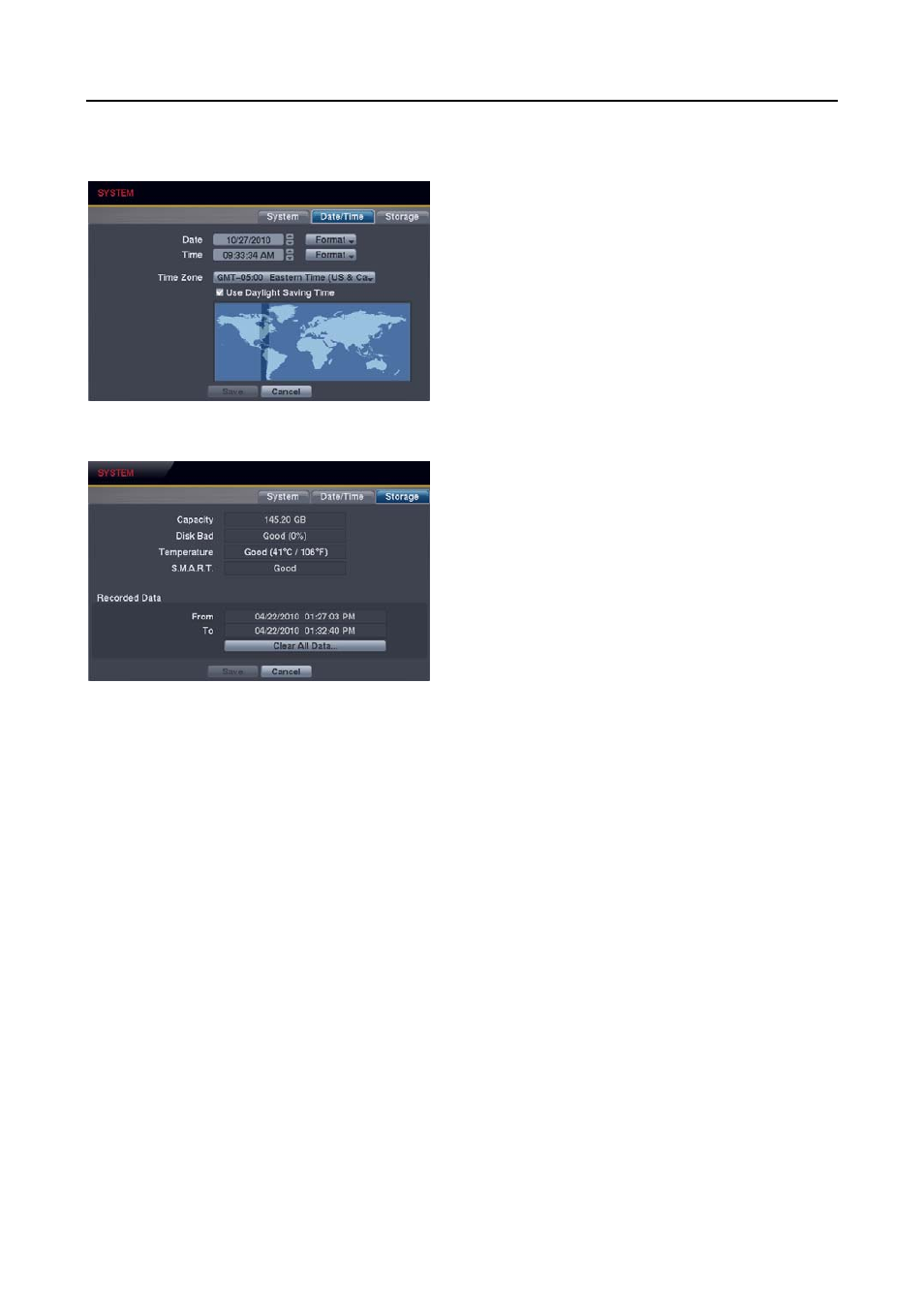
User’s Manual
16
Date/Time Settings (SYSTEM
Date/Time Tab)
Date: Set the system date, and select the date format.
Time: Set the system time, and select the time format.
Time Zone: Select your time zone.
Use Daylight Saving Time: Selecting the box sets the
system to use daylight saving time.
NOTE: The Time Zone can also be selected on the map
below by pressing the Left and Right buttons or scrolling
the mouse wheel up and down. (16-ch model only)
NOTE: The clock will not start running until you have
selecting the Save button.
Storage Settings (SYSTEM
Storage Tab)
Capacity: Displays the capacity of the storage drive.
Disk Bad: Displays the damage status of the storage drive.
Not Formatted – The device is not formatted.
Good (%) – Less than user-defined percentage of bad disk
sections is damaged.
Bad – More than user-defined percentage of bad disk sections
is damaged.
Temperature: Displays the temperature of the storage drive.
N/A – The DVR cannot read the temperature.
Good – The temperature does not exceed the user-defined
temperature threshold.
Bad – The temperature exceeds the user-defined temperature
threshold.
S.M.A.R.T.: Displays S.M.A.R.T. (Self-Monitoring Analysis and Reporting Technology) information of the storage.
Good – The storage condition is normal.
Bad – Data cannot be written on or read from the storage drive.
N/A – The S.M.A.R.T. monitoring is not working or supported.
NOTE: When the S.M.A.R.T. displays Bad, the screen displays a message box. Once the message box appears,
replacing the hard disk drive is recommended, usually within 24 hours.
Recorded Data: Displays the time information about recorded data on the drive. Selecting Clear All Data… will
clear all video data except the system log. When the hard disk drive has not been formatted, the Clear All Data…
button changes to the Format… button which is used to format the hard disk drive.
