NSi Industries K801Z User Manual
Page 4
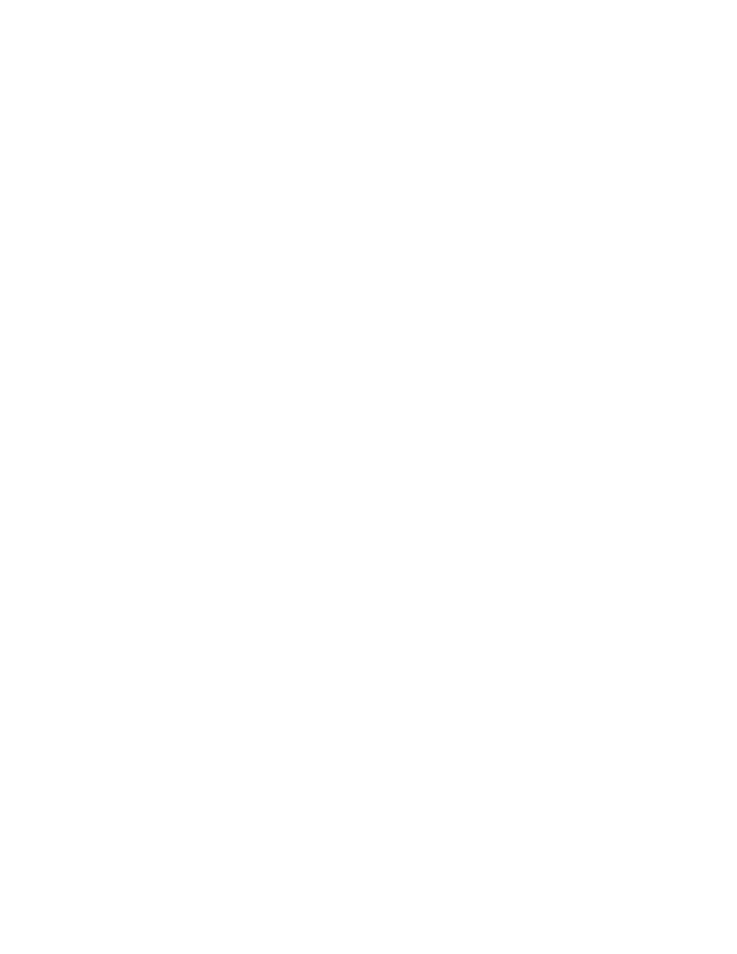
AUDIBLE SIGNALS
A ‘one beep’ will sound when any key is pressed. A double beep will sound when a correct entry is accepted
into the memory.
When an entry is deleted by pushing the
NO Key, a multi beep will sound.
SCHEDULING
•
To advance to scheduling,
PRESS ENTER button. Unit will ask — Do you want to set time? Since time
has already been set,
PRESS NO.
•
Unit will then ask — Do you wish to set date? Since the date has already been set,
PRESS NO.
•
Unit will then ask — Do you want to set or review schedule?
PRESS YES.
•
You are now ready to begin scheduling.
NOTES:
•
In order to keep a load ON past midnight, YOU MUST SCHEDULE AN ADDITIONAL ON AT 12:00 A.M.
(00:00 MILITARY TIME) FOR THE NEXT DAY (except for Astronomic).
•
IF ANY CHANNEL IS TO BE SET FOR ASTRONOMIC, IT MUST BE SCHEDULED IN THE OPTIONS
MODE — SEE ASTRONOMIC SETTINGS (Steps 28-40)
1. Enter load number (channel).
Normally you would begin by pressing #1. Then
PRESS ENTER.
2. Seasonal Schedule?
If desired,
PRESS YES. If not, PRESS NO and proceed to Step #3. Seasons can be assigned to loads
which require omission of schedules or special schedules. Up to 8 seasons can be assigned and each
one can be used for any or all loads.
Enter the number or numbers of the seasons you want for load #1 (refer to your schedule sheet).
PRESS
ENTER. NOTE: Season dates will be set later.
NOTES:
Seasons can extend for several days, weeks, or months, and may be used for a school’s summer shut
down or alternate schedule for retail stores during changing holiday seasons.
Seasons take priority according to season number where the higher number supersedes the lower ones.
Example: Season No. 1 is from June 1 through June 30, ON at 9:00 A.M. and OFF at 3:00 P.M. Season
No. 2 is from June 20 through June 25 and schedule is 8:00 A.M. ON and 5:00 P.M. OFF. Season No. 2
will take priority for those five days then revert back to the schedule of Season No. 1.
3. Which days of the week?
Press days you want to enter a schedule for load #1. If you press a day by mistake, simply press that
button again and it will be removed from the display. After all days are displayed,
PRESS ENTER.
4. Turn Load ON?
PRESS YES.
NOTE: For a signal timer channel, the display will show ‘ENTER TIME OF THE SIGNAL’.
NOTES:
Any schedule programmed for one or more seasons becomes a seasonal schedule. This schedule will be
active only for the duration of the season(s) on the days selected.
Any schedule programmed
without any seasonal assignment, will become a regular schedule and will be
active on the days selected when
no season is active.
If an ON or OFF event is to occur every week whether a season is active or not, you must enter 2
schedules for it — a seasonal schedule selecting all the seasons and a regular schedule.
Example: Channel #1 controls outside lights which are to turn off everyday at 11:00 P.M.
Schedule 1: Season 1, 2, 3, 4, 5, 6, 7, 8
Schedule 2:
S M T W T F S H
S M T W T F S H
11:00 PM
11:00 PM
OFF
OFF
3
