KYORITSU KEW Windows for KEW 6305 Windows Vista/7 User Manual
Kew windows for kew6305
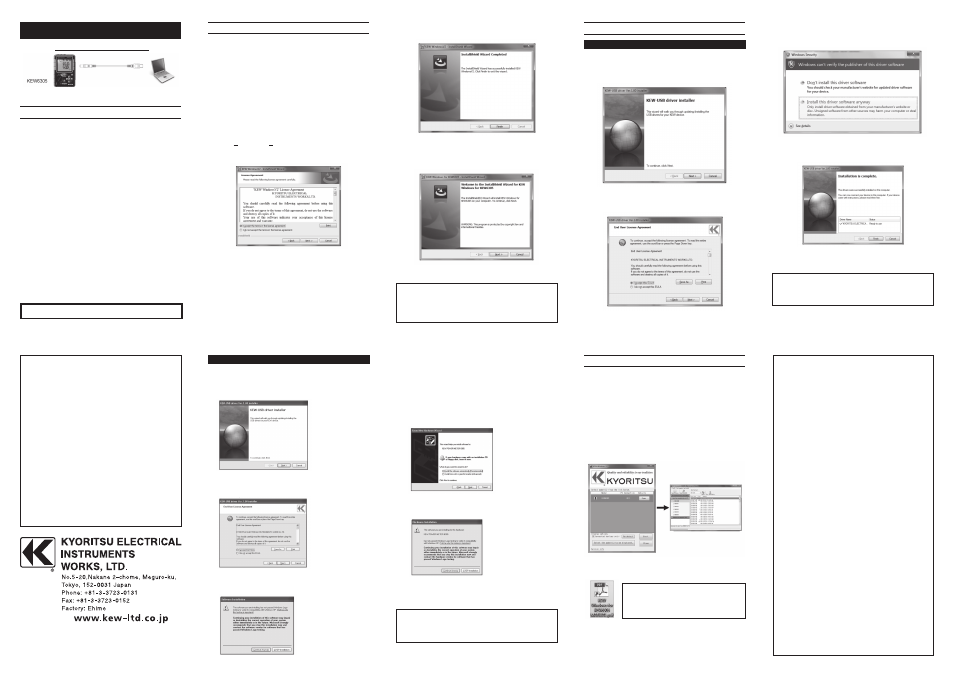
KEW Windows for KEW6305
Installation Manual
This manual contains instructions how to install the software
“KEW Windows for KEW6305” supplied with KEW6305.
1. Introduction
● Interface
This instrument is equipped with USB and Bluetooth interfaces.
Communication method : USB Ver2.0
Bluetooth : Bluetooth Ver2.1+EDR (Class2)
Compliant profile: SPP
Following can be done by USB/ Bluetooth communication.
* Downloading files in the internal memory of the
instrument to a PC
* Making settings for the instrument via a PC
* Displaying the measured results on a PC as graphs in real-
time, and also saving the measured data at the same time
● System Requirements
・OS(Operation System)
Windows7/Vista/XP (CPU: Pentium 4 1.6GHz or more)
・Memory
512Mbyte or more (for Windows XP), 1Gbyte or more
(for Windows 7/ Vista)
・Display
1024 × 768 dots, 65536 colors or more
・HDD (Hard-disk space required)
1Gbyte or more (including Framework)
・.NET Framework (3.5 or more)
●Trademark
・ Windows
®
is a registered trademark of Microsoft in
the United States.
・ Pentium is a registered trademark of Intel in the
United States.
・Bluetooth is a registered trademark of Bluetooth SIG.
The latest software is available for download from our homepage.
http://www.kew-ltd.co.jp
2. Installing the “KEW Windows for KEW6305”
⑴ Followings shall be checked before installing the
software.
・ To prepare your system to install this software, please
close all open programs.
・ Be sure NOT to connect the instrument with a USB
until installation completes.
・ Installation shall be done with Administrative right.
⑵ Insert the CD-ROM in your PC's CD-ROM Drive.
Click the “Run KEWSetupLauncher2.exe” when the
“AutoPlay” pop-up window appears on Windows Vista
or Windows 7. If the installer doesn't run automatically,
double click the “KEWLauncher2.exe” in the CD icon.
If the User Account Control dialogue box appears, click
“Yes (A)” or “Yes (Y)”.
⑶ Read through and understand the License Agreement
and click I accept….”, and then click “Next”.
⑷ Click “Next” after entering the user information and
other supplementary information.
⑸ Confirm the information on installation, and then click
“ Install” to start an installation.
If a message requiring restarting your computer is
displayed, click “Yes” and restart your computer.
Installation process will then restart.
Restarting your computer is essential to install the
application properly.
How to install the USB driver (for Windows XP)
⑴ When the KEW Windows for KEW6305 has been
successfully installed in your computer, following
dialogue box appears to start installing the USB driver.
Click “Next”.
⑵ Read through and understand the End User License
Agreement and click“ I accept….”, and then click
“Next”.
⑶ If the Warning message appears, click “Continue
Anyway”. (It is no problem to continue installing
because operation has already been verified.)
⑹ Click “Finish” when “InstallShield Wizard Complete”
dialogue box appears.
⑺ When above installation wizard completes, subsequent
installation initiates automatically. If you rebooted your
PC at step ⑸, double click CD drive at My computer to
show the following window.
⑻ Repeat above step ⑶ through ⑹ and completes the
installation.
How to un-install the PC Software:
Access to the“ Control Panel” in the Start Menu at
the lower left on the Windows screen, and double click
on the “Add/ Remove Programs” to remove the “KEW
WindowsV2” and “KEW Windows for KEW6305”.
4. Starting the “KEW Windows for KEW6305”
Click the “KEW WindowsV2” icon on your desktop, or
click “Start”-> “Program”-> “KEW”-> “KEW
WindowsV2”.
Ensure that KEW6305 gets started before connecting
KEW6305 to your PC. Then start KEW WindowsV2.
The main window for “KEW WindowsV2” appears. Select
“KEW6305” and click “Start” or double click on the
“KEW6305” to get the KEW6305 started. Click “Close” or
close button (x) on the right-top to end the program.
For further instructions, please read the
instruction manual. Click (Double click)
the desktop shortcut to “KEW Windows for
KEW6305 MANUAL”.
⑷ Click “Finish” when an “Installation complete” window
appears.
⑸ The USB driver has been successfully installed.
Power on KEW6305 first, and then connect to you PC.
The “Found New Hardware Wizard” appears. Click
“No, not this time.” and then “Next”.
⑹ On the following window, select “Install the software
automatically.
(Recommended)” and click “Next”.
⑺ If the Warning message appears, click “Continue
Anyway”. (It is no problem to continue installing
because operation has already been verified.)
⑻ When the installation completes, the Completing the
Found New Hardware Wizard screen appears. Click
“Finish”.
To restart the interrupted USB driver installation
process, right click on the CD drive and click “Open”.
Click and start “kewusb100_setup.exe” in the
“DRIVER” folder.
12-03
92-2099
3. Installing the USB driver
How to install the USB driver (for Windows 7/ Vista)
⑴ When the KEW Windows for KEW6305 has been
successfully installed in your computer, following
dialogue box appears to start installing the USB driver.
Click “Next”.
⑵ Read through and understand the End User License
Agreement and click “I accept….”, and then click
“Next”.
⑶ If the Security Warning message appears, click on the
“Install this driver anyway”. (It is no problem to continue
installing because operation has already been verified.)
(4) Installation completes when the following window
appears. Click “Finish”.
The USB driver been successfully installed. Power on
KEW6305 first, and then connect to you PC.
To restart the interrupted USB driver installation
process, right click on the CD drive and click “Open”.
Click and start “kewusb100_setup.exe” in the
“DRIVER” folder.
MEMO
