Assigning a unit to a site, location or folder – Avocent AV Works User Manual
Page 45
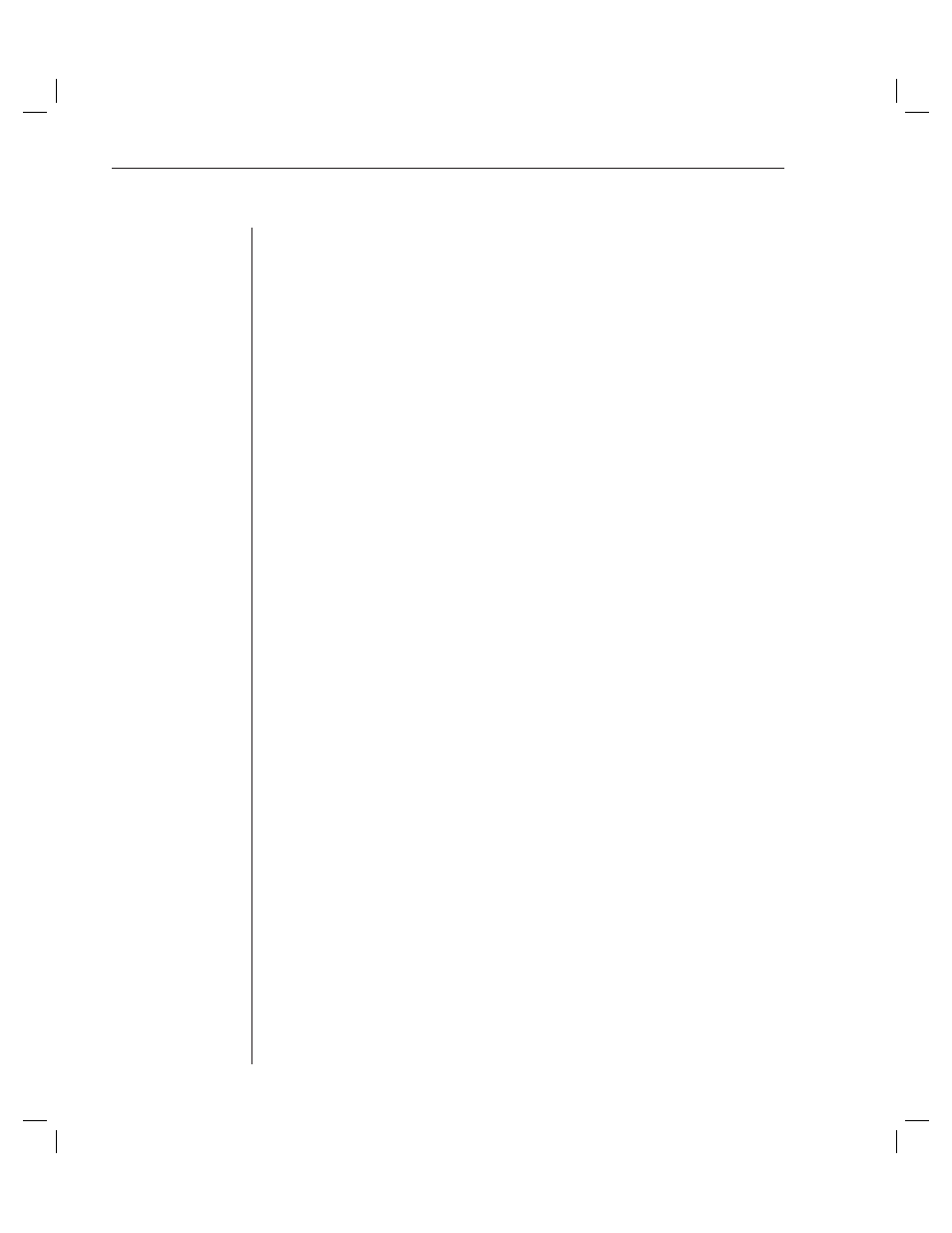
40
AVWorks Installer/User Guide
or Location. If a name is not in the pulldown menu, type the name you
want in the text fi eld. The name can be from 1 to 32 characters long. Names
are not case sensitive and can consist of any combination of characters
entered from the keyboard. Spaces are permitted in the middle but leading
and trailing spaces are not allowed. Duplicate names are not allowed.
3. Click
OK. The new site, department or location appears in the Group
Selector pane.
To create a new folder:
1.
Select the Folders View tab.
2.
Click on the top-level Folders node and select File - New - Folder.
-or-
Right-click on the Folders node and select New Folder. The New Folder
dialog box appears.
-or
Click on an existing folder and select File - New - Folder to create a nested folder.
3.
Type in a name for the folder from 1 to 32 characters long. Folder names
are not case sensitive and can consist of any combination of characters
entered from the keyboard. Spaces are permitted in the middle but leading
and trailing spaces are not allowed. Duplicate folder names are not
allowed at the same level but are allowed across different levels.
4. Click
OK. The new folder appears in the Group Selector pane.
Assigning a unit to a site, location or folder
Once you have created a new site, location or folder, you can assign an
appliance or server to that organization. The Assign menu item is only enabled
when a single appliance or server is selected in the Unit Selector pane. These
custom assignment targets are defined in the General Properties dialog box.
To assign a unit to a site, location or folder:
1.
Select a unit in the Unit Selector pane.
2. Select
Edit - Assign from the AVWorks Explorer menu.
-or-
Click the Assign To task button.
-or
Right-click on a unit and select Assign To. The Assign To dialog box appears.
