Viewing multiple servers using the scan mode – Avocent AV Works User Manual
Page 30
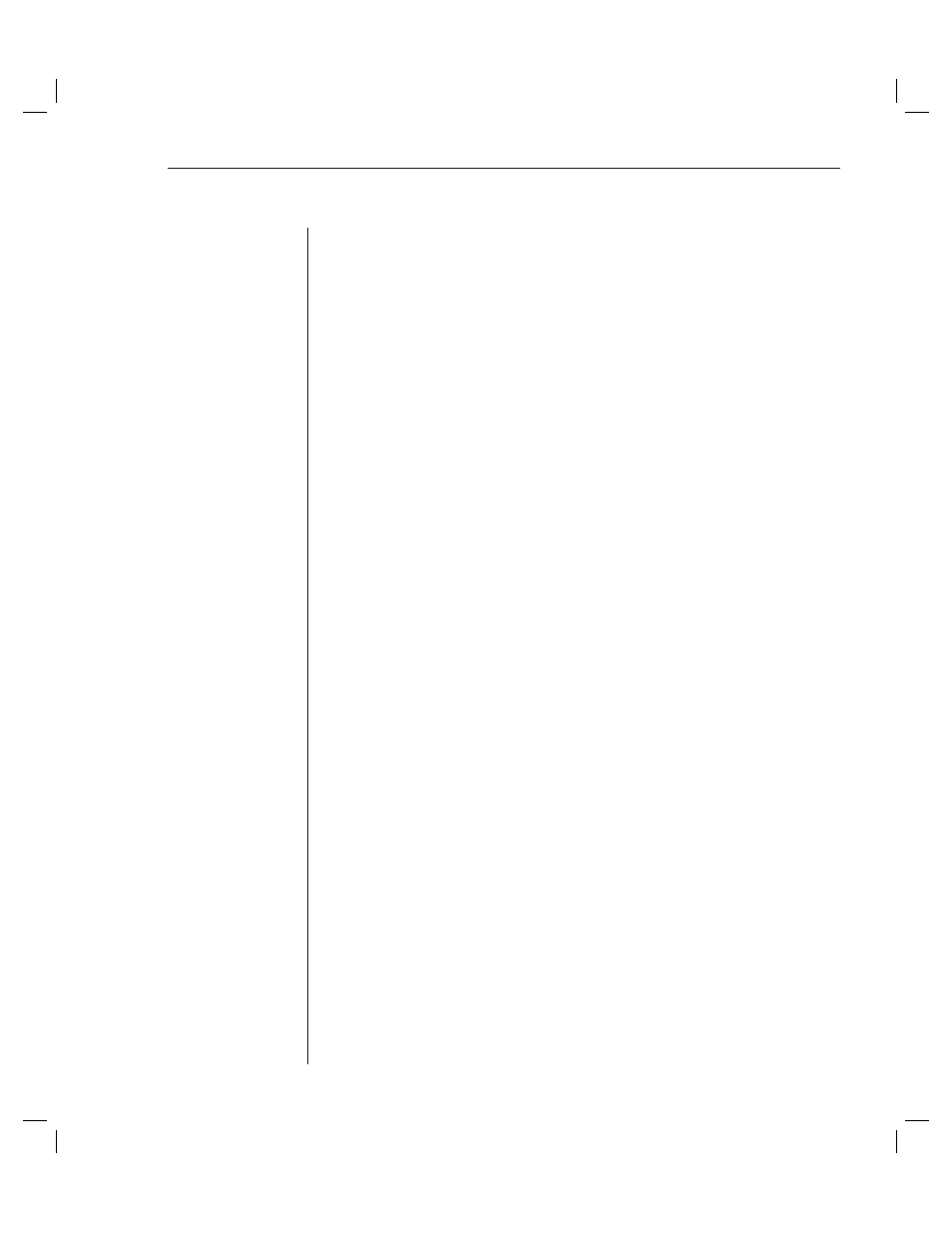
Chapter 3: Basic Operations
25
To realign the mouse:
Click the Align Local Cursor button on the Viewer toolbar.
To reset the PS/2 connection:
1.
Select Tools - Session Options in the Viewer. The Session Options dialog
box appears.
2.
Click the Mouse tab.
3.
Click the Reset PS/2 button. A dialog box appears prompting you to confi rm.
4. Click
the
Reset PS/2 Connection at the Device checkbox and click OK.
Viewing multiple servers using the Scan Mode
The Video Viewer allows you to simultaneously view multiple servers through
the Thumbnail Viewer
of the Scan Mode. This view contains a series of
thumbnail frames, each containing a small, scaled, non-interactive version of a
server’s screen image. The server name displays below each thumbnail as
well as the status indicator.
Scanning your servers
Through the Thumbnail Viewer, you can set up a scan sequence of up to 16
servers to monitor your servers. The scan mode moves from one thumbnail
image to the next, logging into a server and displaying an updated server
image for a user-specified length of time (View Time Per Server), before
logging out of that server and moving on to the next thumbnail image. You can
also specify a scan delay between thumbnails (Time Between Servers). During
the delay, you will see the last thumbnail image for all servers in the scan
sequence, though you won’t be logged into any servers.
When you first launch the Thumbnail Viewer, each frame will be filled with a
white background until a server image is displayed. An indicator light at the
bottom of each frame displays the status of the server. The default thumbnail
size is based on the number of servers in the scan list.
Scan mode is a lower priority than an active connection. If you have an
interactive session with a server, that server will be skipped in the scan
sequence and the scan mode will proceed to the next server. No login error
messages will appear. Once the interactive session is closed, then the
thumbnail will be included in the scan sequence again. If another user has an
active connection to a server, you will still see that thumbnail in your scan list.
To access the Scan Mode:
1.
Select the Servers, Sites or Folders tab.
