Asus ASMB-LE User Manual
Page 37
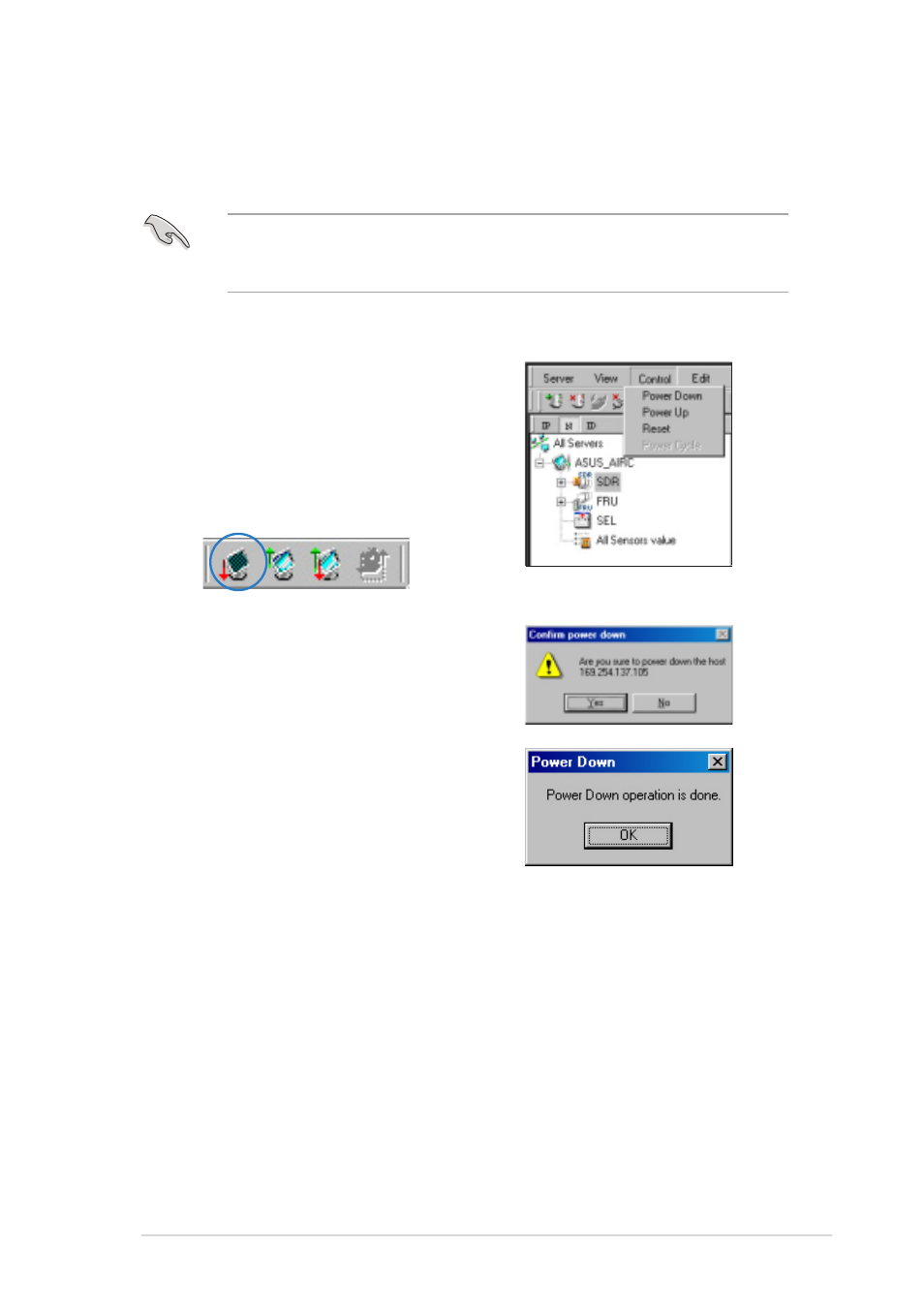
A S U S S e r v e r M a n a g e m e n t B o a r d ( A S M B - L E )
A S U S S e r v e r M a n a g e m e n t B o a r d ( A S M B - L E )
A S U S S e r v e r M a n a g e m e n t B o a r d ( A S M B - L E )
A S U S S e r v e r M a n a g e m e n t B o a r d ( A S M B - L E )
A S U S S e r v e r M a n a g e m e n t B o a r d ( A S M B - L E )
3 - 1 3
3 - 1 3
3 - 1 3
3 - 1 3
3 - 1 3
3.1.8
3.1.8
3.1.8
3.1.8
3.1.8
Controlling the remote server power
Controlling the remote server power
Controlling the remote server power
Controlling the remote server power
Controlling the remote server power
The ASMB-LE board through the ARC application allows you to power up,
power down, or reset the remote server using the power menu.
2.
Click Y e s
Y e s
Y e s
Y e s
Y e s when the C o n f i r m
C o n f i r m
C o n f i r m
C o n f i r m
C o n f i r m
p o w e r d o w n
p o w e r d o w n
p o w e r d o w n
p o w e r d o w n
p o w e r d o w n window appears.
3.
The remote server is turned off.
Click O K
O K
O K
O K
O K to close the window.
Use the same instructions as
reference when powering up or
resetting the remote server.
Before turning off or resetting the remote server, make sure that it is
not being used and that no application is currently running to avoid data
loss.
To power down the remote server:
1.
Click C o n t r o l
C o n t r o l
C o n t r o l
C o n t r o l
C o n t r o l on the menu bar,
then select P o w e r d o w n
P o w e r d o w n
P o w e r d o w n
P o w e r d o w n
P o w e r d o w n
from the drop-down menu.
O R
O R
O R
O R
O R
Click the power down button on
the tool bar.
