Equipment upgrades, Adding new modules, Replacing a module – AT&T Partner II User Manual
Page 39
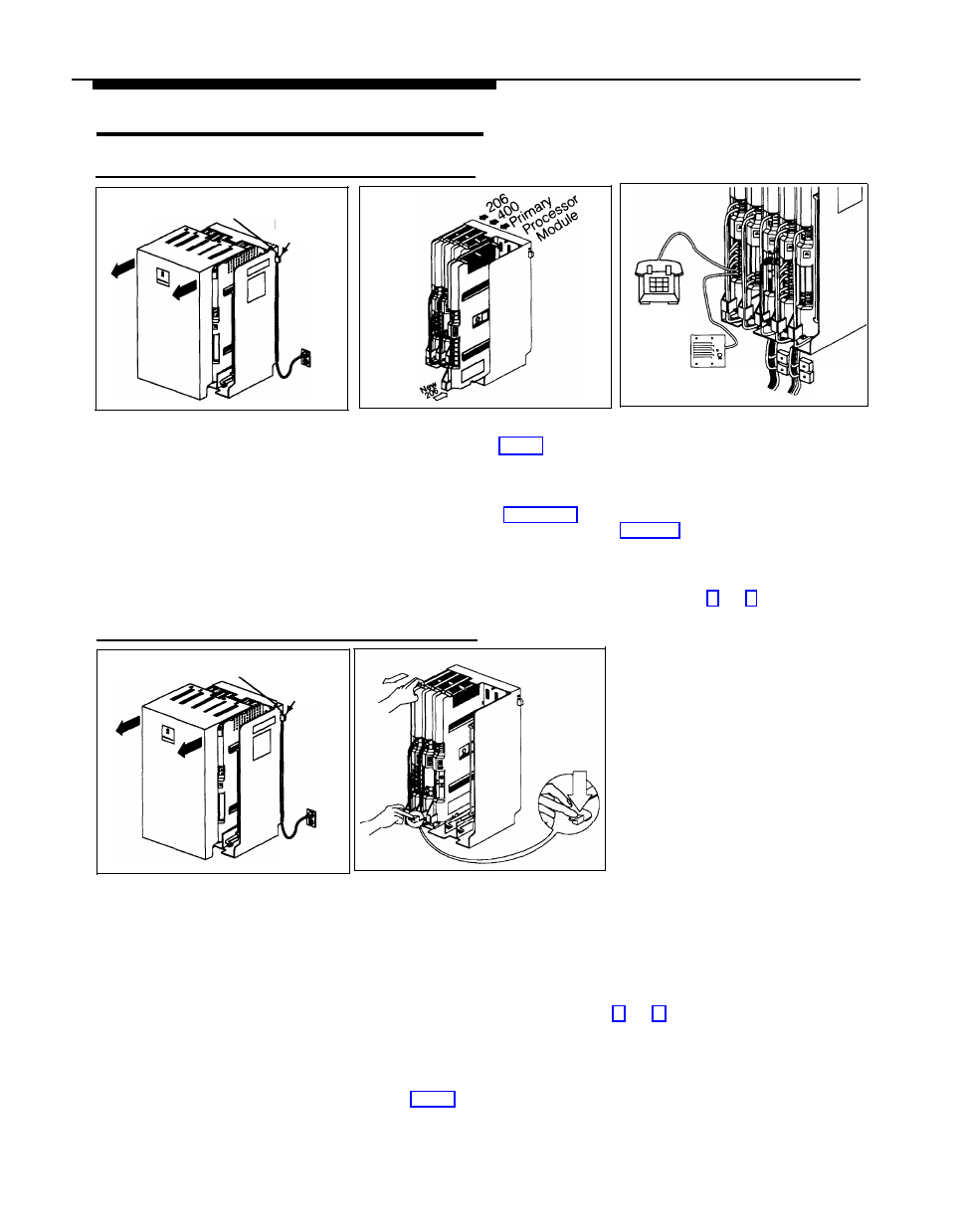
Equipment Upgrades
Adding New Modules
Main
Circuit Breaker
Power
Jack
Hotline
Phone
Doorphone
1
A) Pull out the main circuit
breaker(s) on the carrier(s) to power
down the equipment controller. B)
Slide the equipment controller cover off
the backplane.
2
A) Insert the new 206 and 400
modules as you did in Step 3 on page
2-9, making sure the 400 module is
installed to the right of the 206 module.
B) Connect line and extension jack
cords as described on page 2-10.
3
Replacing a Module
Main
Circuit Breaker
1
A) Pull out the main circuit
breaker(s) on the carrier(s) to power
down the equipment controller. B)
Slide the equipment controller cover off
the backplane.
Power
Jack
2
A) Check the slack in the wires. If
there is not enough slack to remove the
module without pulling the line and
extension cords free, label and
disconnect the wires before moving on
to Step 2B. B) Place one hand on top
of the module. With the other hand,
grip the plastic bracket on the bottom
front of the module, and use the middle
finger to hold down the locking tab just
below the bracket. C) Pull out the old
module and insert the replacement.
(Refer to Step 3 on page 2-9.)
Move the doorphone and/or Hotline
phone extensions to the last installed
206 module. Unplug the Hotline phone
and/or doorphone extension cords and
connect them to the last available jacks
on the last installed module. Refer to
page 5-9 for instructions on adjusting
System Programming. Power up the
equipment controller and check the
lights on the modules using the instruc-
tions in Steps 5 and 6 on page 2-9.
3
A) Connect the line and extension
cords one at a time, making sure to
place the correct cords into their
corresponding jacks on the new
module. B) Power up the equipment
controller and check the lights on the
modules using the instructions in Steps
5 and 6 on page 2-9. C) Replace the
cover.
2-14
Installing the Hardware
