Loudspeaker paging, Using the message light – AT&T Partner II User Manual
Page 111
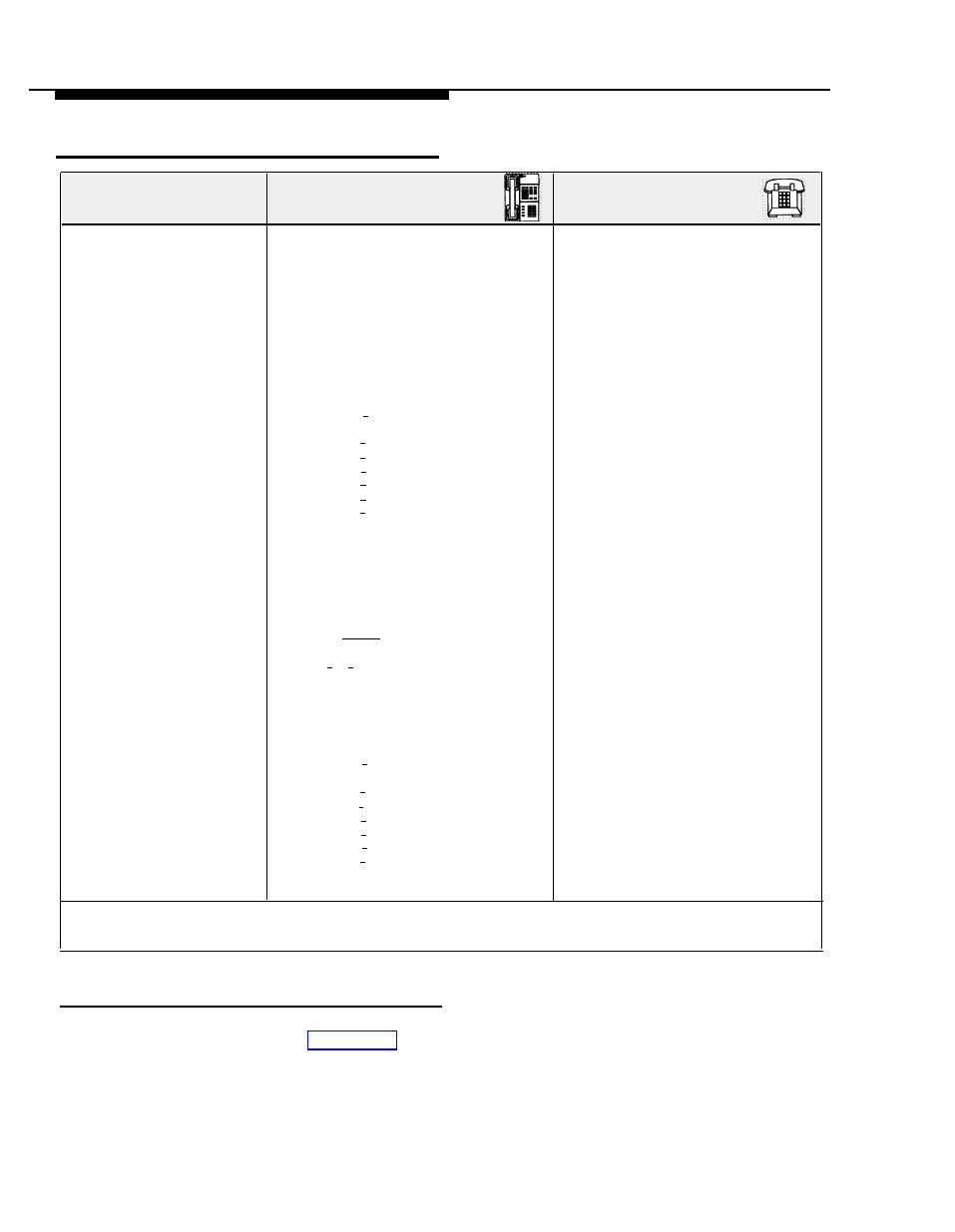
Loudspeaker Paging
On an MLS- or MLC- Model
Phone*
On a Standard Phone
To make an
announcement over a
loudspeaker paging
system
You can use any AT&T
paging system.
If you have a paging system
other than a PagePac6 or
PagePac6 Plus, follow the
manufacturer’s instructions.
If your phone has a programmed button
for loudspeaker paging...
1. Lift the handset.
2. Press the programmed button.
3.
4.
If you have a PagePac6, speak into the
handset.
If you have a PagePac6 Plus:
a. Press [
1
] to make an announcement
in zone 1;
press [
2
] for zone 2;
press [
3
] for zone 3;
press [
4
] for zones 2 and 3;
press [
5
] for zones 1 and 3;
press [
6
] for zones 1 and 2;
press [
7
] for all zones.
b. Speak into the handset.
If your phone does not have loudspeaker
paging programmed on a button...
1. Lift the handset.
2. Press [
Intercom
].
3.
4.
5.
Dial [
7
] [
0
].
If you have a PagePac6, speak into the
handset.
If you have a PagePac6 Plus:
a.
b.
Press [
1
] to make an announcement
in zone 1;
press [
2
] for zone 2;
press [
3
] for zone 3;
press [
4
] for zones 2 and 3;
press [
5
] for zones 1 and 3;
press [
6
] for zones 1 and 2;
press [
7
] for all zones.
Speak into the handset.
This equipment feature is not available
on a standard phone, unless the
standard phone is designated as a
Hotline phone with the paging system
as the alert extension.
*
If you are using an MLC-6 cordless phone, make sure the handset is on before following these instructions. For more
information on using the MLC-6 phone, see AT&T MLC-6 Cordless Telephone Quick Reference: Display and Controls.
Using the Message Light
For instructions on turning the message light on and off at specified extensions on MLS- and
MLC-model phones, see Appendix B, “Using Intercom Features.”
Using Telephones
6-17
