Zooming and panning a video, Using the zoom tools, Using the pan tools – Avigilon ACC Camera Installation Tool Version 4.12 User Manual
Page 7: Making a view full screen, Zooming and panning, Making, A view full screen
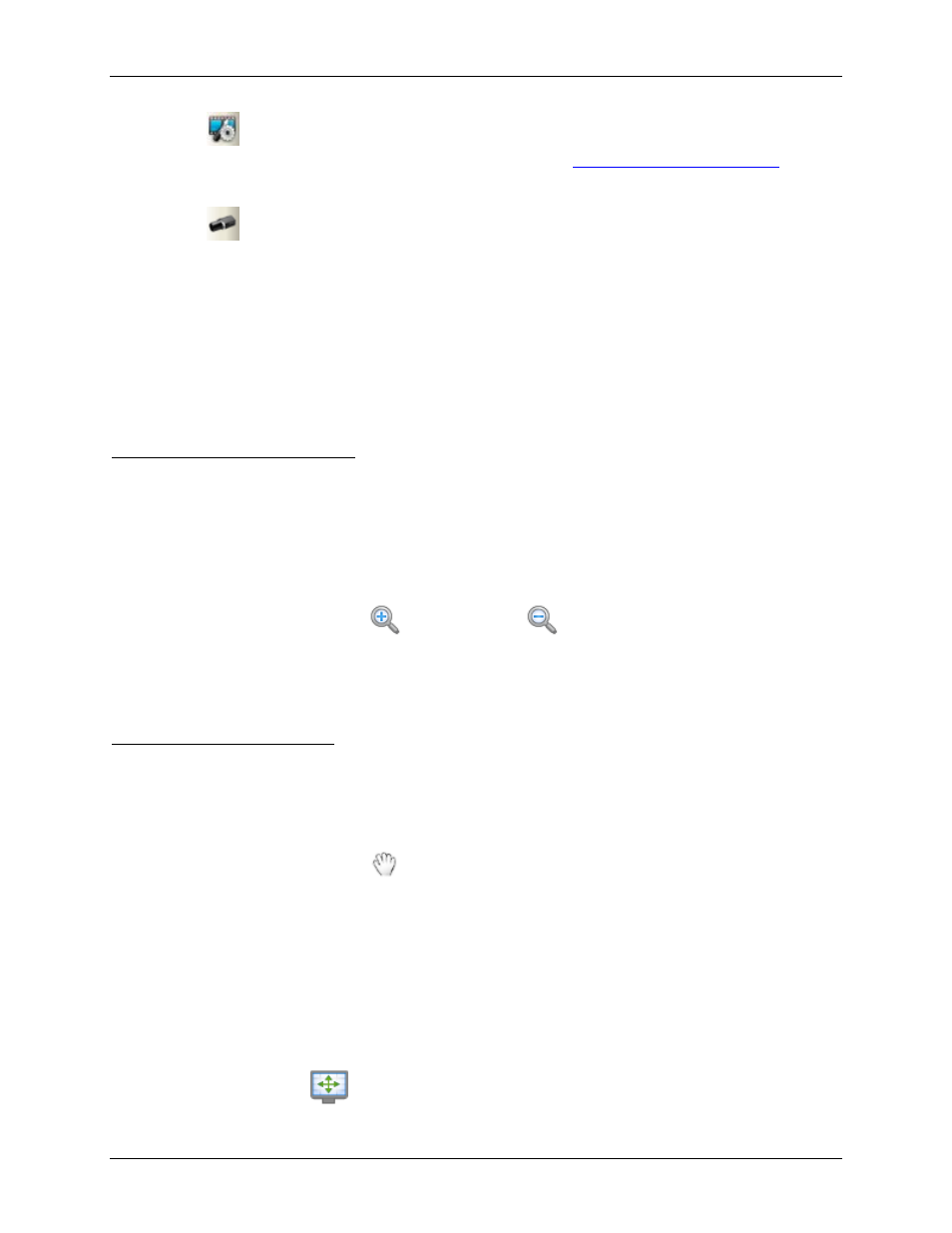
Using the Installation Tool
3
6. Click
Compression and Image Rate to configure the camera's video compression level and
image rate for transmitting video through the network. See
more information.
7. Click
Connect Camera to configure another camera. In the Camera Connection dialog box,
select a camera from the left pane and click Connect.
Zooming and Panning a Video
The zoom and pan tools allow you to focus on specific regions in a camera video.
Using the Zoom Tools
The most common way to zoom in and out of the video image is to rotate the scroll wheel on your mouse.
You can also press the Up and Down arrows on your keyboard to perform the same action. The software
also includes a set of Zoom tools that can be used with your mouse:
1. Select a Zoom tool:
o
On the toolbar, click
Zoom In Tool or
Zoom Out Tool.
2. Click the image panel until you reach the desired zoom depth.
Using the Pan Tools
You can right-click and drag inside an image panel to pan the video image. Or, you can use the Pan tool:
1. Select the Pan tool:
o
On the toolbar, click
Pan Tool.
2. Drag the video image in any direction inside the image panel.
Making a View Full Screen
You can maximize a View to make full use of a monitor.
On the toolbar, click
Full Screen.
