Configuration, Adding an integration user in avigilon, Adding an integration user to lenel – Avigilon Lenel OnGuard to ACC Alarm Gateway Integration User Manual
Page 6: Adding avigilon alarms
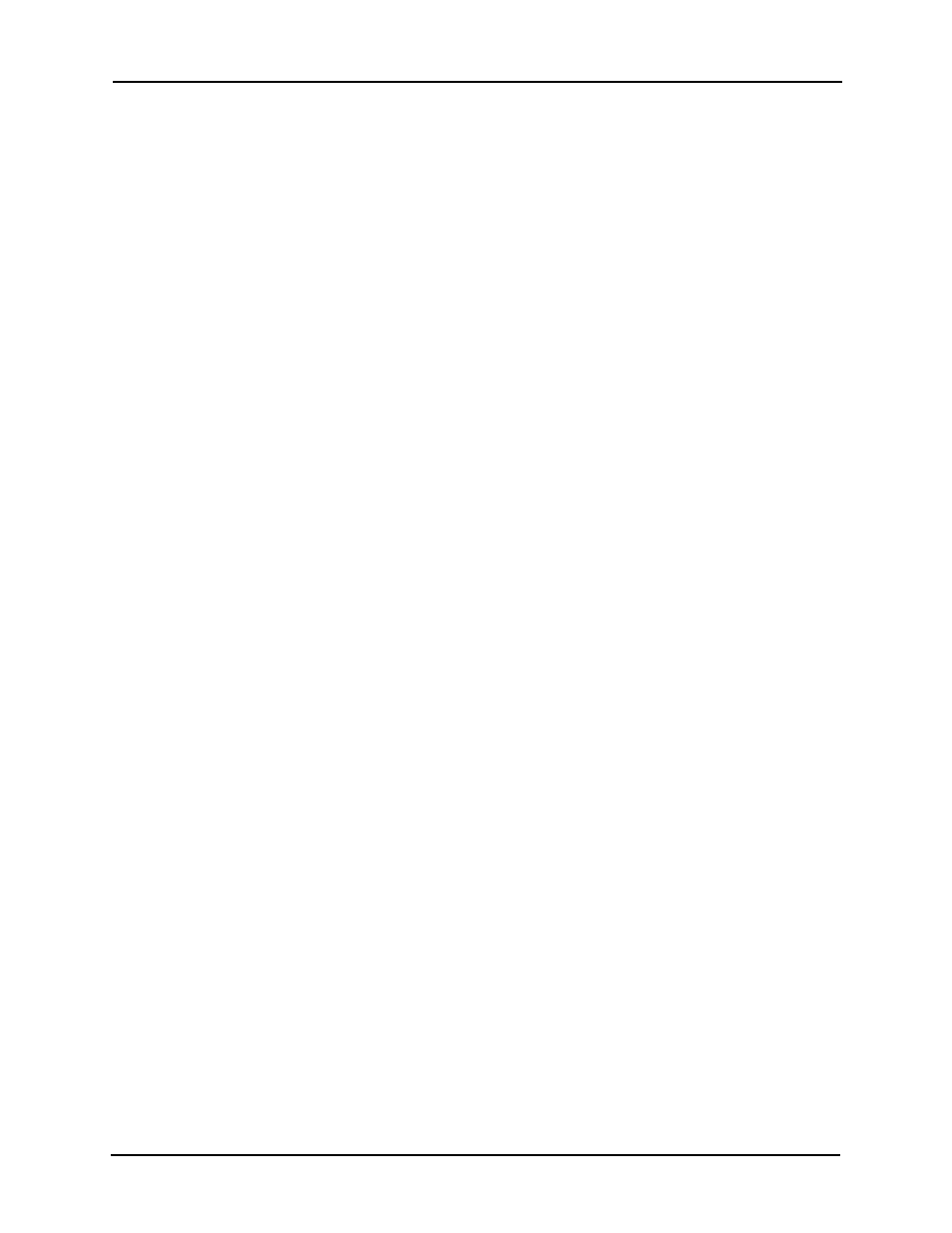
Avigilon Control Center 5 System Integration Guide with Lenel OnGuard
3
Configuration
Before the integration can occur, the two applications need to be configured to work with
the OnGuard to ACC Alarm Gateway software.
Adding an Integration User in Avigilon
To protect the security of the Avigilon Control Center Server, add a user to the Avigilon
software specifically for connecting to the integration. See the Avigilon Control Center
Client User Guide for details about how to add users.
The integration user does not need to have any access permissions, just a username and
password for connecting the Avigilon Control Center to the Gateway integration.
Be aware that the integration user must be added to all Avigilon alarms as an Alarm
Recipient to map alarms for the integration.
Adding an Integration User to Lenel
The OnGuard to ACC Alarm Gateway integration uses Windows credentials to access the
OnGuard software. So, an OnGuard user account must be linked to a user in the Windows
directory for the integration to connect successfully to the OnGuard software.
1.
In Windows, create a new user account in the directory. The new user does not
need any special permissions.
2.
In the OnGuard System Administration software, add the Windows directory to
the Directories folder.
3.
Link an OnGuard user with administrator permissions to the new Windows
user.
4.
Make sure the linked user has Single Sign-on permission.
For more information, see the OnGuard System Administration User Guide.
Adding Avigilon Alarms
Alarms are manually created in the Avigilon Control Center Client software. Create the
Avigilon alarms you want mapped to the device events in the OnGuard software, then
assign the required cameras and settings for the alarm.
