Resetting the administrator password, Deactivating licenses, Deactivating a license – Avigilon ACC Server Version 5.2 User Manual
Page 40
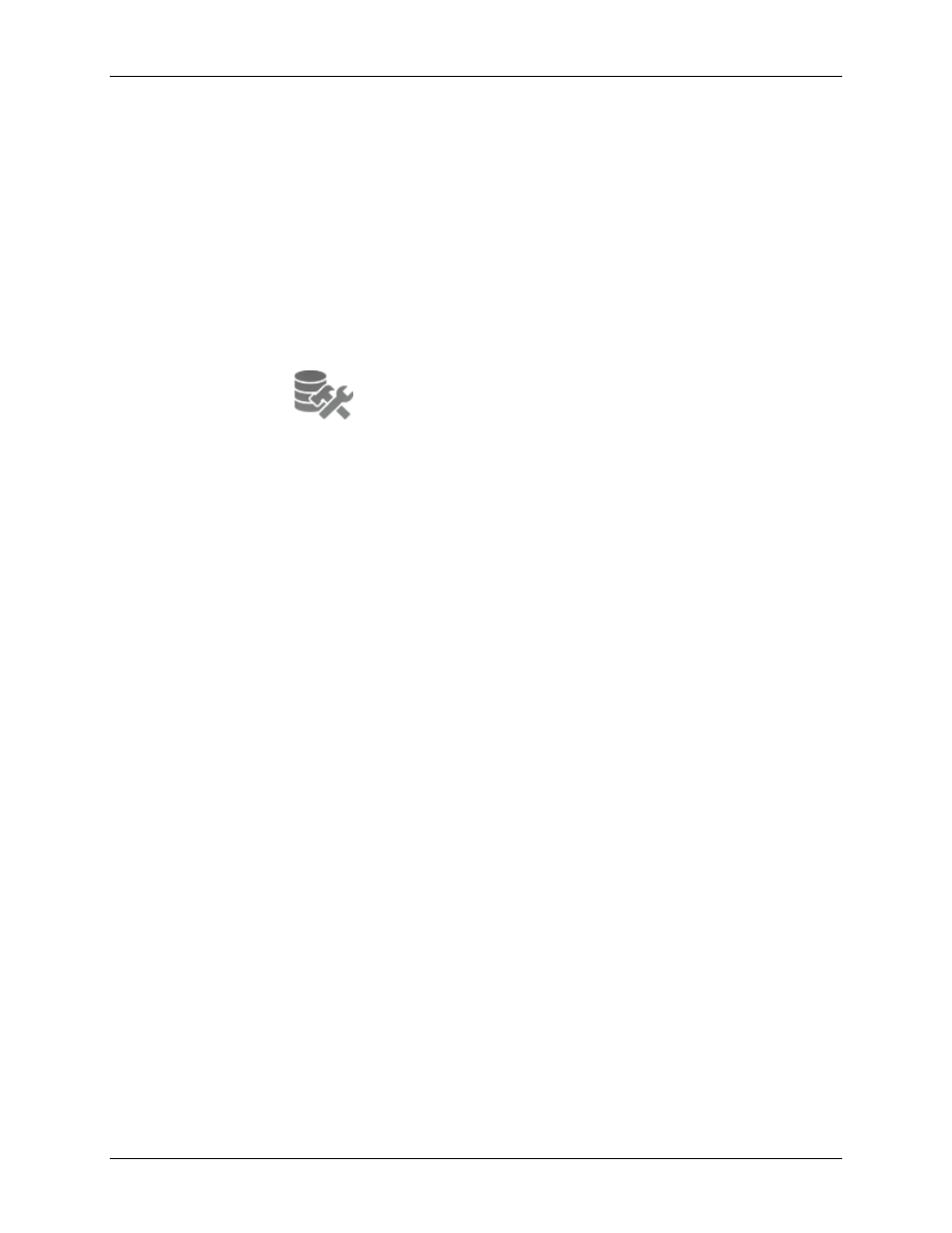
Avigilon Control Center Server User Guide
Resetting the Administrator Password
To reset the administrator password, you must delete all existing user and group account information
from the server Config Volume.
Tip:
You can avoid this procedure if you have a user account that has all the same permissions as an
administrator. You can use this user account to reset the administrator password in the Avigilon Control
Center Client software.
1. In the Admin Tool, click
Shut Down
. If you have multiple servers in your Site, you need to shut
down all the servers in your Site.
2. Select
Settings >
.
3. In the Storage dialog box, make note of which drive holds the Config Volume.
4. Access the Config Volume drive and navigate to the
AvigilonConfig\Db\DirectoryShared\Users
folder.
For example, D:\AvigilonConfig\Db\DirectoryShared\Users.
5. Delete all the files in this folder. If you have multiple servers in your Site, you need to delete this
folder from every server in your Site before you perform the last step.
The server automatically resets all the users and groups settings back to the factory default.
6. In the Admin Tool, click
Start Up
. Repeat for each server in your Site.
Once all the servers have come back online, you can login to the Site using the default administrator
password:
Username: administrator
Password:
To add users and groups to the server, see the Avigilon Control Center Client User Guide.
Deactivating Licenses
If you are replacing your current server with a new one, you must manually deactivate the license on the
old server before the license can be reused on the new server.
If you are unable to access your old server to deactivate the license, contact Avigilon Technical Support
for more information.
36
