Additel PCal User Manual User Manual
Page 32
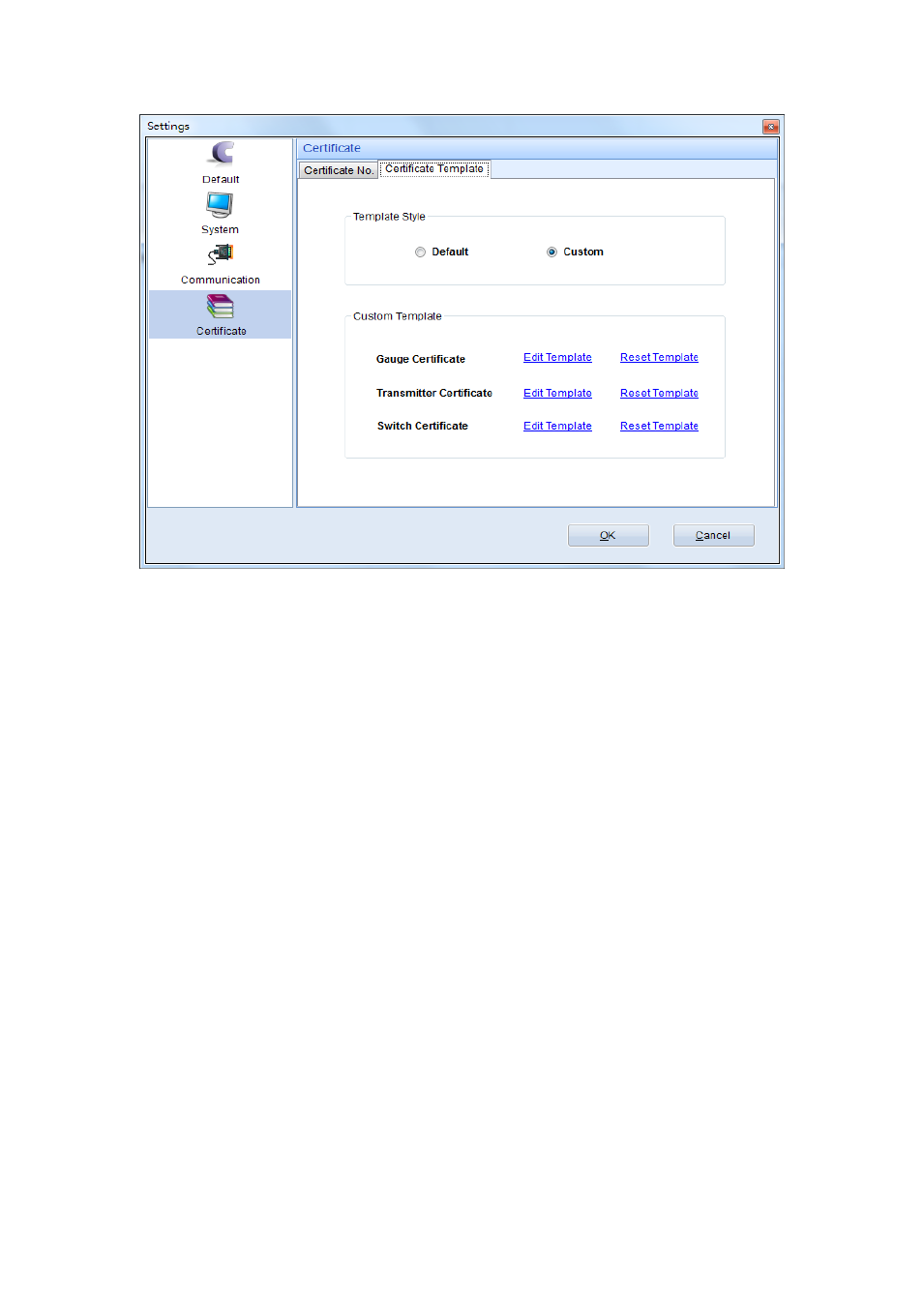
- 31 -
Now you can edit or reset the template by selecting the appropriate links Please
refer to the following steps:
1. Clicking the Edit Template. Then PCal will open the template for you .This
workbook has three worksheets. The names of these worksheets are “Cert”, “As
Found” and “As Left”. These worksheets can’t be renamed.
2. The “Cert” worksheet is the first page of the certificate. The summary
information will be displayed in this worksheet. The “As Found” worksheet and “As
Left” worksheet have detailed information about As Found Calibration and As Left
Calibration. Each Calibration data contains three “Cycle” maximum and the number
of the “Point” data belongs to “Cycle” maximum.
A list of excel template tags used by PCal to create certificates using
search-and-replace operations is shown in the Appendix. You can display further
information about the calibration by screening the tags. Tags are included within
“#tag#” and they can occur anywhere within a template worksheet. Whatever you
want to change in the Excel Template is allowed except recomposing the cells which
have relations with “#tag#”. You can change the logo, the title and the position of the
tags, etc.
Some of the tags have a number sign as part of the tag. This is to support
multiple references or data points which are included in the certificate. In the As
Found worksheet or the As Left worksheet, PCal will empty all unused fields. For
example, if the template contains 10 data points, but the profile only contains 5 data
points, only the first 5 data points will be placed in the certificate. 3. When you finish
the new template, save it. Then PCal will create certificates by using this new
template.
Now you can rework the certificate template to meet your actual demand.
