USGlobalsat GH-625B User Manual User Manual
Page 64
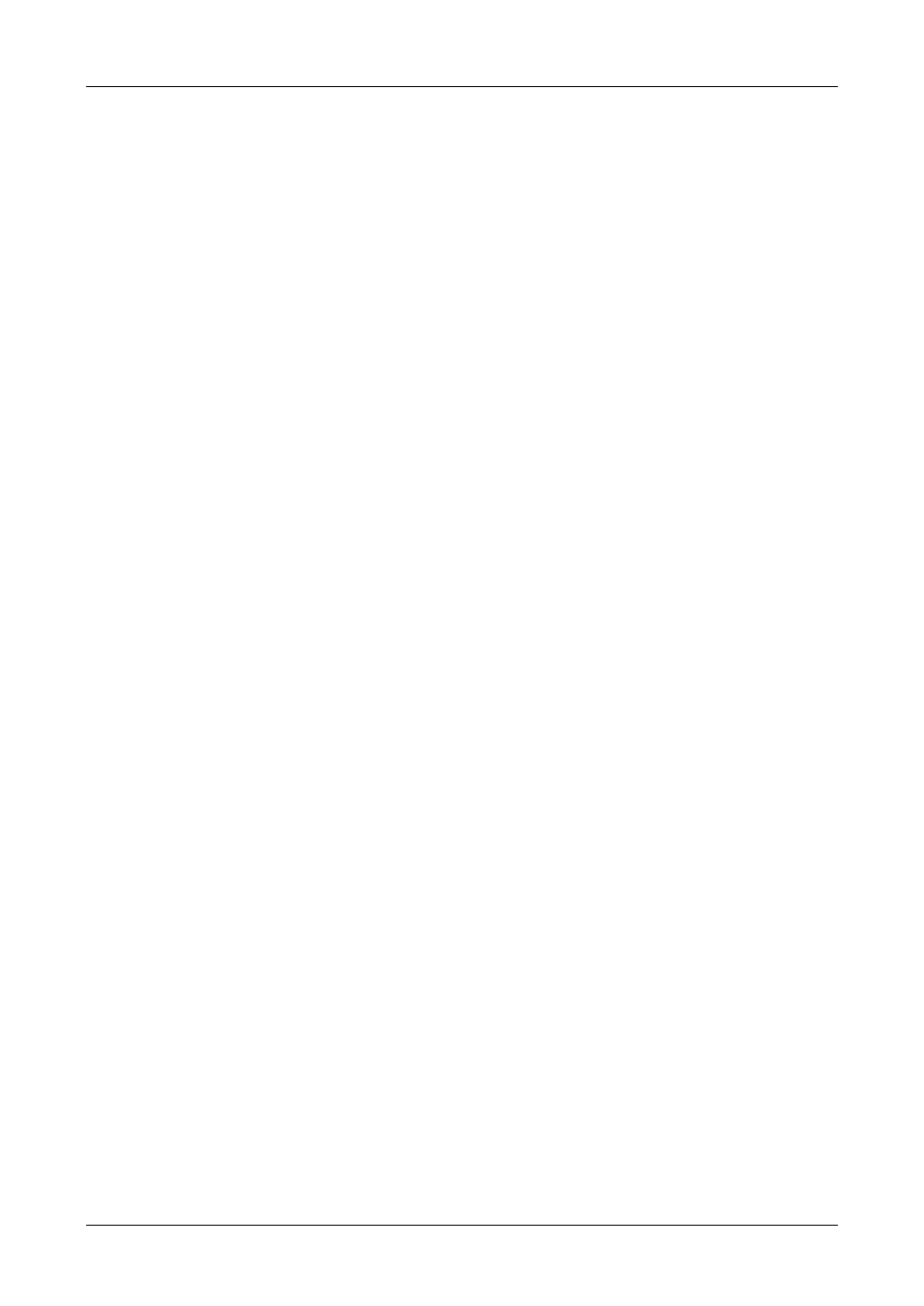
GH-625
Page 64
Upload:
(4). Mark waypoints that you want and follow below step.
[Menu Bar] -> [Data Transmission] -> [Way Points] -> [Upload to Device]
(for GH-625 device, please enter CONFIGURATION > CONNECT TO PC). You can
see the successful message that upload waypoint to device.
13. Why can I export data to Google Earth, but can’t export data to
Google Earth Pro?
Solution:
Since the installed directory are different between Google Earth and Google Earth Pro,
sometimes you can’t wake up it directly by click on GS-Sport Training Gym Software; you have to
follow the bellowing procedure to wake up it:
(1). If GS-Sport Training Gym can’t show the map to the
Google Earth or Google Earth Pro, the pop-up message will
ask you if want to modify the directory or not.
(2). To find the directory of Google Earth or Google Earth Pro
you installed, choose the googleearth.exe then click OPEN to
finish.
(3). Finally, the Google Earth or Google Earth Pro could be
opened.
14. How can I uninstall GS-Sport Training Gym?
Solution:
(1). Use uninstall function from Windows menu:
Start > Programs > Globalsat GS-Sport > Uninstall GS-Sport.
(2). Use add/remove program from Windows control panel:
Start > Setting > Control panel > Add/Remove program
, search for
GS-Sport Training Gym and uninstall.
15. How to backup database before I update SW?
Solution:
(1). Backup the database from C:\Program Files\GlobalSat
