4software utility for data logger, Software utility features, Install the software utility – USGlobalsat BT-335 User Manual User Manual
Page 8: Setup software utility
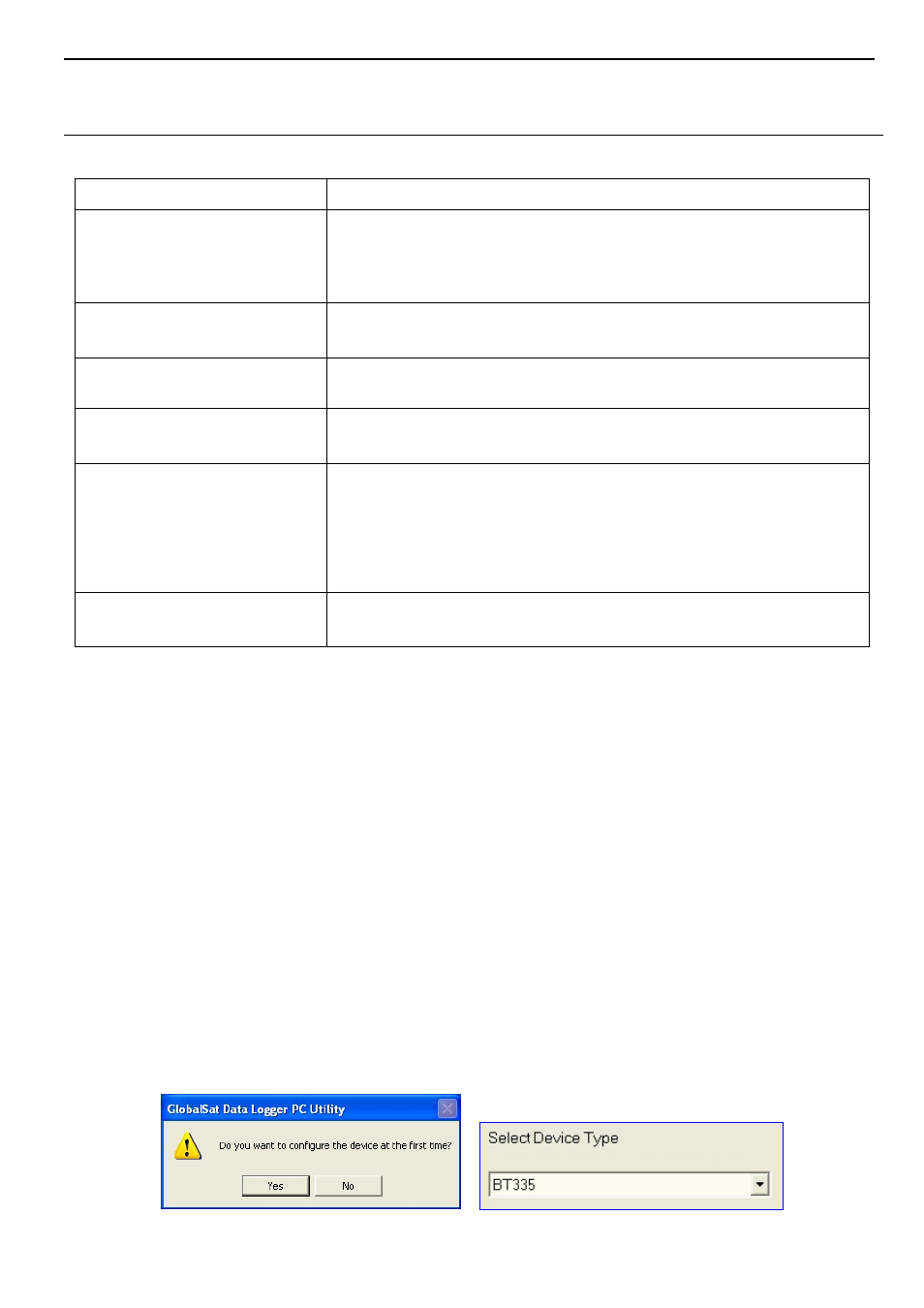
BT-335
page 8
4
Software Utility for Data Logger
Software Utility Features
Upload Recorded Data:
User can upload recorded data and save it to PC.
Information Stored:
1. Only Position
2. Position, Time, Date, Speed.
3. Position, Time, Date, Speed, Altitude.
User programmable via software utility.
Speed Filter:
Disables data save if speed falls below a threshold value.
Distance Filter
Disable data save if data logger hasn’t moved greater than the
selected radius.
Saving Intervals:
User defined saving interval (Time or Distance).
User programmable via utility.
Converting Output Format
(1) Exploring to KML ( Interface with Google Earth)
(2) CSV format (Excel file format)
(3) Text format
(4) RMC Compatible Format
(5) GPX format
Configuration Wizard
Using Configuration Wizard to help you quickly set the settings.
Install the Software Utility
1.
Insert the software utility CD into your CD-ROM drive.
2.
Double click on “DataLogger_Setup.exe”, and follow the instruction to install the BT-335 software
utility.
Setup Software Utility
1. Turn on the power of BT-335, and then connect it your PC by Bluetooth.
2. Check the COM port which is connected by BT-335.
Click from [Start] > [All Programs] > [GlobalSat Data Logger] > [Data Logger PC Utility] to
start the GlobalSat BT-335 utility.
The Configuration Wizard appears when the first time you start the program. It helps you to quickly
setup the configuration with step by step instructions.
y
Step 1: Select Device Type. Please select “BT335”.
