Save data, Displaying the data on map – USGlobalsat BT-335 User Manual User Manual
Page 13
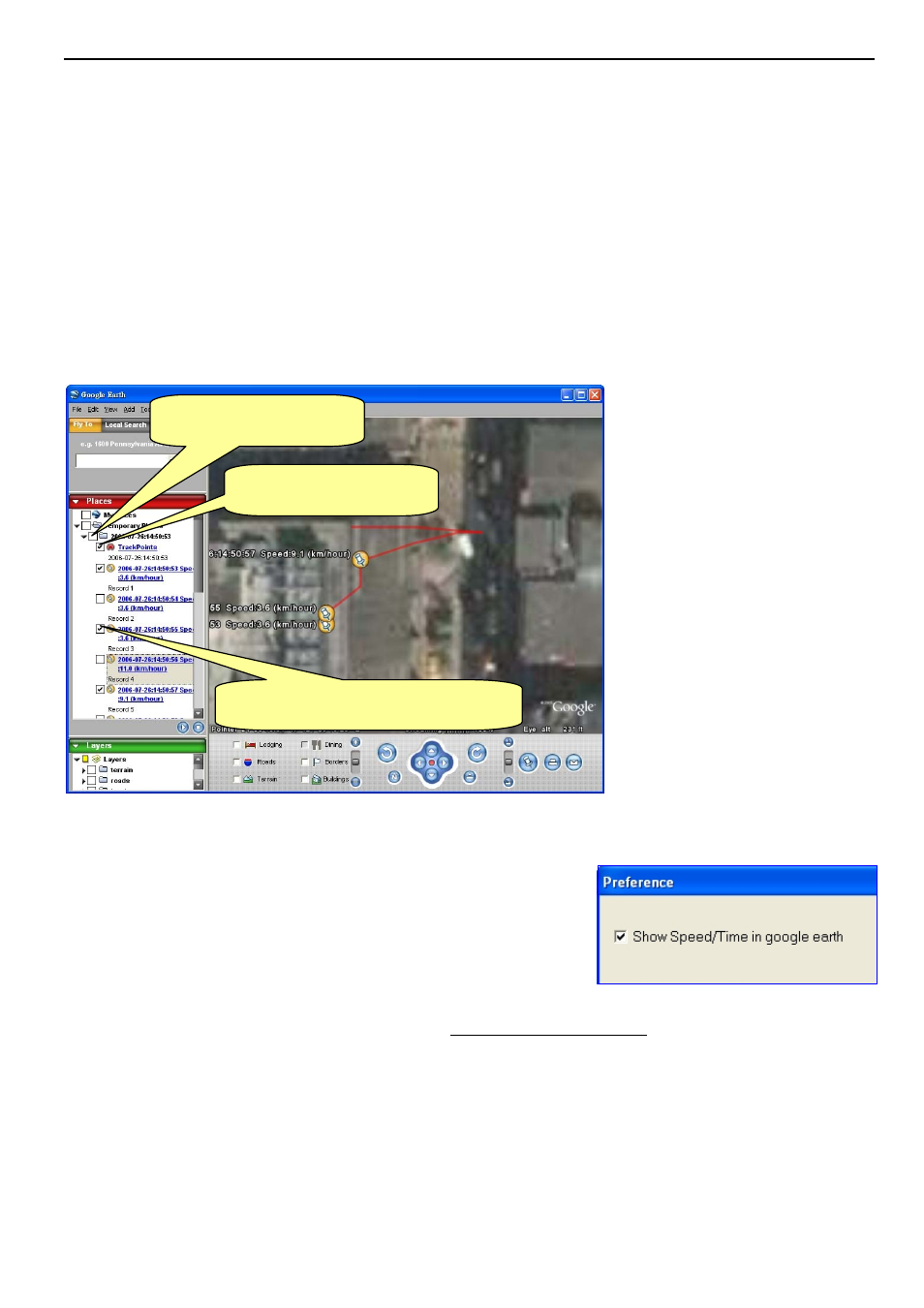
BT-335
page 13
Save Data
From menu bar click on [File] > [Save] to save the data to a DataLogger (*.gsd) format. This will save
all data items in Tree Bar no matter they are selected or not. You can open the saved gsd file by [File]
> [Open].
Displaying the Data on map
1. Display the track points on Google Earth:
You can display all the data from “active window” on Google Earth. Just click [Map] > [Google
Earth] from the menu bar.
By default, it only shows the track points on the map.
You can select from [File] > [Preference], and check the
“Show Speed/Time in Google Earth” to have the Speed and
Time info of the points shown on the map.
To display the route on Google Earth, you must install Google Earth and the internet connection is also
needed. For more information, please visit http://earth.google.com/.
Check “TrackPoints” to
display the route by red line.
Check the root record to
display all information.
Check any point which you want to display
its position and information in map.
