6 appendix, Automatic geotagging with “locr gps photo, Download and install – USGlobalsat BT-335 User Manual User Manual
Page 18: Basic steps for geotagging your photos
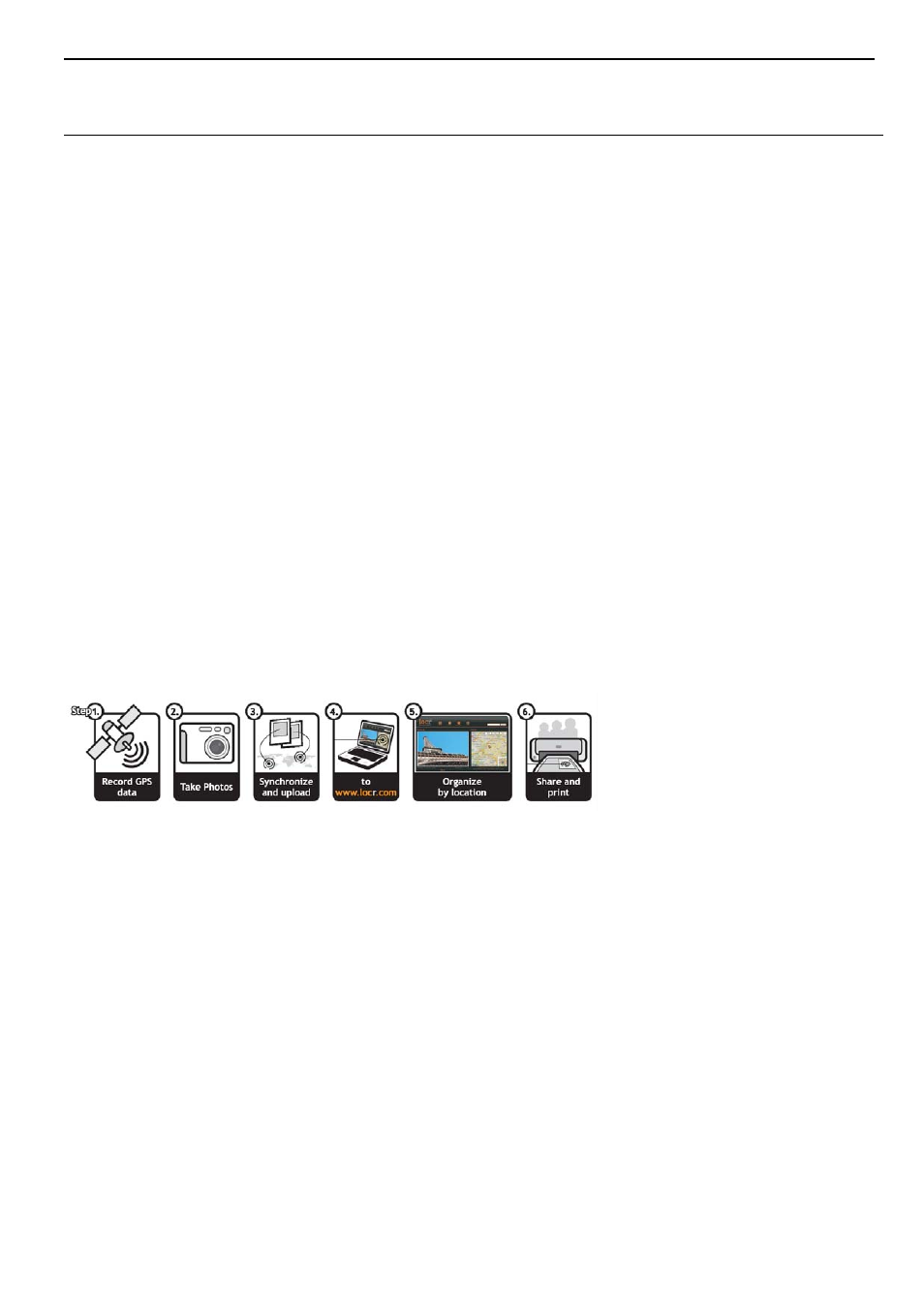
BT-335
page 18
6 Appendix
Automatic Geotagging with “locr GPS Photo”
“locr” is a completely new way of organizing photographs using geographical information. Its many great
features include:
• The ability to find photos again much more easily, giving you a clear overview of your photograph
collection, regardless of its size!
• Automatic descriptions are generated for every photo based on geographical information.
• Photos can also be shared with friends and family.
locr is based on photographs with geotags. A geotag provides information about the position at which the
photo was taken. Geotags can either be defined manually or automatically via GPS.
Download and install
On the locr web site (http://www.locr.com) click on “Downloads” and follow the instructions on the
screen.
To install the locr GPS Photo software, double-click the “locrGPSPhoto.exe” file. Follow the instructions
on the screen.
You can find “locrGPSPhoto110.exe” and the user manual file in CD-ROM.
Basic steps for Geotagging your photos
1. Record GPS data. Remember to bring your BT-335 GPS data logger with you and turn on it while you
are taking the picture.
2. Take photos. Before taking the photo simply set the camera time and date according to the system
time displayed on the computer you want to use for uploading the photos later.
3. From BT-335 PC software, export your data logger file as “.rmc” format. Start locr GPS Photo
program. Click “Add” button to load your photos and GPS Track files (.rmc). Then click “Automatic
geotagging…” button to automatically add geographical information to photos.
