3 remote controller (only for reference), 3 remote controller ( only for reference) – LT Security LTD431LCDH6 User Manual
Page 8
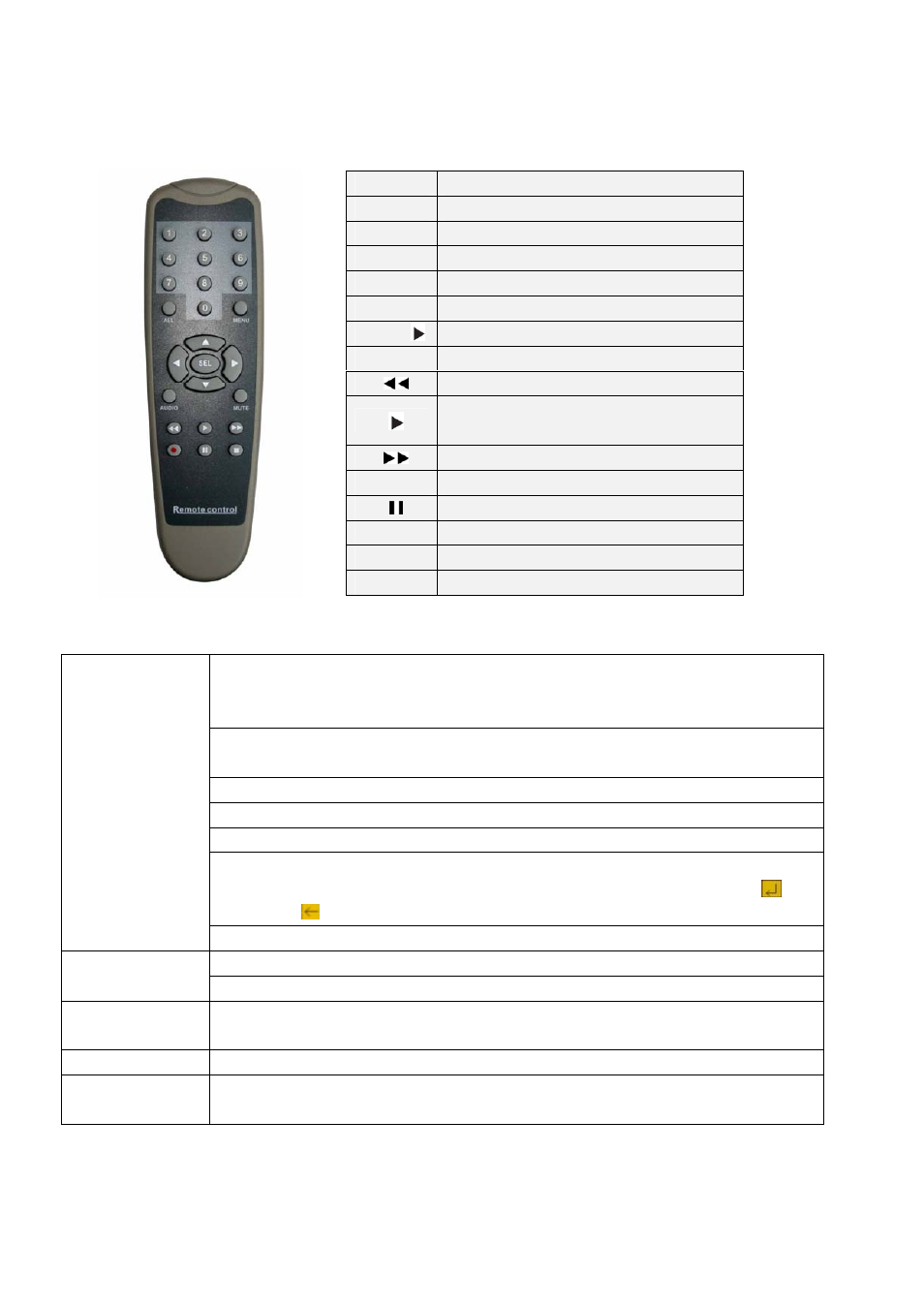
2.3 Remote Controller (Only for reference)
1-8
Channel Select 1-8 ; Numeric key
9、0
Numeric Key
ALL
Preview all Channel
Menu
Enter/Exit Main Menu
▲
Up Key
▼
Down Key
◄ /
Left / Right Key
SEL
Select Key/ Edit Key
Rewind key
Play Key, Enter to recording search
menu
Forward Key
●
Manual Recording
Pause / Frame Play
■
Stop manual recording; Stop Playback
Audio
Undefined
Mute
Undefined
Mouse Operation
You could proceed mouse operation, except of front panel and remote controller.
On menu lock mode, Enter into pop-up menu and clicking any sub menu to pop up Log-in
window; on menu unlock mode, enter into pop-up menu, and then clicking left key to
enter into any sub menu directly.
After entering main menu, clicking left key could enter into any sub menu; On [Detailed
file] menu mode, clicking left key could playback one recording file.
Change the status of check box and motion detection area.
Click combo box to appear pull-down menu, and click [close - X] button to stop playing
Clicking left key could adjust Color control bar and volume control bar.
Clicking left key could select value when appear edit box or pull-down menu and support
Chinese word input, special symbol, numeric and character input, replace [Enter- ] 、
[Backspace
]
Click left key of
Mouse
Clicking the button at right corner of edit box allow you convert input method freely.
On live display mode, clicking right key will appear pop-up menu (shown as Picture 5-1).
Click right key of
Mouse
On Main menu or sub menu mode, clicking right key will exit current menu.
Double-click Left
key of Mouse
On live display or playback mode, double-clicking left key will maximize the screen.
Moving Mouse
Select menu item
Sliding Mouse
On motion mode, sliding mouse will select motion area; On [Color set] menu mode,
sliding mouse will adjust color control bar.
List 2-3
5
