1 system initialization, 2 main interface, Pop-up menu – LT Security LTD431LCDH6 User Manual
Page 10: Chapter 4: dvr boot up, Chapter 5 : dvr menu
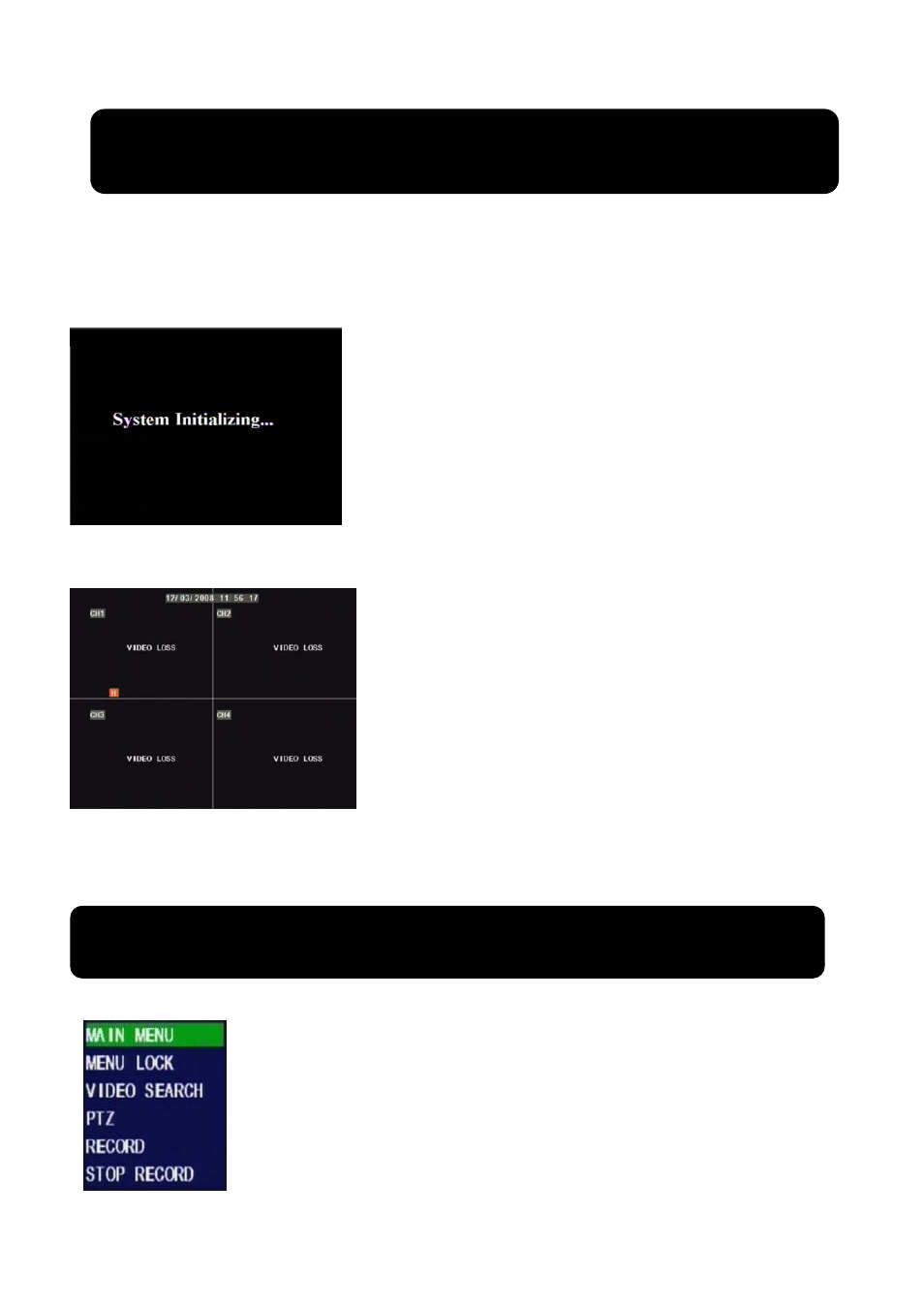
Chapter 4: DVR Boot up
4.1 System Initialization
After connecting the power adapter and turning on the power button, the system will
boot-up and start initializing.
Chapter 5: DVR Menu
2. DVR is an abbreviation of the “Digital Video
Recorder Equipment”.
Note: 1. All the pictures shown as user manual are provided
only for your ref.
4.2 Main Interface
Note: When HDD is not connected to DVR, CH-1 on main interface mode will show “H” and buzzer will sound
alarm. If you want to close the buzzer alarm, please enter into Device managementÆAlarm setting, and set “HDD
loss”, “HDD space” and “alarm output” to “off”
Pop-up Menu
After finishing system initialization, click right key of mouse on main interface
mode to enter into Pop-up Menu. Now you could proceed parameter setting and
control for Main Menu, Menu lock, Recording search, PZT control and recording
etc.
Picture 4-1
Picture 5-1
Picture 4-2
After finishing system initialization you are allowed to enter into main
interface. The picture4-2 is the main interface faulted by system, which is
under no video input status. Once there are any video inputs, the interface
will display live images accordingly for relative channels. On main
interface mode, when double-clicking live image of any channel, the image
will be maximized to full screen, then double-clicking again, will be come
back to quad display; when clicking right key of mouse, allow you enter
into Pop-up Menu; when clicking left key of mouse, allow you select menu
item; when clicking any area outside menu, allow you exit the Pop-up
menu.
7
