Chapter 6: netviewer program, 1 plug-ins download and installation, 2 log-in net-viewer – LT Security LTD431LCDH6 User Manual
Page 26: 3 main interface of net-viewer, Chapter 6 : netviewer program
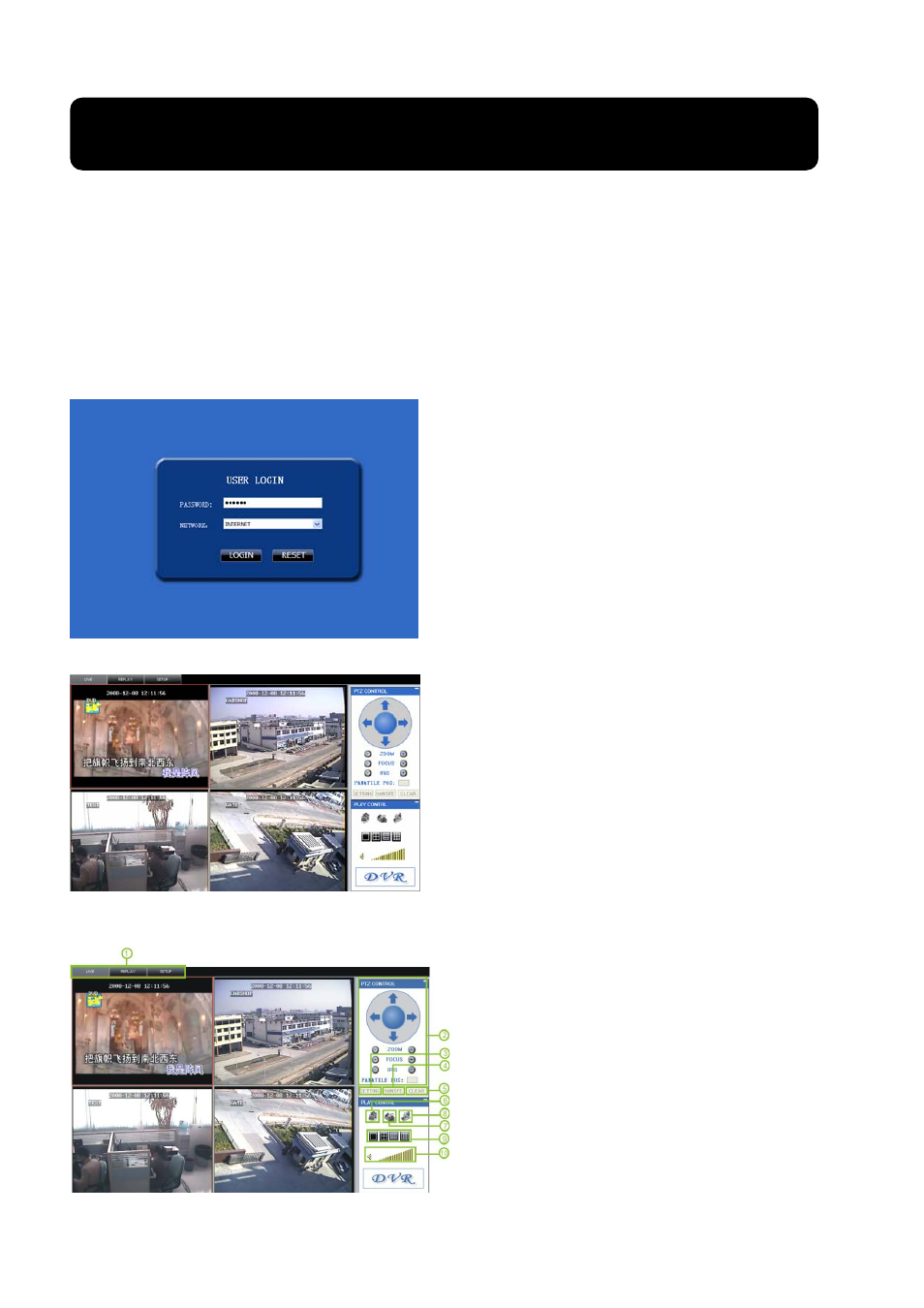
Chapter 6: NetViewer Program
6.1 Plug-ins download and installation
Open IE browser and input IP address and web port of DVR, such as nd confirm to
download and install widget. If your computer is connected to Internet, computer will auto download and install the
widget.
.Remind: If the widgets are not downloaded successfully, please check if your browser’s safety level or firewall
setting is too advanced.
6.2 Log-in Net-viewer
After finishing plug-ins installation, please select log-in
language (Chinese or English) and input password, and then
click [Log-in] button, and now you could visit DVR remotely
via Net-viewer.
Please note default password is empty. System allows
Administrator set new password as per instruction of section
5.2.6.2 - [Password set] menu.
Note: If you want to delete old IE webcam at DVR
system update, run the command characters: “regsvr32/u
dvrocx.ocx”
Picture 6-1
1
6.3 Main Interface of Net-viewer
23
Picture 6-2
After successful Log-in to Net-viewer, system will enter into
live display interface and connect to audio/video
automatically (shown as Picture 6-2).
Log in Net-viewer and show the interface as follows
Picture 6-3
