7 remote surveillance, 1 ie remote surveillance – LT Security LTD2508FD User Manual
Page 60
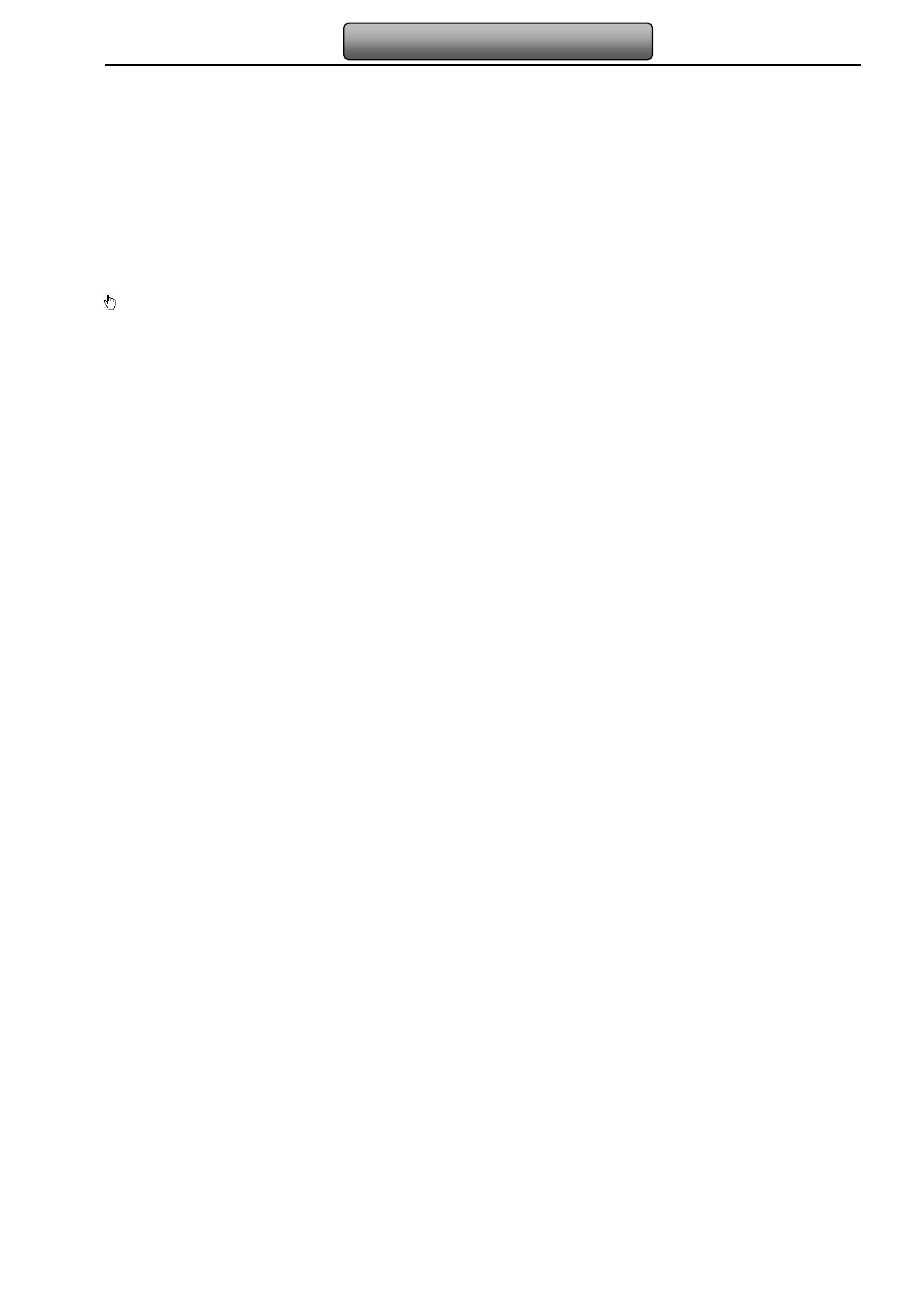
54
Digital Video Recorder User Manual
7 Remote Surveillance
7.1 IE Remote Surveillance
In order to view the DVR from a network it must be connected to a LAN/WAN or internet. The network setup should be done
accordingly. Please refer to 4.6 Network Setup. This DVR supports IE browser, on Windows XP and Vista platform.
7.1.1 On LAN
Step 1: Enter into the DVR’s Main Menu
Setup
Network interface to input IP address, Subnet Mask, etc .If using DHCP,
please enable DHCP in both the DVR and the router.
Step 2: Enter Record Setup to set network video parameters like resolution, frame rate etc.
Step 3: Open IE on a computer on the same network. Input the IP address of the DVR in IE address bar and press enter.
Step 4: IE will download ActiveX component automatically. Enter the username and password in the subsequent window
Notice: If HTTP port is not 80, other number instead, need add the port number after IP address. For example, set
HTTP port as 82, need input IP address like 192.168.0.25:82.
User name and password here are the same with that used on the DVR. The default is admin and 123456.
7.1.2 On WAN
There are two ways for the DVR to connect to internet.
1. Connect the DVR to internet through router or virtual server
Step 1: Enter into the DVR’s Main Menu
Setup
Network interface to input IP address, Subnet Mask, etc. If using DHCP,
please enable DHCP in both the DVR and router.
Step 2: Forward IP address and port number in Virtual Server setup of the router or virtual server. Configure the firewall to
allow accessing the DVR. (If the user has enabled the UPnP function in both the DVR and router, he can skip this step.)
Step 4: If users want to utilize dynamic domain name, please apply for a domain name in a DNS server supported by the
DVR or router. Then add to the DVR or router.
This unit supports www.dns2p.com
,www.meibu.com,www.dyndns.com,and www.no-ip.com.
Step 5: Open IE browser, input IP address, or dynamic domain name and enter. If HTTP port is not 80, add the port number
