5 control with mouse – LT Security LTD2508FD User Manual
Page 20
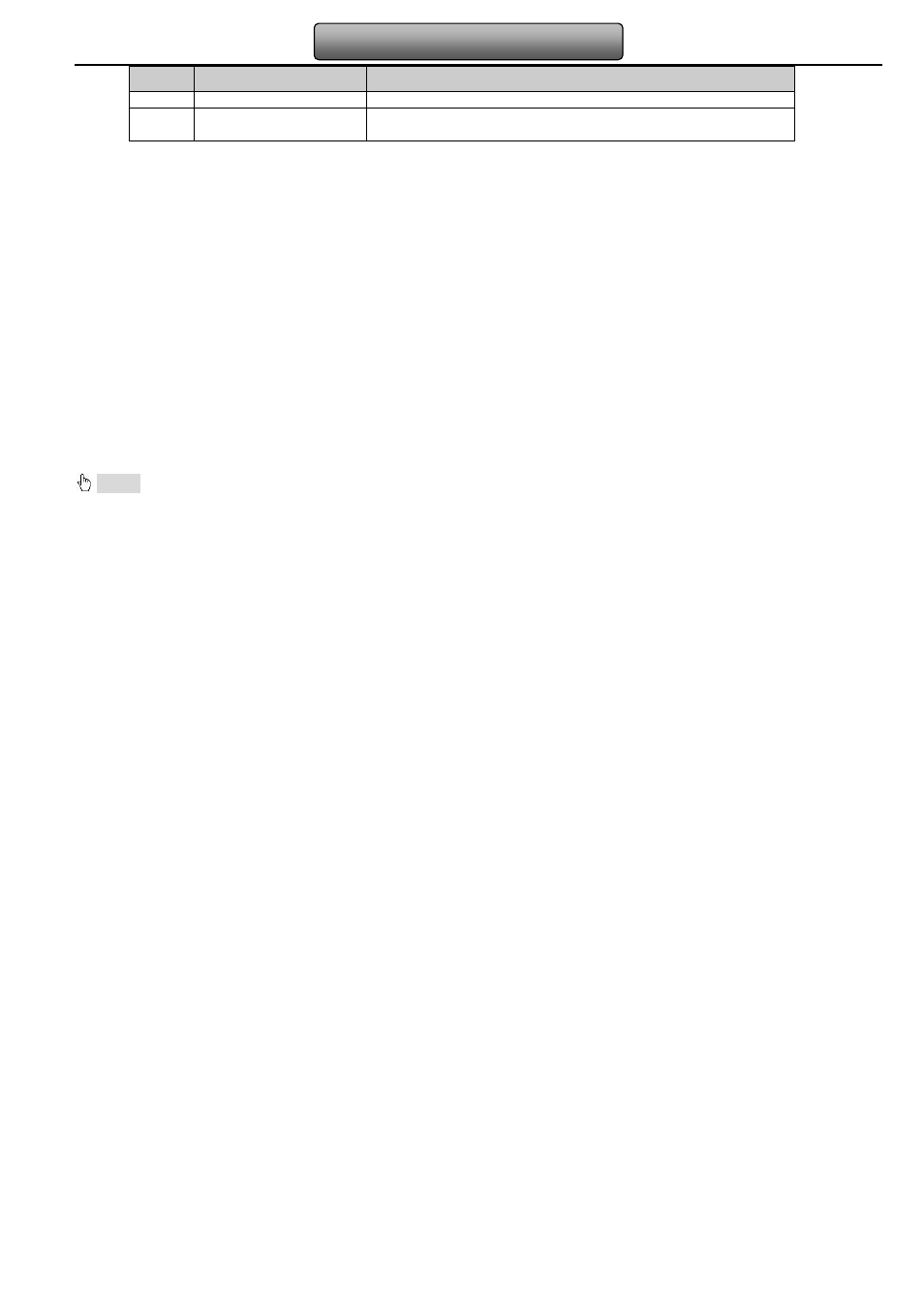
14
Digital Video Recorder User Manual
Item
Name
Function
14
BACKUP Button
To enter backup mode
15
PTZ Control Button
To control PTZ camera:
Move camera/ZOOM/FOCUS/IRIS/SPEED control
Operation processes with remote controller to control multi-DVR
The device ID of the DVR is 0. It’s not necessary to reset the device ID when a remote is to be used to control a single DVR.
However when controlling multiple DVR with multiple remote controllers, the user would need to configure the device ID, please
refer to below steps:
Step1: Activate remote controller to control DVR: Turn the IR sensor of the remote controller to the IR receiver that on the front
panel, press the number key 8 twice, then input device ID of the DVR to be controlled(Range from: 0-65535; the default device ID is
0.) After that, press ENTER button to confirm.
Step2: User can check the device ID by enter into System configuration
Basic configuration
device ID. User also can set other
DVR with the same device ID. For more convenient to operate, we don’t recommend user to set the device ID too long.
Step3: Cancel controller to control DVR: turn the IR sensor of the remote controller to the IR receiver that on the front panel, press
the number key 8 twice, then input the device ID that needs to be cancelled from controlling, press ENTER button to confirm. After
that, the DVR will not be controlled by remote controller.
2.5 Control with Mouse
2.5.1 Connect Mouse
It supports USB mouse through the ports on the rear panel.
Notice: If mouse is not detected or doesn't work, check below steps:
1. Make sure the mouse plugs in the USB mouse port not the USB port
2. Change a mouse to try
