4 main menu setup guide – LT Security LTD2508FD User Manual
Page 25
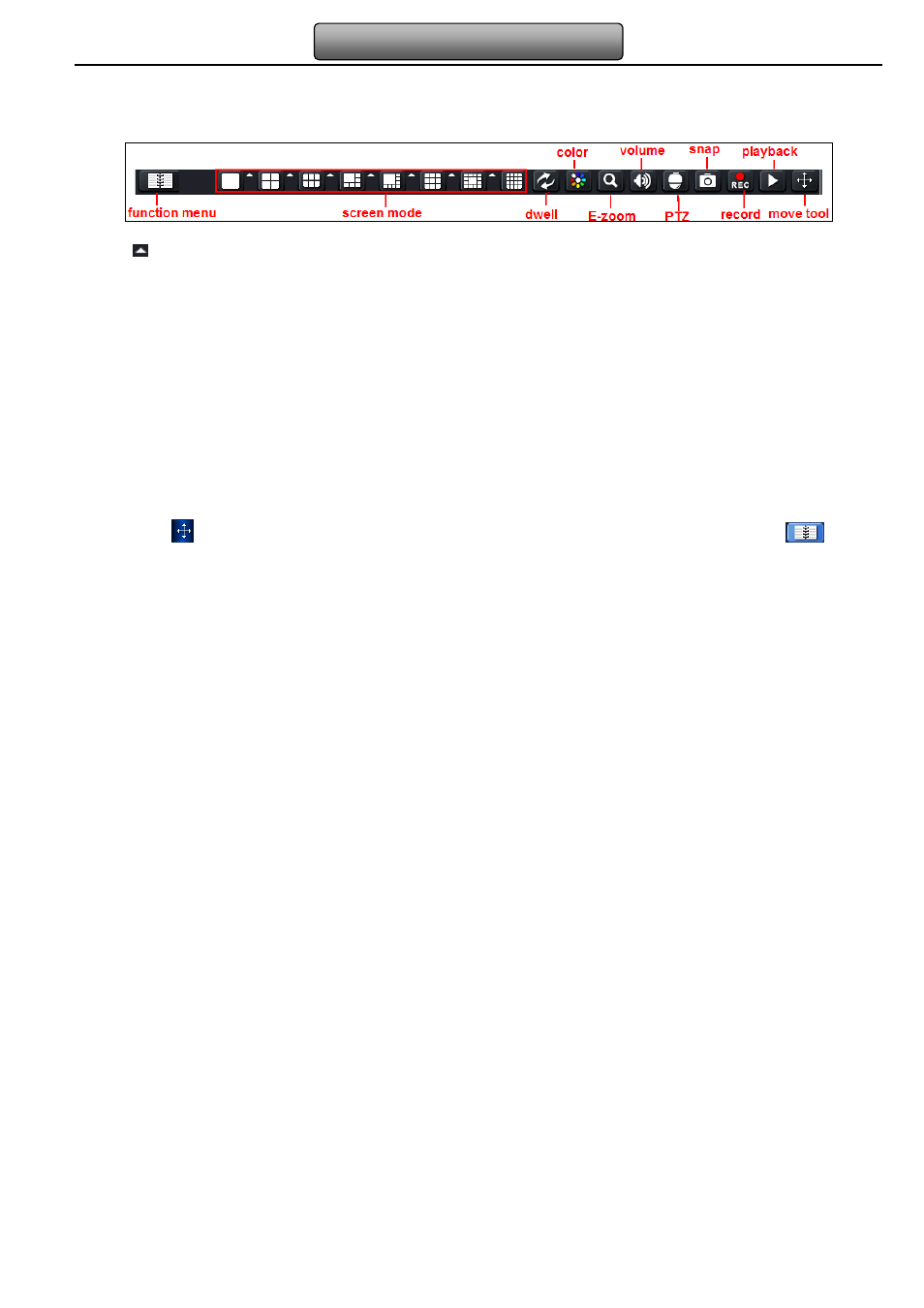
19
Digital Video Recorder User Manual
4 Main menu setup guide
From the live screen, right click or press ESC button on the front panel to display the control bar at the bottom of the screen, refer to
Fig 4-1:
Fig 4-1 main menu toolbar
Click the
icon beside the screen display mode to display a channel select dialog. 6/8/13 channels can realize single channel big
screen. Images can drag to any place to display in the live interface.
Dwell: Dwell means to display live images from different cameras in a sequence. The images may be displayed as a single channel
or in a grid fashion from different cameras. Dwell mode is enabled only when the chosen display mode is not able to display all the
available cameras.
Color: Click this button to adjust the color of live pictures.
E-Zoom: Single channel large screen electronic amplification.
Left click the channel which needs to zoom. Right click select Zoom in button and then click to amplify the image. Left click & hold to
drag the image. Double click to exit; right click to return to the main interface.
Volume: Enable sound.
PTZ: Click the PTZ button to control rotation position, speed of the dome, enable wiper and light and start track, auto scan or cruise
in this interface. User can refer to PTZ configuration for more details.
Snap: click this button to snap the live pictures. These pictures will automatically be saved in the SATA disk.
Record: Click this button, user can start manual record.
Playback: Click this button, the device can playback the record files.
User can click
button and drag the tool bar anywhere on screen display with the left mouse. Click Menu
button to
