Motion, 2 motion – LT Security LTD2516HD-C User Manual
Page 35
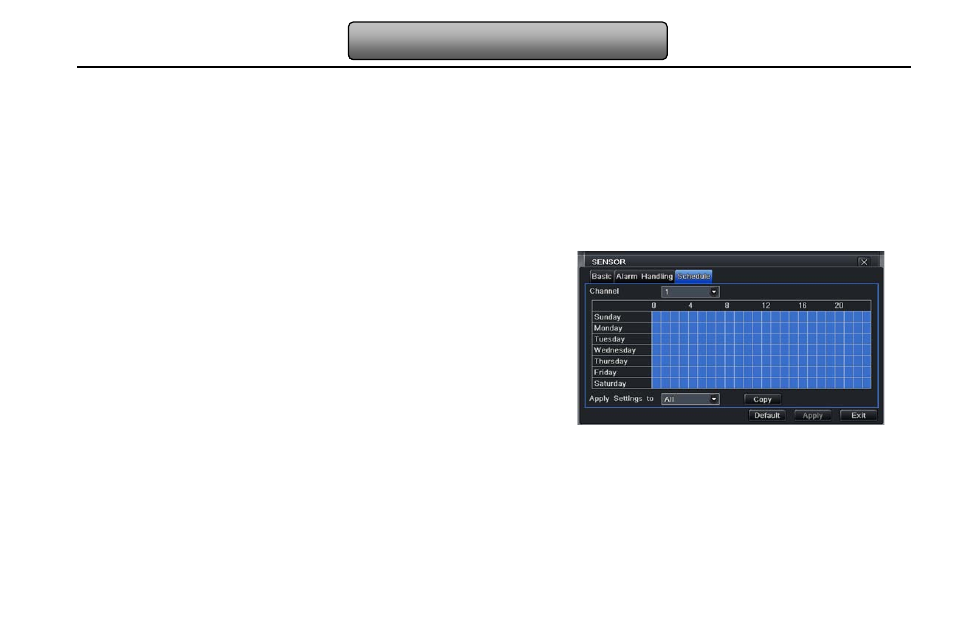
29
Digital Video Recorder User Manual
trigger events, time, snap pictures, device name, ID camera name etc.
Snap: Select channels. When an alarm is trigged, the system will automatically save the captured pictures from the selected
channel. If user ticks off Email function, these pictures will also be sent to user’s designed email box.
To alarm out: After selecting the channel, there will be triggered alarm out in the designated channel. Click OK button to save
the setting; click Exit button to exit the current interface.
To record: Select recoding channels. It will record the camera when alarm is triggered. Click OK button to save the setting; click
Exit button to exit the current interface.
To P.T.Z: set linked preset and cruise for alarm. User can select any channel and multi channels as linked channels. Click OK
button to save the setting; click Exit button to exit the current interface.
Step4: user can setup all channels with same parameters. Tick off “all” to do relevant setup
③
Schedule
Step1: enter into system configurationalarm
configurationsensorschedule; refer to Fig 4-22:
Step2: the setup steps of sensor schedule are familiar
with schedule; user can refer to 4.4.1 Schedule for
details.
Note: the default schedule of sensor is full-selected,
that is, the color of schedule setting interface is blue.
Fig 4-22 sensor-schedule
4.5.2 Motion
Motion includes two sub menus: motion and schedule.
①
Motion
Step1: enter into system configurationalarm configurationmotion; refer to Fig 4-23:
Step2: enable motion alarm, set alarm hold time which means time interval between two adjacent detective motions. If there is
other motion detected during the interval period which is considered continuous movement; otherwise, it will be considered that
those two adjacent detective motions are two different motion events. Click Trigger button, a dialog box will pop-up:
