Actiontec electronic GE344000-01 User Manual
Page 75
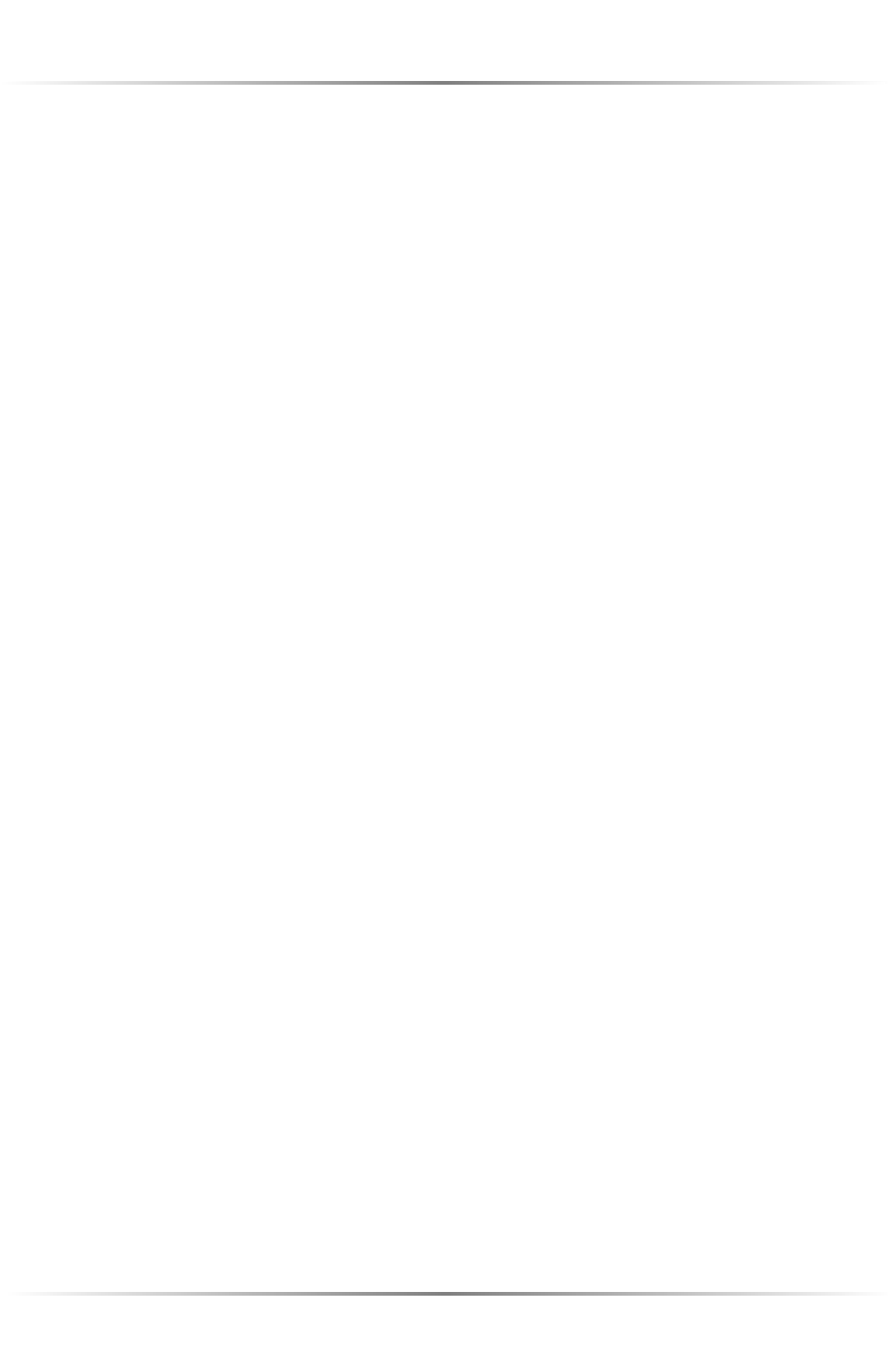
72
Actiontec Wireless Cable/DSL Router User Manual
5.
To allow other users to access the computer without giving out the owner
name and owner password, select Users and Groups, then New User.
6.
When the “New User” window appears, enter the Name and Password of the
user in their respective text boxes. If allowing the user to change his/her pass-
word, click the Allow user to change password box.
7.
From the “Show” list menu, select Sharing. In the “File Sharing” section, click
the Allow user to connect to this computer box. If allowing program link-
ing by this user, click the Allow user to link to programs on this computer
box.
8.
Close the “New User” window. The new user is displayed in the list box under
“Users and Groups.”
9.
Close the “File Sharing” window by clicking the small box in the upper left cor-
ner. File sharing and/or program linking is now enabled.
Printer Sharing
1.
Click Apple, Control Panels, then AppleTalk.
2.
When the “AppleTalk” window appears, select Ethernet or Ethernet Built-In
from the “Connect via” drop-down list.
3.
Close the “AppleTalk” window. If prompted to save changes, click Save.
4.
Click Apple, then Chooser.
5.
When the “Chooser” window appears, click Active from the “AppleTalk”
options.
6.
When prompted to make sure the computer is connected to an AppleTalk
network, click
OK
.
7.
Close the “Chooser” window.
Caution: When printer sharing is enabled on a Macintosh, the
printer is not password protected, and any user on the network
can use it. When other users have finished printing files on the
printer, Actiontec recommends disabling printer sharing by
selecting Apple, then Chooser. In the “Chooser” window, turn
off AppleTalk by clicking Inactive.
