Restore default settings, Upgrade firmware – Actiontec electronic GE344000-01 User Manual
Page 35
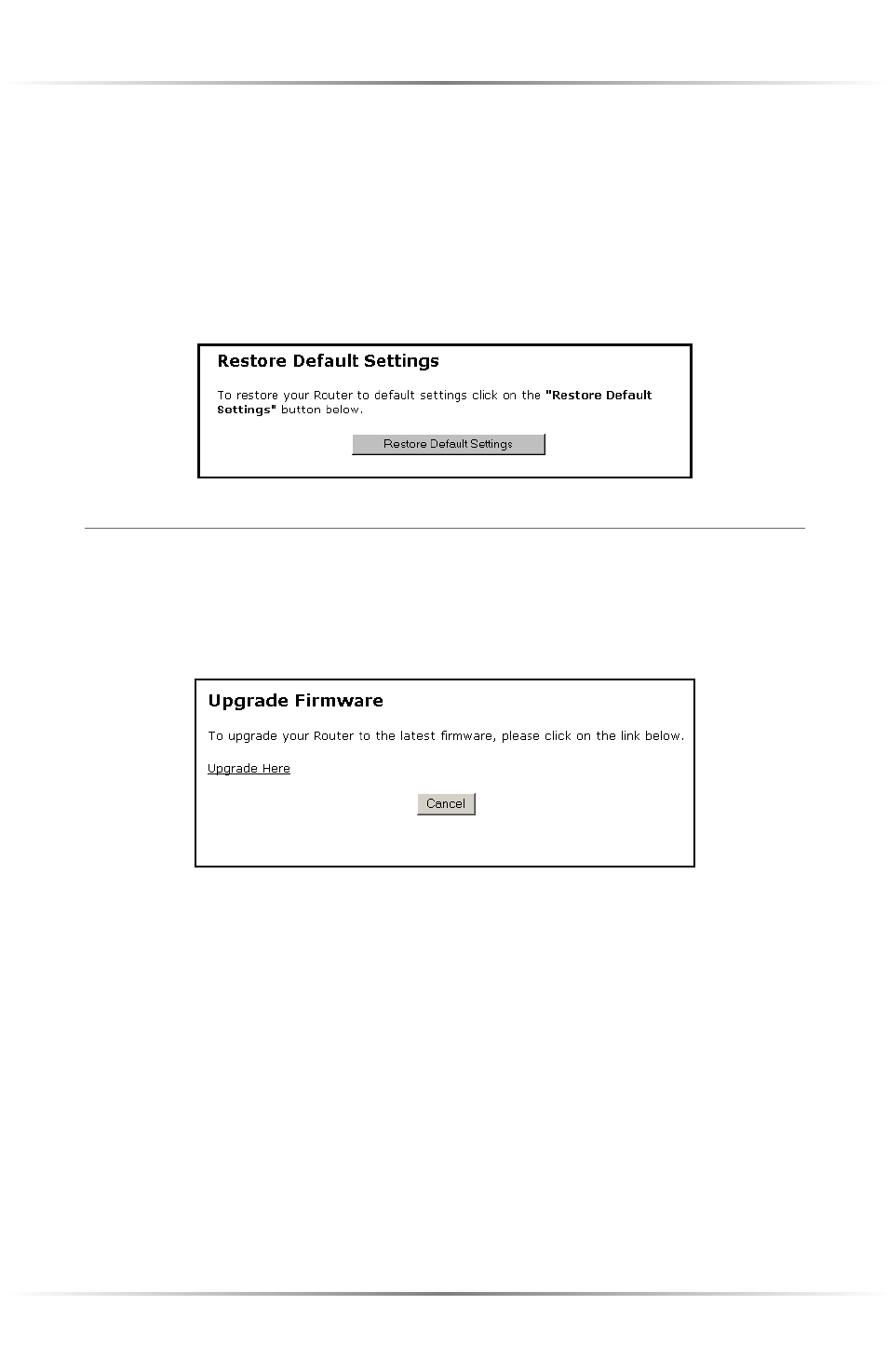
32
Actiontec Wireless Cable/DSL Router User Manual
Restore Default Settings
To restore the Router to its factory default settings, select Restore Default
Settings from the “Utilities” screen. When the “Restore Default Settings” screen
appears, click Restore Default Settings. Any changes made to the Router’s settings
will be lost and the factory default settings will be restored. During this process,
the Router’s power LED flashes and the Router is disabled. When the power LED
stops flashing and glows steadily green, the Router is fully operational.
Upgrade Firmware
Selecting Upgrade Firmware in the “Utilities” screen generates the “Upgrade
Firmware” screen. Actiontec periodically posts firmware upgrades to enhance the
Router’s capabilities.
To upgrade the Router’s firmware, click the link in the “Upgrade Here” in the
Upgrade Firmware screen and follow the instructions. An Internet connection
must be established to upgrade the Router’s firmware.
- Wireless DSL Gateway GT704WG-QW04 (97 pages)
- GT701R (113 pages)
- Wireless-Ready (69 pages)
- NS100-300 (59 pages)
- DataLink V.90 PC Card Fax Modem PCMCIA (43 pages)
- MEGAPLUG HPAP108T (67 pages)
- WNS100-400 (67 pages)
- RI408 (147 pages)
- 56K PCI Lite Modem HSP56I (1 page)
- PCI0839-01 (31 pages)
- Dual PC Modem R7000M (81 pages)
- HCB1000 (2 pages)
- GEU404000-01 (79 pages)
- HPAP108T (69 pages)
- Actiontec Qwest Modular DSL Router M1000 (4 pages)
- Plug n' Play Voice/Fax Modem V.90 ISA (73 pages)
- Actiontec USB/Ethernet DSL Modem with Routing Capabilities GT701C (4 pages)
- 11Mbps Wireless PC Card 802CI3 (1 page)
- Actiontec Wireless DSL Gateway GT704WG (123 pages)
- DSL Modem GT701WG-QW04 (115 pages)
- Actiontec 1520 (7 pages)
- LinkSys Wireless Router/Switch WRT54G (4 pages)
- R1524SU (1 page)
- 802EAG (2 pages)
- GS204AD9-01 (103 pages)
- MI408 (140 pages)
- 1394 (17 pages)
- Wireless PC Card Driver 802CAT1 (1 page)
- GT701WRU (137 pages)
- Actiontec Wireless DSL Gateway GT701WG (135 pages)
- R4500U (99 pages)
- PCI Wireless Driver 802P125 (1 page)
- Wireless USB Driver 802UI3 (13 pages)
- HWE05490-01 (41 pages)
- GT701 (115 pages)
- MegaPlug HPE 200AVP (1 page)
- 56K (33 pages)
- 1524 (10 pages)
- GT701A (119 pages)
- GT704WR (115 pages)
- GT701-WG (149 pages)
- DSL GATEWAY GT704 (121 pages)
- HPE100T (55 pages)
- V.92 PCI Pro Modem 0530-0276-000 (1 page)
- USB Driver R3010UW(AP) (1 page)
